Loading ...
Loading ...
Loading ...
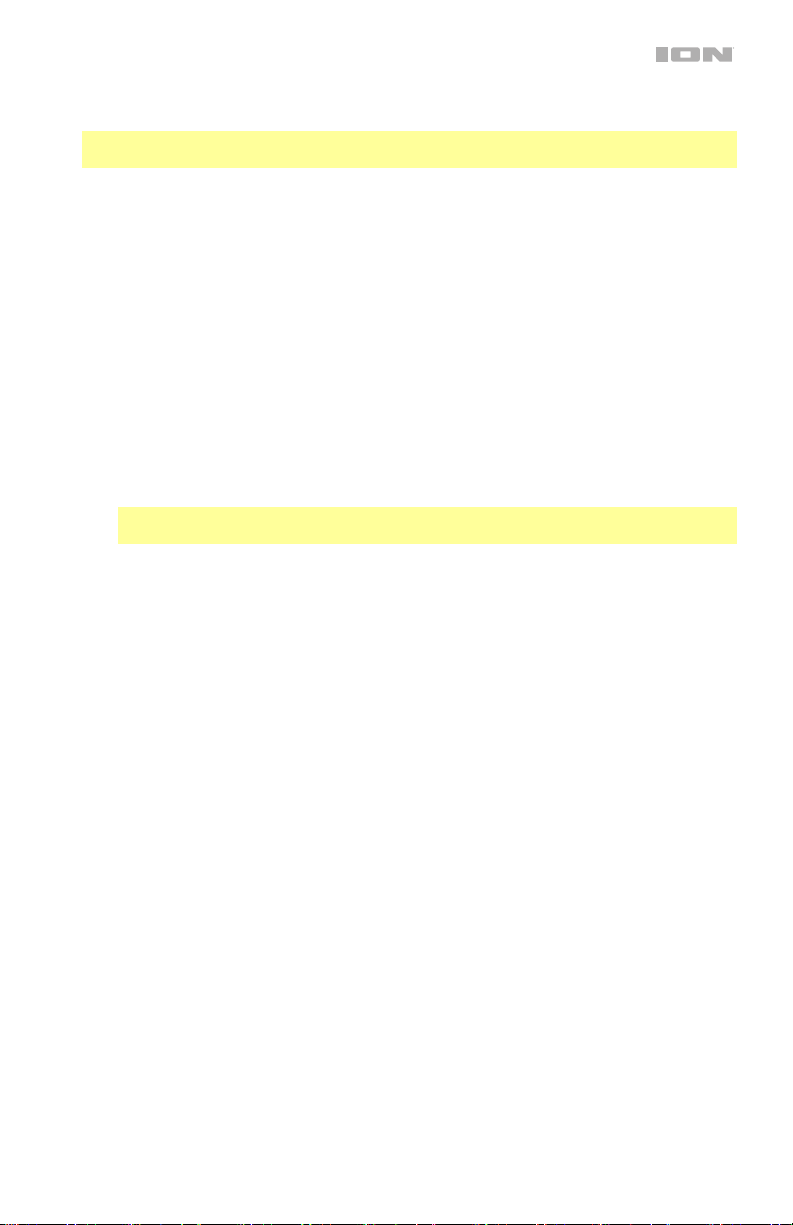
5
6. Bass Boost: Press this button to enhance the overall bass frequency response. Press and
hold the Bass Boost button to enter “Menu” mode.
Note: If the unit is turned off before exiting the alarm/clock menu, the settings may not be
saved.
The “Menu” is used for setting the following:
• Clock On/Off: Display will show “CLO”. Then, use the arrow keys to toggle the clock
on and off. Display will show “ON” or “OFF”. Press the Play/Pause button to select.
• Clock Set: Clock will start flashing 12:00PM. Use the arrow buttons to select AM or
PM. Press Play/Pause to confirm selection. Then, Hours will start flashing. Use the
arrow buttons to select the hour. Press Play/Pause to confirm. Minutes will then begin
to flash. Use the arrow keys to scroll through minutes. Press the Play/Pause button to
confirm.
• Alarm On/Off: Display will show “ALA”. Alarm defaults to “off”. Use the arrow keys to
toggle on/off. Press Play/Pause to confirm selection. If the alarm is set to “on”, the
bell icon will appear. If the alarm is set to off, the bell icon will not appear. Press any
button to disable the alarm. The alarm will automatically turn off after 1 minute.
• Alarm Set: Display will start flashing 12:00PM. Use the arrow keys to choose AM or
PM. Hours will start flashing. Use the arrow keys to select, then press “play/pause” to
confirm. Minutes will start flashing. Use the arrow keys to select. Press “play/pause”
to confirm.
Note: If the alarm is set to less than one minute ahead from the current time, it may
not sound the alarm until 24 hours later.
• Voice Prompts On/Off: Display will show “VOI” (UOI). Use arrow keys to toggle voice
prompts On and Off. Press the Play/Pause button to confirm. If the voice prompts are
turned off, the speaker will say “voice off”. If the voice prompts are turned on, the
speaker will say “voice on”.
7. Play/Pause/Link: Press to play or pause a track from a connected Bluetooth device.
Press and hold this button to start stereo linking to another Pathfinder Charger speaker.
Press this button twice to disconnect the link to another Pathfinder Charger speaker.
8. Tune/Track Buttons: Press these buttons to tune in a radio station or go to the
previous/next track on a Bluetooth connected device. To “seek” (jump to the next available
station), hold either button down for a few seconds until it starts to seek a station. The unit
will remember the last station it was on and start at that station when powered off and on
again.
9. Display: Displays the current radio station, battery status, and Bluetooth status.
• Charging Indicator: When the power cable is connected, movement of the top
battery segment shows the battery is charging. When fully charged, all battery
segments will be lit without blinking. When the power cable is disconnected, the
battery segment shows the level of the battery.
• Lightning Bolt Icon: The lightning bolt icon will illuminate when the IEC power cable
is connected to wall power.
• Bluetooth Icon: The Bluetooth icon will not be lit when Pathfinder Charger is first
powered on (unless it was previously paired with a device). The Bluetooth icon will be
lit solid when a device is paired to Pathfinder Charger.
• Power Indicator: The power indicator will be lit when Pathfinder Charger is powered
on. The power indicator will not be lit when Pathfinder Charger is powered off.
10. Master Volume Control: This adjusts the speaker’s main mix volume, which includes the
Microphone Input, Auxiliary Input, Radio, and the audio of a paired Bluetooth device.
Loading ...
Loading ...
Loading ...
