Loading ...
Loading ...
Loading ...
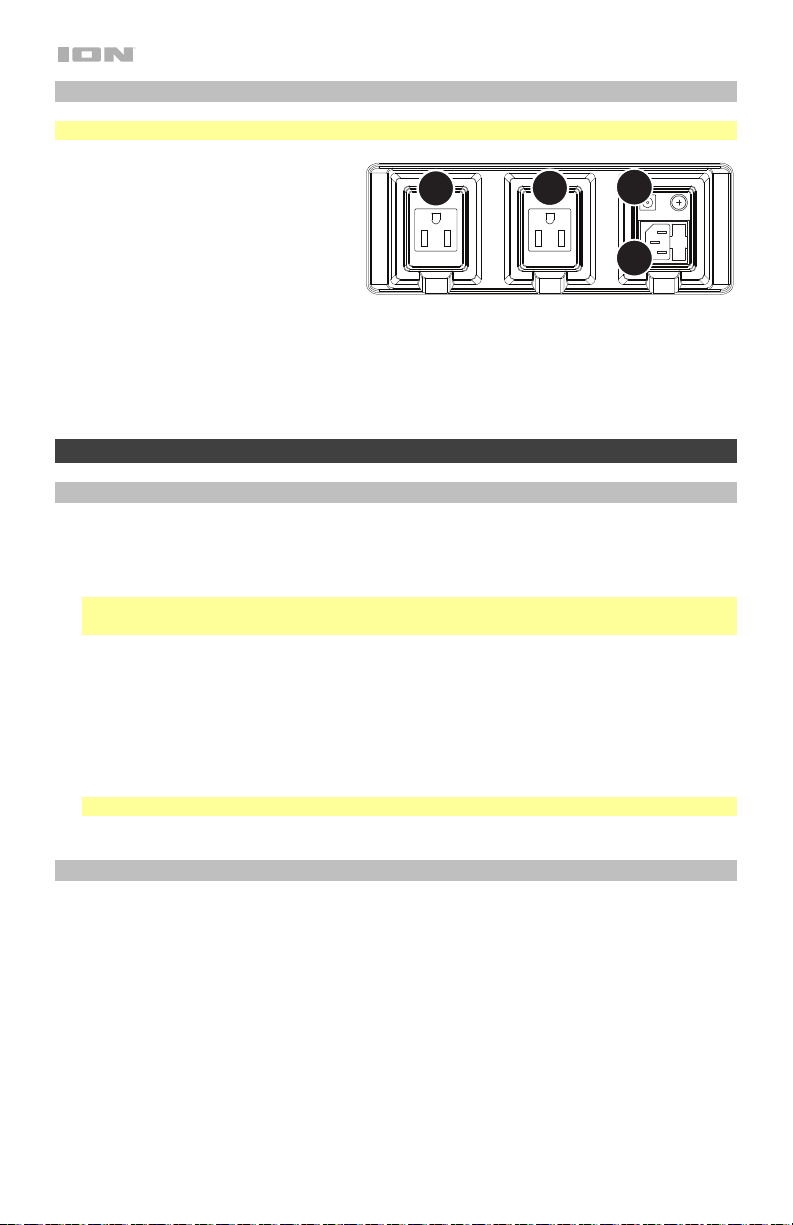
6
Rear Panel
Note: Power Input and Outlet plug types are specific to the standards of your region.
1. Power Cable Input (IEC): Insert the
included IEC power cable here to
charge the unit. Note that the Job
Rocker Max can run off the power
cable while it simultaneously charges
the battery. The charging indicator
illuminates when the battery is
charging.
2. Power Cable Input (DC): Insert the included 12 VDC power cable here to power Job
Rocker Max from a vehicle’s 12 V power outlet.
3. AC Power Outlet: Flip open the rubber plugs and connect your devices here. The AC
outlets work when wall power is connected.
Operation
Connecting with a Bluetooth Device
1. Turn on Job Rocker Max using the power button.
2. Navigate to your Bluetooth device’s setup screen, find Job Rocker Max and connect.
3. If your device requires a passcode or PIN, enter 0000.
Note: The next time you approach Job Rocker Max with your Bluetooth device, it will
automatically re-connect.
4. If your Bluetooth device is not able to connect to Job Rocker Max, press the Bluetooth
button on Job Rocker Max to break previous Bluetooth connections and reset the
Bluetooth module.
5. The Bluetooth Icon will light up solid when it is 'paired'.
6. Start playback from your Bluetooth device.
7. To disconnect a connected Bluetooth device and connect to another Bluetooth device,
press the Bluetooth button. Repeat Step 2.
Note: If you experience trouble connecting or playing music, update your device's OS.
Using the Radio
1. Turn the radio on using the Radio Selector switch to select either AM or FM.
2. Use the Tune buttons to search for a radio station. To "Seek" (jump to the next available
station), hold a Tune button down for a few seconds until it starts to seek a station. The
unit will remember the last station you were on and start at that station when you power off
and power on again.
To add a preset:
1. Select either the AM or FM band and then use the Tune buttons to select the desired radio
station.
2. Press and hold a numeric AM/FM Preset button for a few seconds to assign the current
station to that preset number. To use an added preset, lightly tap an AM/FM Preset
number once to go to the stored radio station.
1
2
3
3
Loading ...
Loading ...
Loading ...