Loading ...
Loading ...
Loading ...
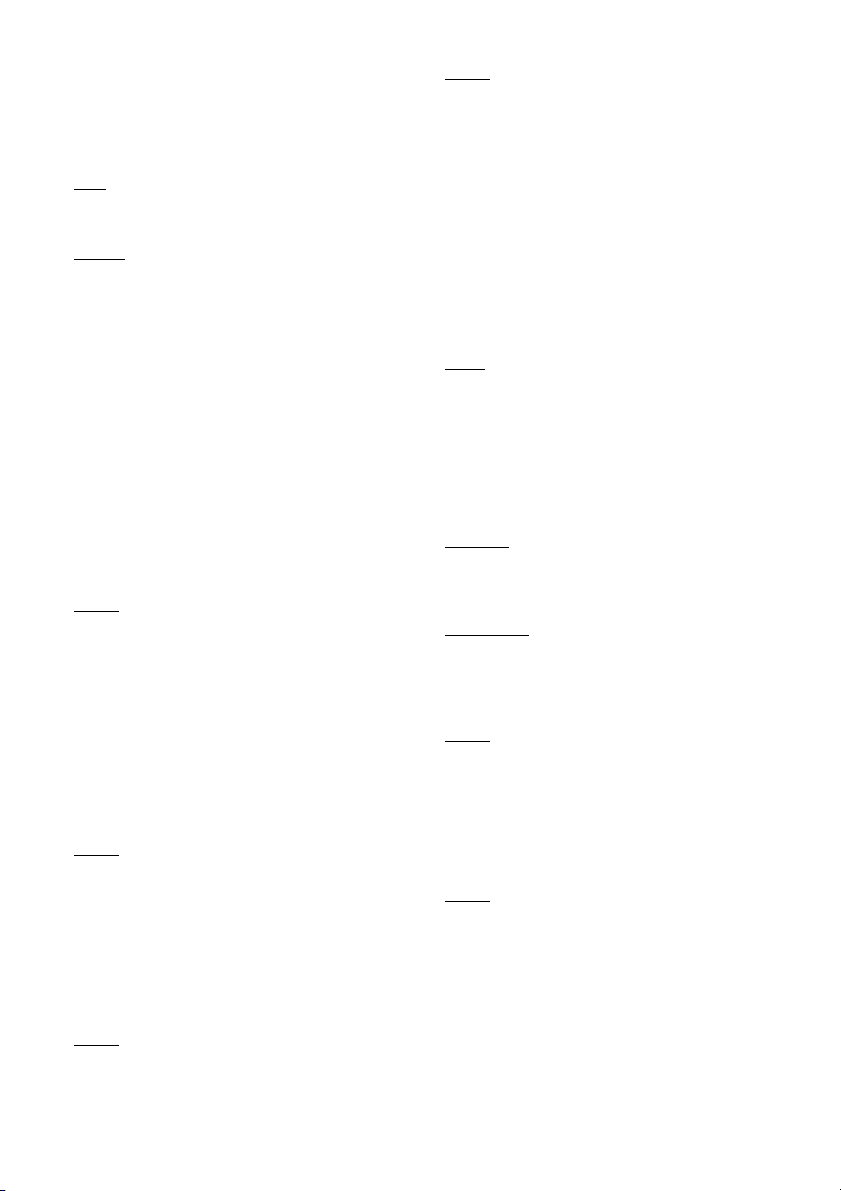
20
[Network content]
This function is available for playback
contents from other network, such as Home
Network, Screen mirroring, etc.
[Auto]: Outputs 24 Hz video signals only
when connecting a 24p-compatible TV using
the HDMI OUT jack.
[
Off]: Select this when your TV is not
compatible with 24p video signals.
x [4K Upscale Setting]
[Auto1
]: Outputs 2K (1920 × 1080) video
signals during video playback and 4K video
signals during photo/Network Services/
Miracast playback when connecting to a Sony
4K-compatible equipment.
Outputs 4K video signals when connecting to
a non-Sony 4K-compatible equipment.
This setting does not work for 3D video image
playback.
[Auto2]: Automatically outputs 4K video
signals when you connect a 4K-compatible
equipment.
[Off]: Turns off the function.
b
If your Sony equipment is not detected when
[Auto1] is selected, the setting will have the
same effect as [Auto2] setting.
x
[YCbCr/RGB (HDMI)]
[Auto
]: Automatically detects the connected
TV type, and switches to the matching colour
setting.
[YCbCr (4:2:2)]: Outputs YCbCr 4:2:2 video
signals.
[YCbCr (4:4:4)]: Outputs YCbCr 4:4:4 video
signals.
[RGB]: Outputs RGB video signals.
b
Not available when [Dolby Vision Output] is set
to [On].
x
[HDMI Deep Colour Output]
[Auto]
: Outputs 12bit/10bit video signals
when the connected TV is compatible with
Deep Colour.
[Off]: Select this when the picture is unstable
or colours appear unnatural.
b
Not available when [Dolby Vision Output] is set
to [On].
x
[IP Content NR]
[Auto]
/ [Strong] / [Medium] / [Mild]: Adjust
the picture quality for Internet content.
[Off]: Turns off the function.
x [3D Output Setting]
[Auto]
: Normally select this.
[Off]: Select this to display all content in 2D or
to enjoy 4K output using 3D content.
b
Not available when [Dolby Vision Output] is set
to [On].
x
[TV Screen Size Setting for 3D]
Sets the screen size of your 3D-compatible
TV.
b
Not available when [Dolby Vision Output] is set
to [On].
x
[TV Type]
[16:9]
: Select this when connecting to a wide-
screen TV or a TV with a wide mode function.
[4:3]: Select this when connecting to a 4:3
screen TV without a wide mode function.
x [Screen Format]
[Full]: Select this when connecting to a TV
with a wide mode function. Displays a 4:3
screen picture in 16:9 aspect ratio even on a
wide-screen TV.
[Normal]
: Changes the picture size to fit the
screen size with the original picture aspect
ratio.
x [DVD Aspect Ratio]
[Letter Box]
: Displays a wide picture with
black bands on the top and bottom.
[Pan & Scan]: Displays a full-height picture on
the entire screen, with trimmed sides.
x [Cinema Conversion Mode]
[Auto]
: Normally select this. The player
automatically detects whether the material is
video-based or film-based, and switches to
the appropriate conversion method.
[Video]: The conversion method suited for
video-based material will always be selected
regardless of the material.
x [Pause Mode]
[Auto]
: Normally select this. Dynamic moving
pictures appear without blurring.
[Frame]: Displays static pictures at high
resolution.
Loading ...
Loading ...
Loading ...