Loading ...
Loading ...
Loading ...
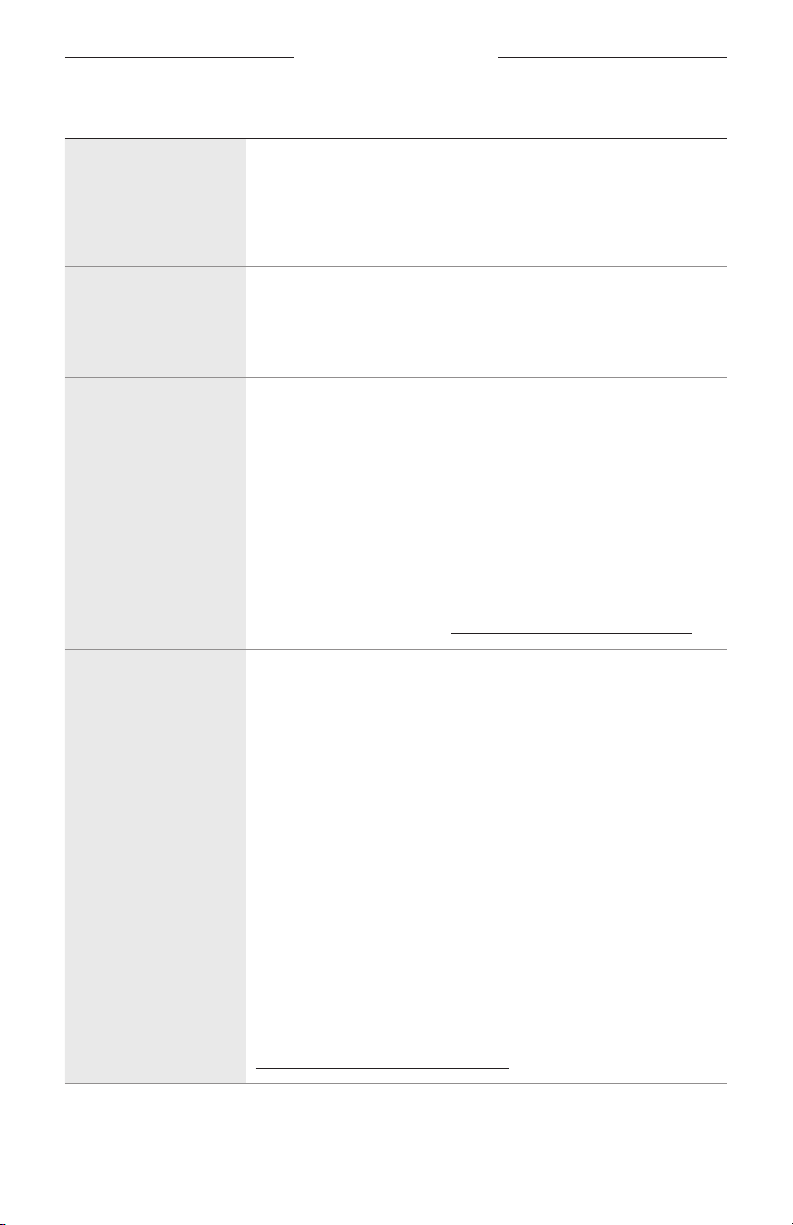
TROUBLESHOOTING
49
|
ENG
SYMPTOM SOLUTION
Bose Music app
doesn’t work on
mobile device
Make sure your mobile device is compatible with the Bose
Music app and meets minimum system requirements. For more
information, refer to the app store on your mobile device.
Uninstall the Bose Music app on your mobile device then reinstall
the app (see page 17).
Soundbar isn’t visible
to add to a nother
Bose account
Make sure sharing is enabled on your soundbar using the Bose
Music app.
Make sure the soundbar and your mobile device are connected to
the same Wi-Fi network.
Alexa doesn’t respond
Make sure Alexa has been set up using the Bose Music app
(see page 26).
NOTE: The soundbar must be set up and connected to your Wi-Fi
network using the Bose Music app.
Make sure you’re in a country where Amazon Alexa is available.
Make sure the Microphone o indicator is not glowing red. To turn
on the microphone, see page 39.
Make sure you say the name you assigned in the Bose Music app. If
multiple speakers have the same name, use the name assigned in
the Alexa app or change the name in the Bose Music app.
For additional support, visit: https://www.amazon.com/usealexa
Your Google Assistant
doesn’t respond
Make sure your Google Assistant has been set up using the
Bose Music app (see page 26).
Connect your mobile device to Wi-Fi.
Make sure you’re in a country where the Google Assistant
is available.
Make sure you are using the most up-to-date version of the Google
Assistant app.
Make sure your mobile device is compatible.
Remove your Google Assistant from the system using the Bose
Music app. Then, add your Google Assistant again.
Choose Pandora or Spotify as your default audio service (see page
31.
Make sure you use the same audio service account on the Bose
Music app and Google Assistant app.
Your Google Assistant may not support your request. New features
are added periodically.
For additional support, visit:
https://support.google.com/assistant
TROUBLESHOOTING
Loading ...
Loading ...
Loading ...