Loading ...
Loading ...
Loading ...
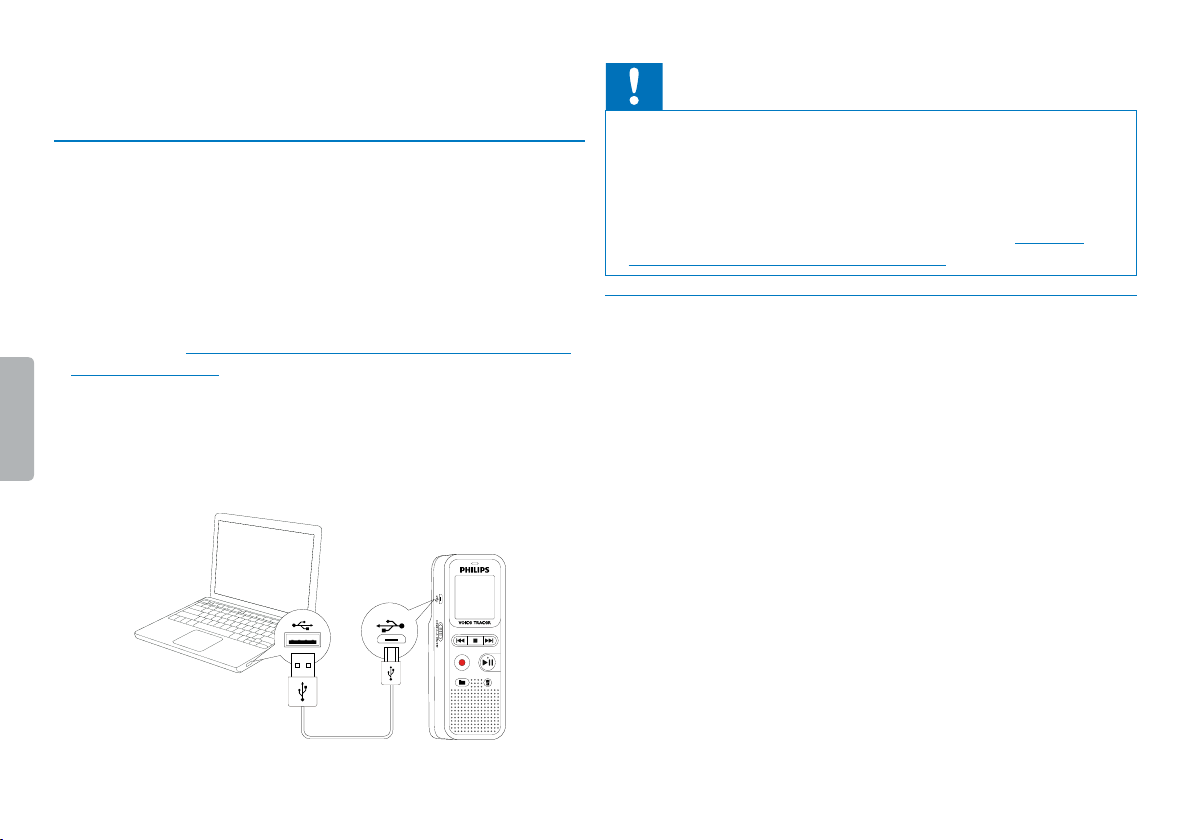
17
First steps
Table of contents
3
Turn up the volume until you reach a comfortable listening level.
The speaker is switched o when headphones are connected.
4.6 Connecting to a computer
You can select one of the following options once you have connected
the device to a computer
• A USB mass storage device: You can use the File Explorer to
access the device data without installing additional software. It is
automatically displayed, similarly to a USB memory stick or card, as
a mass storage device. It is a convenient way to store, back up and
and move files. (see also chapter 4.6.1 Transferring files from or to
the device, page 17).
1
Plug the USB connector into a USB port on your computer.
2
Insert the micro USB plug into the USB port on the side of the
device.
X The device is displayed as a mass storage device in File Explorer.
Caution
• Do not disconnect the device from the computer while files are
transferred from or to the device (the status LED indicatorflashes
yellow when data is being transferred). This this may damage or
corrupt the files.
• Do not format the drive of the device on a computer. If you want
to delete all data, use the FMT (FORMAT) function (see also
chapter 9.1.1 Memory formatting, page 30).
4.6.1 Transferring files from or to the device
You can use the File Explorer to access the device data without
installing additional software. It is automatically displayed, similarly to a
USB memory stick or card, as a mass storage device.
1
Connect the device to the computer as described.
2
Open File Explorer.
X The device is automatically displayed, similarly to a USB
memory stick or card, as a mass storage device. The Voice folder
on the device contains recordings.
3
Copy or move files to your computer or delete files to archive
recordings and free up space on the device.
Loading ...
Loading ...
Loading ...