Loading ...
Loading ...
Loading ...
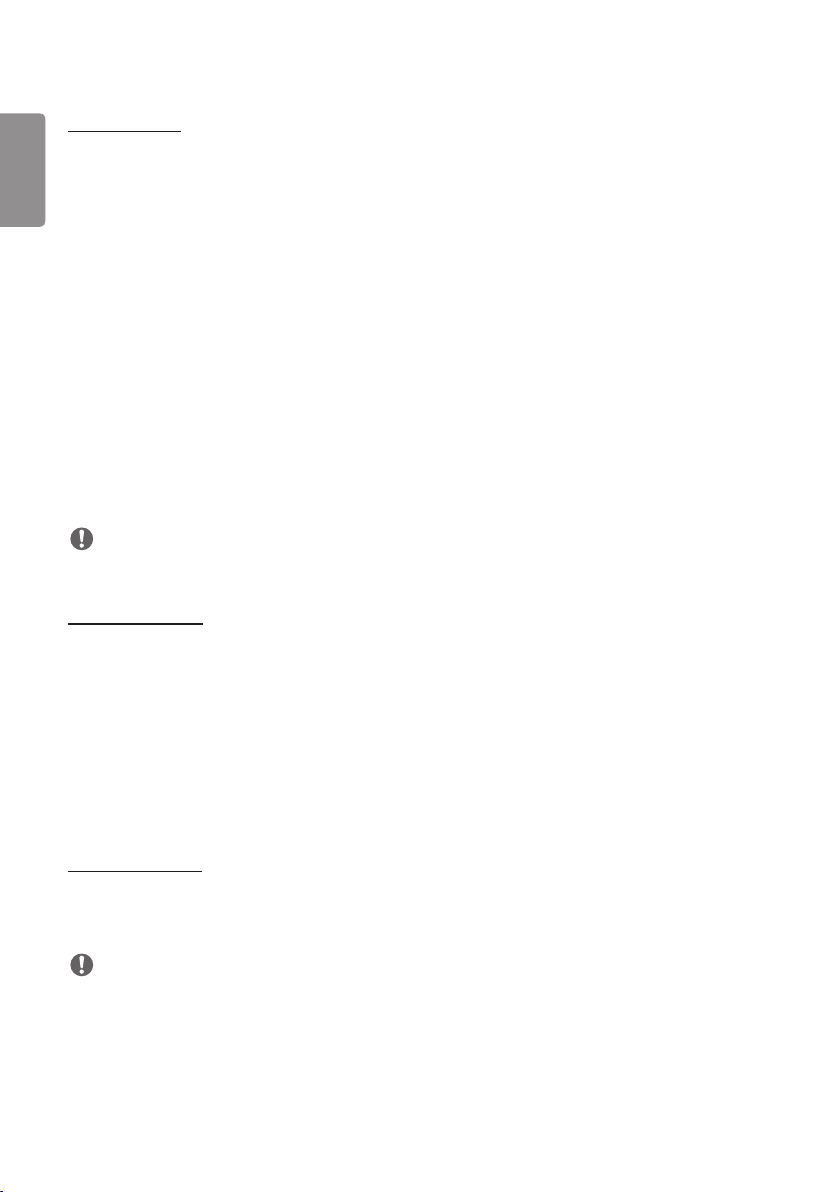
ENGLISH
36
[Energy Saving]
• [Smart Energy Saving]: Automatically adjust the brightness of the screen according to the brightness of the picture
to save energy.
- [On]: Enable the Smart Energy Saving feature.
- [Off]: Disable the Smart Energy Saving feature.
• [Brightness Control]: Adjust the brightness of the screen to save energy.
- [Auto:] Automatically adjust the brightness of the screen according to ambient light.
- [Off]: Disable energy saving.
- Minimum/Medium/Maximum: Use energy saving according to the energy saving level set for the monitor.
• [Brightness Range Adjustment]: Sets the min/max values of the brightness range for the backlights adjusted by the
illumination sensors.
- [Min Backlight]: Sets the min value of the backlights.
- [Max Backlight]: Sets the max value of the backlights.
• [Brightness Scheduling]: Adjust the backlight at specified times.
- You can set this feature to [On/Off].
- Add schedule by setting the schedule time and backlight / OLED Light / LED Light value.
- If the current time has not been set, [Brightness Scheduling] is disabled.
- You can add up to six schedules, and they are sorted in ascending order by time.
- You can edit a schedule by selecting it from the list and pressing the [OK] button.
NOTE
• Return to default settings by clicking [Admin] > [Factory Reset].
[HDMI IT Content]
Set the HDMI IT Contents function.
• [Off]: Disable the HDMI IT Contents function.
• [On]: Enable the HDMI IT Contents function.
This feature automatically changes the monitor's picture mode based on HDMI Contents information when an HDMI
signal is entered.
Even if the monitor's picture mode has been changed by the HDMI IT Contents feature, you can change the picture
mode again manually.
As this has a higher priority than the picture mode set by the user, the existing picture mode may be changed when
the HDMI signal changes.
[Color Calibration]
Sets the screen color to match the actual color temperature.
• [Off]: Disables the Color Calibration feature. The screen color is set to the default value.
• [On]: Enables the Color Calibration feature. The screen color is set to match the actual color temperature.
NOTE
• The screen color may change if you enable or disable the feature.
• If the Picture Mode is ‘Calibration’, this feature will not be available.
Loading ...
Loading ...
Loading ...