Loading ...
Loading ...
Loading ...
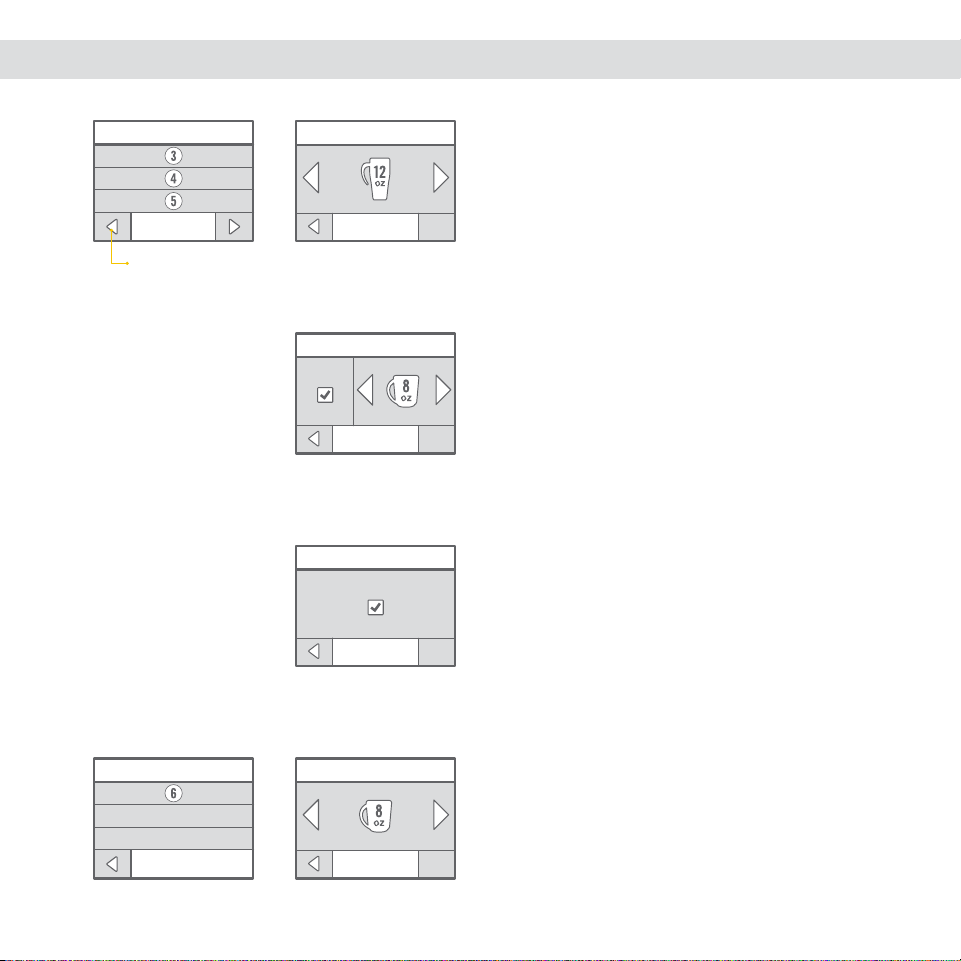
22 23
SETTINGS MENU
SAVE
KEURIG BREW #5 (STEP 2)
STRONG
PREFERRED BREW SETTINGS
2 OF 3
PREFERRED BREW SETTINGS
3 OF 3
SAVE
KEURIG BREW #3
SAVE
KEURIG BREW #4
STRONG
Keurig Brew #3: Adjust brew size.
Press SAVE to confirm or use the back
button to return to the SETTINGS menu.
Keurig Brew #4: Adjust brew size and
enable STRONG.
Press SAVE to confirm or use the back
button to return to the SETTINGS menu.
Keurig Brew #5: Enable/disable STRONG
for brewing 2-STEP beverages.
Press SAVE to confirm or use the back
button to return to the SETTINGS menu.
back button
SAVE
KEURIG BREW #6
Keurig Brew #6: Adjust brew size.
Press SAVE to confirm or use the back
button to return to the SETTINGS menu.
SETTINGS
PREFERRED BREW SETTINGS
2 OF 3
WALLPAPER
TEMPERATURE
1 OF 4
WALLPAPER
CONFIRM SELECTION
SAVE
WALLPAPER
You can customize your Touch-screen color.
Simply press a color window to select a
WALLPAPER for the home screen.
Confirm Selection: Press SAVE to
CONFIRM SELECTION or use the back
button to return to the WALLPAPER menu.
back button
SAVEMEDIUM
BREW TEMPERATURE
SETTINGS
2 OF 3
PREFERRED BREW SETTINGS
WALLPAPER
TEMPERATURE
TEMPERATURE
The TEMPERATURE setting provides even
more control over the brewing process.
Use the left and right arrows to choose
from LOW, LOW/MEDIUM, MEDIUM,
MEDIUM/HIGH, and HIGH.
Use the back button to return to the
SETTINGS menu.
back button
2
|
TIPS & MAINTENANCE
Loading ...
Loading ...
Loading ...