Loading ...
Loading ...
Loading ...
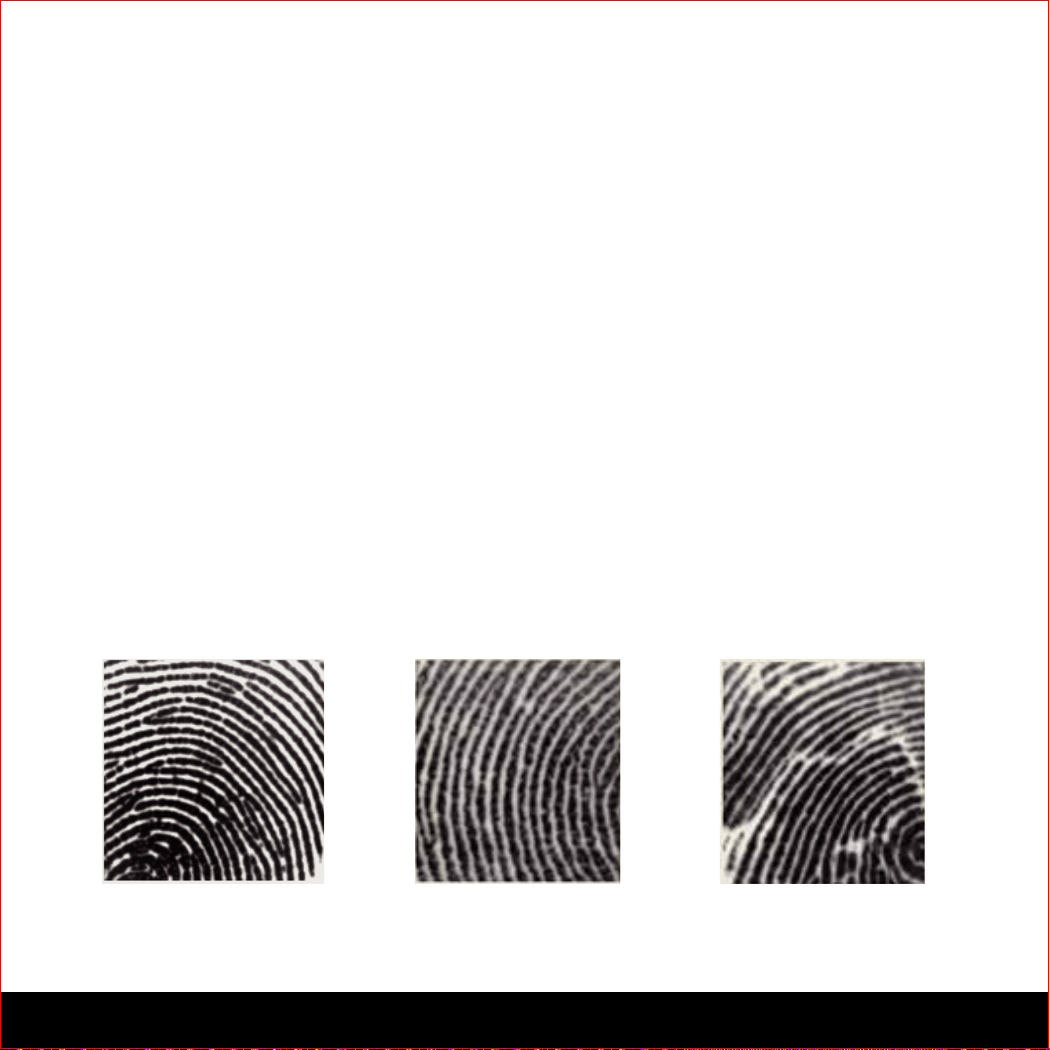
16 SECTION 3.6
3.6 Adding a Fingerprint (Secure Plus and Pro Only)
In this section, you will learn how to register a fingerprint to your new smart lock. Finger-
print registration is only available in the Lockly™ Secure Plus / Pro, and not available in
Secure models. If you have Secure you may skip to Section 4.1 to learn about locking and
unlocking your door with Lockly™.
We are using an advanced biometric sensor, providing the most secure fingerprint authenti-
cation. For security reasons, Lockly™ will only accept fingerprint patterns that consist of
cross intersection points. Patterns with no cross intersection points will not be acceptable.
Please check your fingers before registration to make sure the finger you want to register will be
acceptable by our system. Otherwise, use an alternative finger to ensure successful registration.
The following examples show which types of fingerprint patterns will be acceptable. It is
highly recommended to enroll at least one finger from each hand in case the hand you are
using is unavailable, such as, in instances like if you are holding items in that hand or have
sustained an injury.
The Secure Pro can register up to ninety-nine (99) fingerprints. Please read the following
sections if you want to add or delete fingerprints.
Fingerprint Pattern with
Cross Intersection Lines
Concentric or Parallel Pattern
with no Cross Intersection Lines
Fingerprint with Scars or
Worn Out Ridges
OK Not OK Not OK
Loading ...
Loading ...
Loading ...