Loading ...
Loading ...
Loading ...
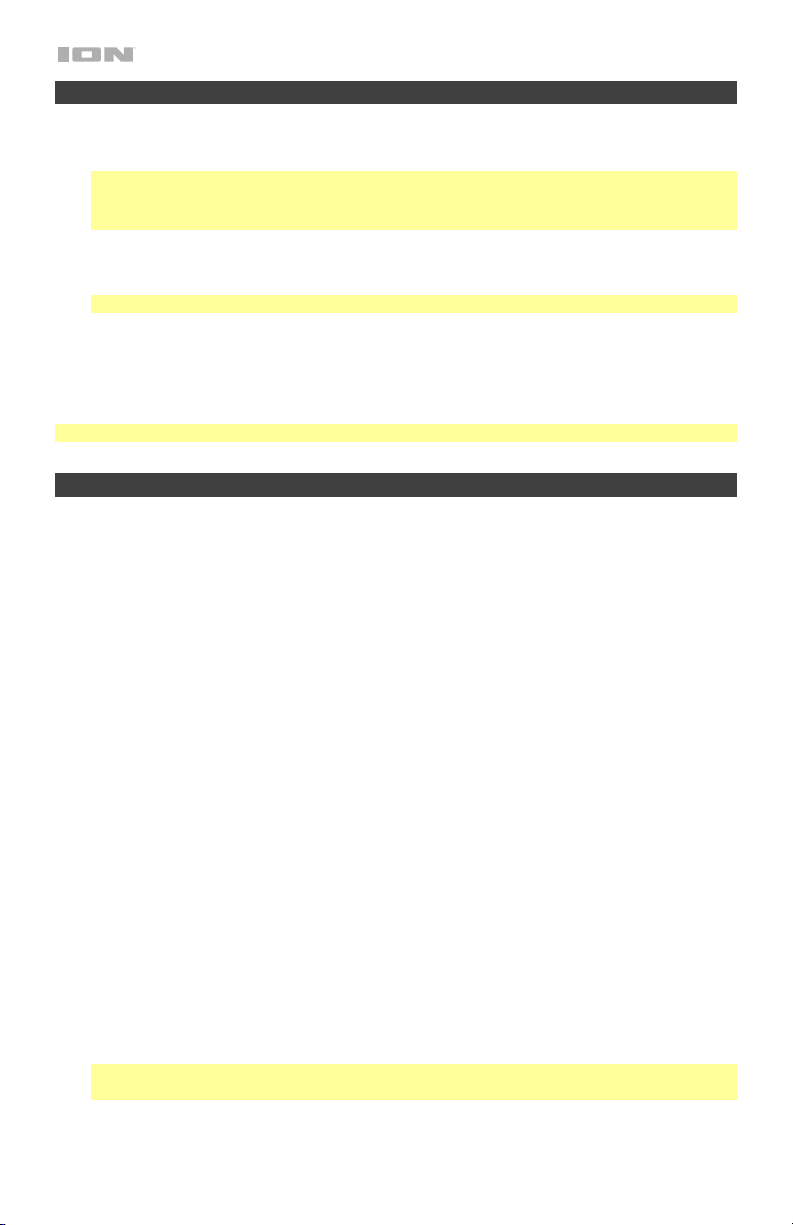
6
Connecting with a Bluetooth Device
1. Turn on Party Rocker Effects using the power button.
2. Navigate to your Bluetooth device’s setup screen, find Party Rocker Effects and connect.
Note: If your Bluetooth device prompts for a pairing code, enter 0000.
Note: The next time you approach Party Rocker Effects with your Bluetooth device, it will
automatically re-connect.
3. If your Bluetooth device is not able to connect to Party Rocker Effects, press and hold the
Bluetooth button on Party Rocker Effects for 3 seconds to break previous Bluetooth
connections and reset the Bluetooth module.
Note: Maximum range will be achieved when using devices with Bluetooth 4.0.
4. Start music playback from your Bluetooth device.
To disconnect a connected Bluetooth device, press and hold the Bluetooth button for 3 seconds.
To connect to another Bluetooth device, repeat Step 2 above.
Note: If you experience trouble connecting or playing music, update your device's OS.
Troubleshooting
If the sound is distorted: Try lowering the volume control of your sound source or musical
instrument. Also, try to reduce the overall volume of Party Rocker Effects.
If there is too much bass: Try adjusting the tone or EQ control on your sound source to lower the
bass level. This will allow you to play the music louder before clipping (distortion) occurs.
If there is a high-pitched whistling noise when using microphones: This is probably feedback.
Point the microphone away from the speaker.
If you can’t hear the microphone over the music volume: Turn down the music volume from your
source.
If you can’t play music from a flash drive: The USB port is only for charging USB devices.
If you cannot connect your audio device to Party Rocker Effects via Bluetooth:
• Have your audio device (e.g., smartphone or tablet) and Party Rocker Effects as close together
as possible while trying to connect. Make sure both the audio device and Party Rocker Effects
are unobstructed by walls, furniture, etc.
• Reset the Bluetooth connection on Party Rocker Effects to disconnect Party Rocker Effects
from any other audio device and restart the search process. If this does not work right away,
power off Party Rocker Effects and then power it back on. See Connecting with a Bluetooth
Device for more information.
• Reset the Bluetooth connection on your audio device by turning Bluetooth off and back on. You
can find this under the Bluetooth menu in the Settings for your phone or other audio device.
If this does not work, and you have connected to Party Rocker Effects before, find Party
Rocker Effects in the list of available or previously connected devices in your audio device's
Bluetooth menu, tap the "gear" or “i” icon located next to it and then select Unpair or Forget.
Turn Party Rocker Effects off and back on and try pairing again once it reappears in your
available devices list.
Note: If Party Rocker Effects has been paired to another audio device recently that is still within
range, you may need to repeat this process with that audio device to fully disconnect.
Loading ...
Loading ...
Loading ...
