Loading ...
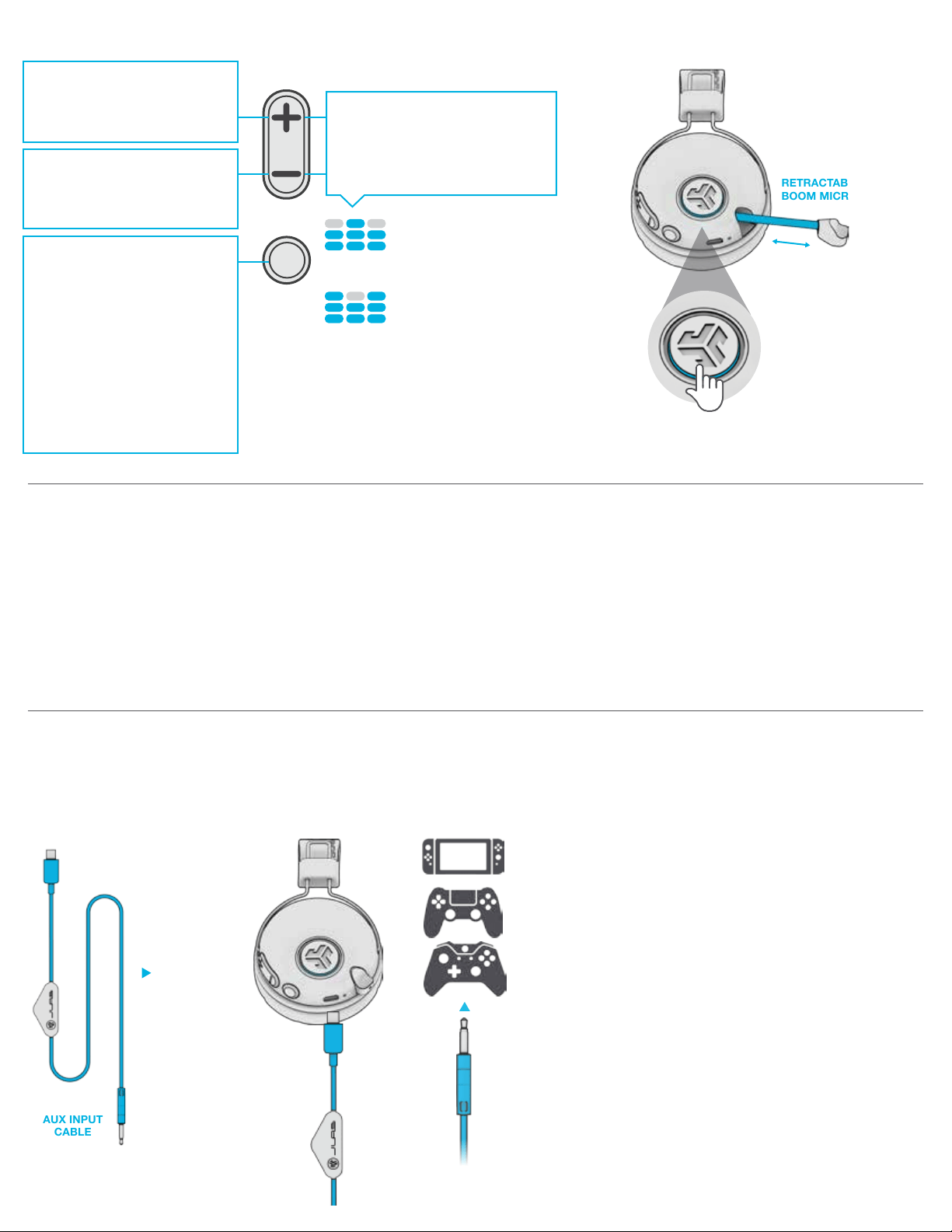
VOICE PROMPTS
1 2
CONSOLE
+
MOBILE GAMING
NOTES:
BUTTON FUNCTIONS
GAMING
(One Beep)
MUSIC
(Two Beeps)
POWER ON / OFF:
Press and hold 2+ seconds
PLAY / PAUSE / ANSWER /
HANG UP CALLS:
Press once
REJECT INCOMING CALL:
Press and hold 1+ second
ACTIVATE SIRI (iOS) OR
“OK GOOGLE” (ANDROID):
Press twice
BLUETOOTH PAIRING:
See Bluetooth Pairing page
VOLUME UP:
Press once
TRACK FORWARD:
Press and hold 2+ seconds
VOLUME DOWN:
Press once
TRACK BACKWARD:
Press and hold 2+ seconds
MICROPHONE ON:
Press OUT (blue ring)
MICROPHONE OFF
(MUTE):
Press IN (no blue ring)
RETRACTABLE
BOOM MICROPHONE
SWITCH GAMING / MUSIC EQ:
Press and hold 1+ second both
buttons simultaneously
GAMING: 1 Beep
MUSIC: 2 Beeps
Increased mid-high frequency response
for clear vocals and spacial awareness
Amplified vocals and bass
for enhanced music listening
Plug in the Micro USB into
the Micro USB input.
Plug in the AUX input
your controller or device.
• When using the AUX INPUT, the microphone and game
volume will also be determined by your console settings.
Adjust accordingly.
• The boom microphone and mute function works in both
Bluetooth and AUX INPUT modes.
• The button functions on the headphone ear cup will only
work in Bluetooth mode.
“HELLO” = Power is ON.
“READY TO PAIR” = JLab Play headphones are
ready to connect to your Bluetooth device.
“YOU’RE CONNECTED” =
JLab Play headphones are connected to your
Bluetooth device and ready for use.
“GOODBYE” = Power turning OFF.
HEADPHONE
VOLUME WHEEL
(Adjust your console/
device volume
accordingly)
AUX INPUT
CABLE
SETUP with PC (Windows 7, 8, or 10):
1. From the Start Menu, select the Control Panel.
2. Select Hardware and Sound category.
3. Select the Sound category.
4. The Playback tab should show JLab Play
Gaming Headphones connected as the
Default Device.
5. Click the next tab that says Recording.
6. Right click the JLab Play Gaming Headphones
icon and select “Set as Default Device”.
7. Click OK box to save changes.
SETUP with MAC (macOS 10.1 and higher):
1. Open System Preferences and select the
Sound icon.
2. Select the Input tab and select “JLab Play”.
3. Select Output tab and select “JLab Play”.
4. From this screen, set the Output volume to
desired level.
5. Closing out of the window will save settings.
PC / MAC SETUP IF CONNECTED
TO BLUETOOTH
Loading ...