Loading ...
Loading ...
Loading ...
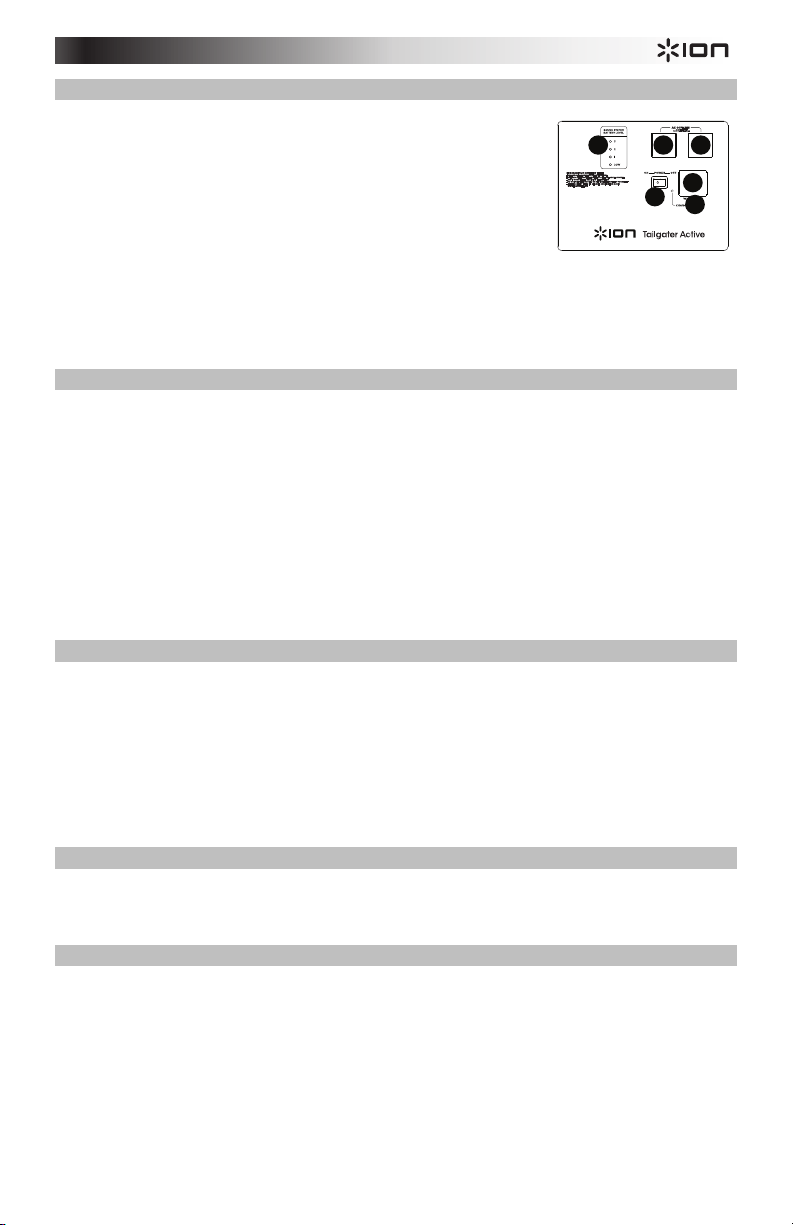
5
Rear Panel
1. Power Cable Input: Insert the included power cable here to charge the
unit. Note that the TAILGATER ACTIVE can run off the power cable
while it simultaneously charges the battery. The charge indicator
illuminates when the battery is charging.
2. AC Power Outlet: Flip open the rubber plugs and connect your
devices here. The AC outlets work when wall power is connected.
3. Fuse Cover: If the unit’s fuse is broken use a screwdriver or other tool
to lift this tab to replace the fuse. Replace it with a fuse with an
appropriate rating.
Fuse model and type: US Units: 250V, 750 mA; EU/UK Units: 250V, 500 mA. Using a fuse with an
incorrect rating can damage the unit and/or fuse.
4. Power ON/OFF Switch: Turns TAILGATER ACTIVE on or off. Please note that while TAILGATER
ACTIVE is connected to a power source, it does not need to be powered on to charge the battery.
5. Battery Level Indicator: While the unit is powered ON and unit is not plugged in, these four lights
indicate the power left in the battery. Battery life varies based on volume and usage.
Connecting with a Bluetooth Device
1. Turn on TAILGATER ACTIVE using the power switch.
2. Navigate to your Bluetooth device’s setup screen, find “Tailgater Active” and connect.
3. If your device requires a passcode or PIN, enter “0000”.
Note: The next time you approach TAILGATER ACTIVE with your Bluetooth device, it will automatically
re-connect.
4. If your Bluetooth device is not able to connect to TAILGATER ACTIVE, press the Bluetooth Disconnect
button on TAILGATER ACTIVE to break previous Bluetooth connections and reset the Bluetooth
module.
Note: Maximum range will be achieved when using devices with Bluetooth 4.0.
5. Paired LED will light up solid when it is 'paired'.
6. Start playback from your Bluetooth device.
7. To connect to another Bluetooth device, press the Bluetooth Disconnect button. Repeat Step 2.
8. To disconnect a connected Bluetooth device, press the Bluetooth Disconnect button.
Note: If you experience trouble connecting or playing music, update your device's OS.
Using the Radio
1. Turn the radio on using the Radio Selector switch to select either AM or FM.
2. Use the Tuner buttons to search for a radio station. To "Seek" (jump to the next available station), hold
a Tuner button down for a few seconds until it starts to seek a station. The unit will remember the last
station you were on and start at that station when you power off and power on again.
To add a preset:
A. Select either the AM or FM band and then use the Tuner buttons to select the desired radio station.
B. Press and hold a numeric Radio Preset button for a few seconds to assign the current station to
that preset number. To use an added preset, tap a Radio Preset number once lightly to go to the
stored radio station.
Using the Aux Input
Connect your iPod, iPod touch, iPhone, smartphone, MP3 player, or similar device to the Aux input. Adjust
the output volume on your source device and then adjust the overall volume using the Volume knob on
TAILGATER ACTIVE.
Troubleshooting
If the sound is distorted: Try lowering the volume control of your sound source or musical instrument. Also, try to
reduce the overall volume of TAILGATER ACTIVE.
If there is too much bass: Try adjusting the tone or EQ control on your sound source to lower the bass level. This
will allow you to play the music louder before clipping (distortion) occurs.
If there is poor AM reception: To adjust AM reception, move the entire unit.
If the AC Outlet is not working: Make sure TAILGATER ACTIVE is connected to wall power.
If TAILGATER ACTIVE is not charging: Make sure the fuse is not blown. If it is, replace the fuse with one of the
same rating.
1
2 2
5
3
4
Loading ...
Loading ...
Loading ...