Loading ...
Loading ...
Loading ...
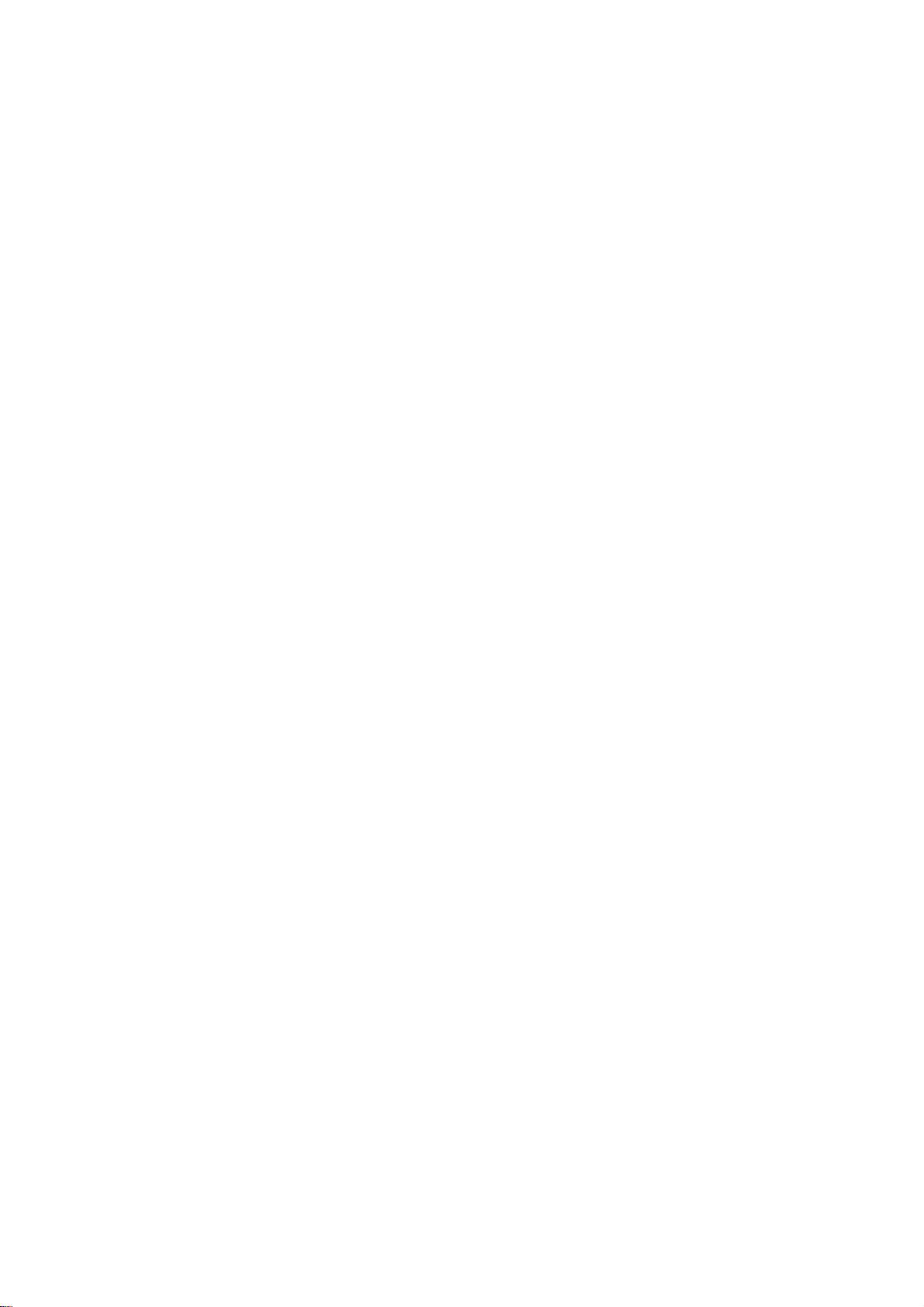
22
Plasma
TV
Operation
-
You
can
adjust
picture
contrast,
brightness,
color,
sharpness,
and
tint
options
to
the
levels
you
prefer.
1.
Press
the
MENU
button
and
then
use
/
button
to
select
the
PICTURE
menu.
2.
Press
the
button
and
then
use
/
button
to
select
the
desired
picture
option
(Contrast,
Brightness,
Color,
Sharpness,
Tint).
3.
Press
the button
and
then
use
/
button
to
make
appropriate
adjustments.
4.
Press
the
ENTER
button
to
save.
Manual
Picture
Control
(
Manual
Picture
Control
(APC
set
to
set
to
Off
option)
option)
-
If
the
TV
is
connected
to
external
equipment
using
sRGB,
set
sRGB
to
On
to
adjust
for
the
color
difference.
1.
Press
the
MENU
button
and
then
use
/
button
to
select
the
PICTURE
menu.
2.
Press
the
button
and
then
use
/
button
to
select
sRGB.
3.
Press
the
button
and
then
use
/
button
to
select
On
or
Off.
4.
Press
the
ENTER
button
to
save.
sRGB
(only
RGB-PC,
DVI-PC
Modes)
sRGB
(only
RGB-PC,
DVI-PC
Modes)
-
Use
Fleshtone
to
select
the
desired
skin
color
option.
1.
Press
the
MENU
button
and
then
use
/
button
to
select
the
PICTURE
menu.
2.
Press
the
button
and
then
use
/
button
to
select
Fleshtone.
3.
Press
the button
and
then
use
/
button
to
make
appropriate
adjustments.
?
The
adjustment
range
is
0
~
3.
4.
Press
the
ENTER
button
to
save.
Fleshtone
(TV
Fleshtone
(TV,
V
,
Video1-2,
Component
1-2,
RGB-DTV
ideo1-2,
Component
1-2,
RGB-DTV,
and
DVI-DTV
Mode
only)
,
and
DVI-DTV
Mode
only)
CHANNEL
PICTURE
SOUND
TIMER
SPECIAL
SCREEN
PIP/DW
LOCK
Prev.
Menu
0
APC
ACC
Fleshtone
Contrast
100
Brightness
55
Color
55
Sharpness
60
Tint
0
CHANNEL
PICTURE
SOUND
TIMER
SPECIAL
SCREEN
PIP/DW
LOCK
Prev.
Menu
APC
ACC
Fleshtone
Contrast
100
Brightness
60
Color
50
Sharpness
50
Tint
0
CHANNEL
PICTURE
SOUND
TIMER
SPECIAL
SCREEN
PIP/DW
LOCK
Prev.
Menu
On
Off
APC
ACC
sRGB
Contrast
100
Brightness
55
Color
55
Picture
Menu
Options
continued
Picture
Menu
Options
continued
Loading ...
Loading ...
Loading ...