Loading ...
Loading ...
Loading ...
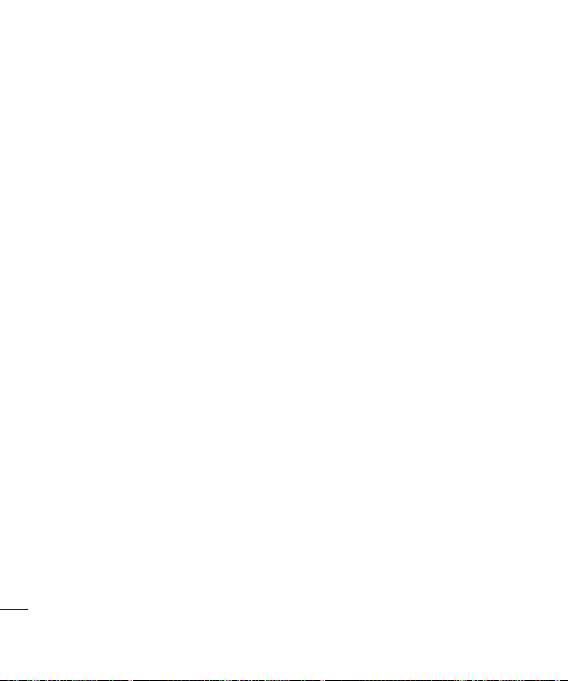
LG TU750
|
User Guide
36
Transferring Music using your PC
Before You Get Started
To transfer music from your PC
to your device, you will need the
following:
• Windows Media® Player 11
(or above) or other digital music
management software such as
Napster or eMusic
• Music on your PC in one of these
formats: MP3, .AAC, AAC+ or WMA
• A MicroSD™ card*
(supports up to 8GB cards)
• USB data cable*
* MicroSD™ card and USB data cable
sold separately; go to att.com/
wireless for details.
Note: This device is not compatible
with iTunes and/or iTunes files.
Transferring Music from the
Digital Music Service
(such as Napster or eMusic)
1 Using your computer, open your
preferred PC music management
client.
2 Download the selected song to
your library.
3
Make sure the microSD
™
card is
inserted properly into the handset.
4 Use the USB adapter cable to
connect the handset to the PC.
When you try to connect handset
on your PC, the handset displays
“Connecting as Music Sync...”.
5 Once the USB connection has
been established, the handset
displays “Connected as Music
Sync Mode. Do not disconnect
during transfer.“ and the
computer screen then shows the
TU750 device. If the detection
does not occur, skip to Changing
USB Connection Settings
section on page 39.
Media
Media
Loading ...
Loading ...
Loading ...