Loading ...
Loading ...
Loading ...
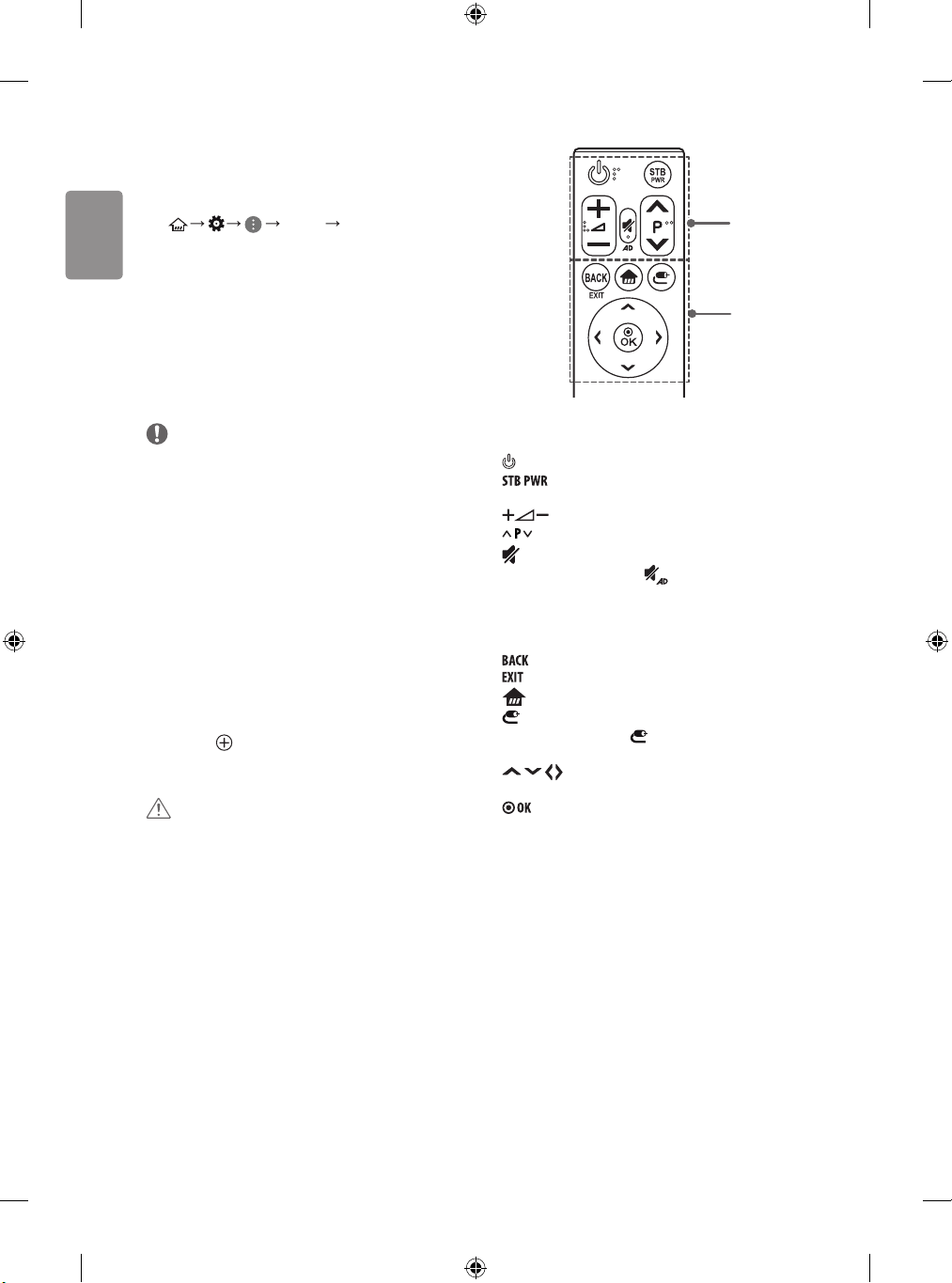
14
ENGLISH
Other connections
Connect your TV to external devices. For the best picture and audio
quality, connect the external device and the TV with the HDMI cable.
Some separate cable is not provided.
•
General HDMI ULTRA HD Deep
Colour
- On : Support 4K @ 50/60 Hz (4:4:4, 4:2:2, 4:2:0)
- Off : Support 4K @ 50/60 Hz 8bit (4:2:0)
If the device connected to Input Port also supports ULTRA HD Deep
Colour, your picture may be clearer. However, if the device doesn’t
support it, it may not work properly. In that case, connect the device
to a dierent HDMI port or change the TV’s HDMI ULTRA HD Deep
Colour setting to Off.
(This feature is available on certain models which are supported
ULTRA HD Deep Colour only.)
NOTE
• Supported HDMI Audio format :
Dolby Digital (32 kHz, 44.1 kHz, 48 kHz),
DTS (44.1 kHz, 48 kHz),
PCM (32 kHz, 44.1 kHz, 48 kHz, 96 kHz, 192 kHz)
(Depending on model)
Slim remote control
(Depending on model)
The descriptions in this manual are based on the buttons on the remote
control. Please read this manual carefully and use the TV correctly.
To replace coin batteries, turn the battery cover counterclockwise by
using a coin. Take the battery cover o and insert the battery (CR2032)
facing forward . Put the battery cover on the remote control and
turn it clockwise to close. To remove the coin batteries, perform the
installation actions in reverse.
CAUTION
• In Analogue TV and some countries, some remote control buttons
may not work.
Make sure to point the remote control toward the remote control sensor
on the TV.
A
B
A
(POWER) Turns the TV on or o.
You can turn your set-top box on or o by adding the set-
top box to the universal remote control for your TV.
Adjusts the volume level.
Scrolls through the saved programmes.
(MUTE) Mutes all sounds.
* By pressing and holding the button, audio descriptions func-
tion will be enabled. (Depending on model)
B
Returns to the previous level.
Clears on-screen displays and returns to TV viewing.
(HOME) Accesses the Home menu.
(INPUT) Changes the input source.
* Pressing and holding the button displays all the lists of exter-
nal inputs.
Navigation buttons (up/down/left/right)
Press the up, down, left or right button to scroll the menu.
Selects menus or options and conrms your input.
Loading ...
Loading ...
Loading ...