Loading ...
Loading ...
Loading ...
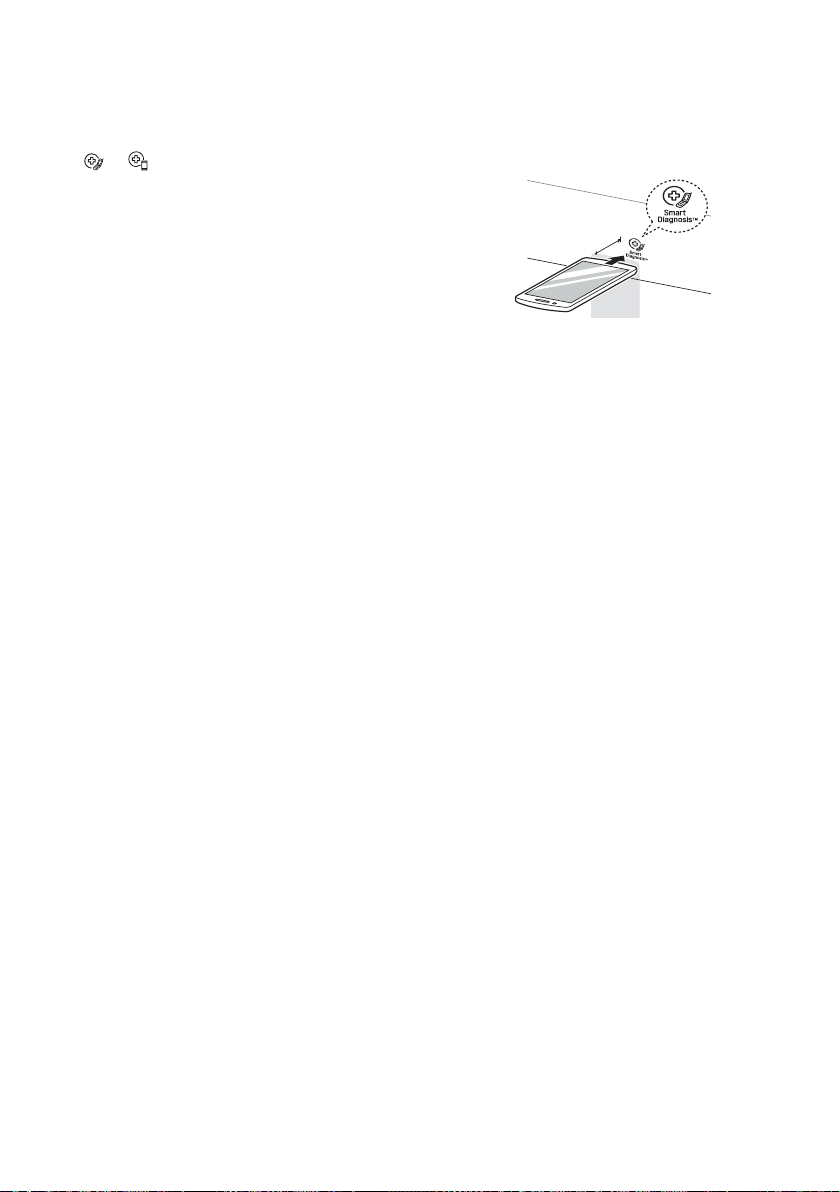
42
Smart Diagnosis
This feature is only available on models with
the or logo.
Use this feature to help you diagnose and
solve problems with your appliance.
NOTE
• For reasons not attributable to LGE’s
negligence, the service may not operate due
to external factors such as, but not limited to,
Wi-Fi unavailability, Wi-Fi disconnection, local
app store policy, or app unavailability.
• The feature may be subject to change without
prior notice and may have a different form
depending on where you are located.
Using LG ThinQ to Diagnose
Issues
If you experience a problem with your Wi-Fi
equipped appliance, it can transmit
troubleshooting data to a smartphone using the
LG ThinQ application.
• Launch the LG ThinQ application and select
the Smart Diagnosis feature in the menu.
Follow the instructions provided in the LG ThinQ
application.
Using Audible Diagnosis to
Diagnose Issues
Follow the instructions below to use the audible
diagnosis method.
• Launch the LG ThinQ application and select
the Smart Diagnosis feature in the menu.
Follow the instructions for audible diagnosis
provided in the LG ThinQ application.
1
Press the Power button to turn the
appliance on. Do not press any other
buttons.
2
Hold the mouthpiece of your phone over
the Smart Diagnosis icon. Do not touch
any other buttons.
Max.
10 mm
3
Press and hold Download Cycle until a
countdown displays on the appliance.
4
Keep the phone in place until the tone
transmission has finished. The display will
count down the time.Once the countdown
is over and the tones have stopped, the
diagnosis will be displayed in the
application.
NOTE
• For best results, do not move the phone while
the tones are being transmitted.
EN
Loading ...
Loading ...
Loading ...