Loading ...
Loading ...
Loading ...
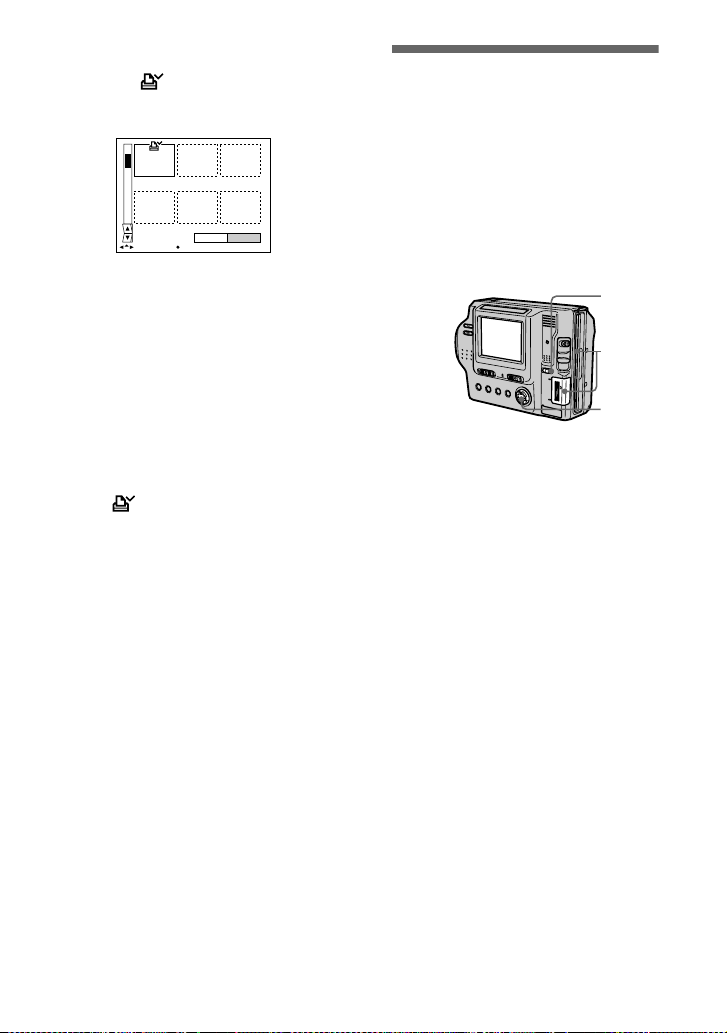
masterpage:Left
filename[D:\WORKS\Mavica\2nd\3066742111MVCFD92UC\02GB-
MVCFD92UC\08adv.fm]
70
model name1[MVC-FD92]
[3-066-742-11(1)]
To unmark selected print
marks
Select the images to be unmarked in
step 3 with the control button, then
select [ENTER].
To unmark all the print
marks
Select [FILE], [PRINT MARK],
[ALL],andthen[OFF]fromthemenu.
The marks on all images are
removed.
To print out using the FVP-1
Mavica Printer
Set PRESET SELECT SW to PC on
the printer.
Notes
• You cannot mark moving images, Clip
Motion images or images recorded in
TEXT mode.
• If you mark an image recorded in TIFF
mode with a print mark, only the
uncompressed image is printed, and the
JPEG image recorded at the same time is
not printed.
Format
When you format a floppy disk or
“Memory Stick,” all data stored on the
floppy disk or “Memory Stick” will be
deleted. Check the contents of the
floppy disk or “Memory Stick” before
formatting.
Note
Even if images are protected, these images
will be deleted.
To cancel formatting
Select [CANCEL] in step 3.
4
Select [ENTER].
The marks on the selected
images change from green to
white.
0001-0006/0100
ENTERPRINT MARK CANCEL
SELECT OK
1
Selectthefloppydiskor
“Memory Stick” using the
MS/FD selector.
2
Insert only the floppy disk or
“Memory Stick” you want to
format.
Be sure to insert only the media
youwanttoformat.
3
Select [FILE] from the menu.
• When formatting a floppy disk
Select [DISK TOOL],
[FORMAT], and then [OK] from
the menu.
• When formatting a “Memory
Stick”
Select [FORMAT], and then
[OK] from the menu.
3
2
1
01cov.book Page 70 Monday, December 18, 2000 3:34 PM
Loading ...
Loading ...
Loading ...