Loading ...
Loading ...
Loading ...
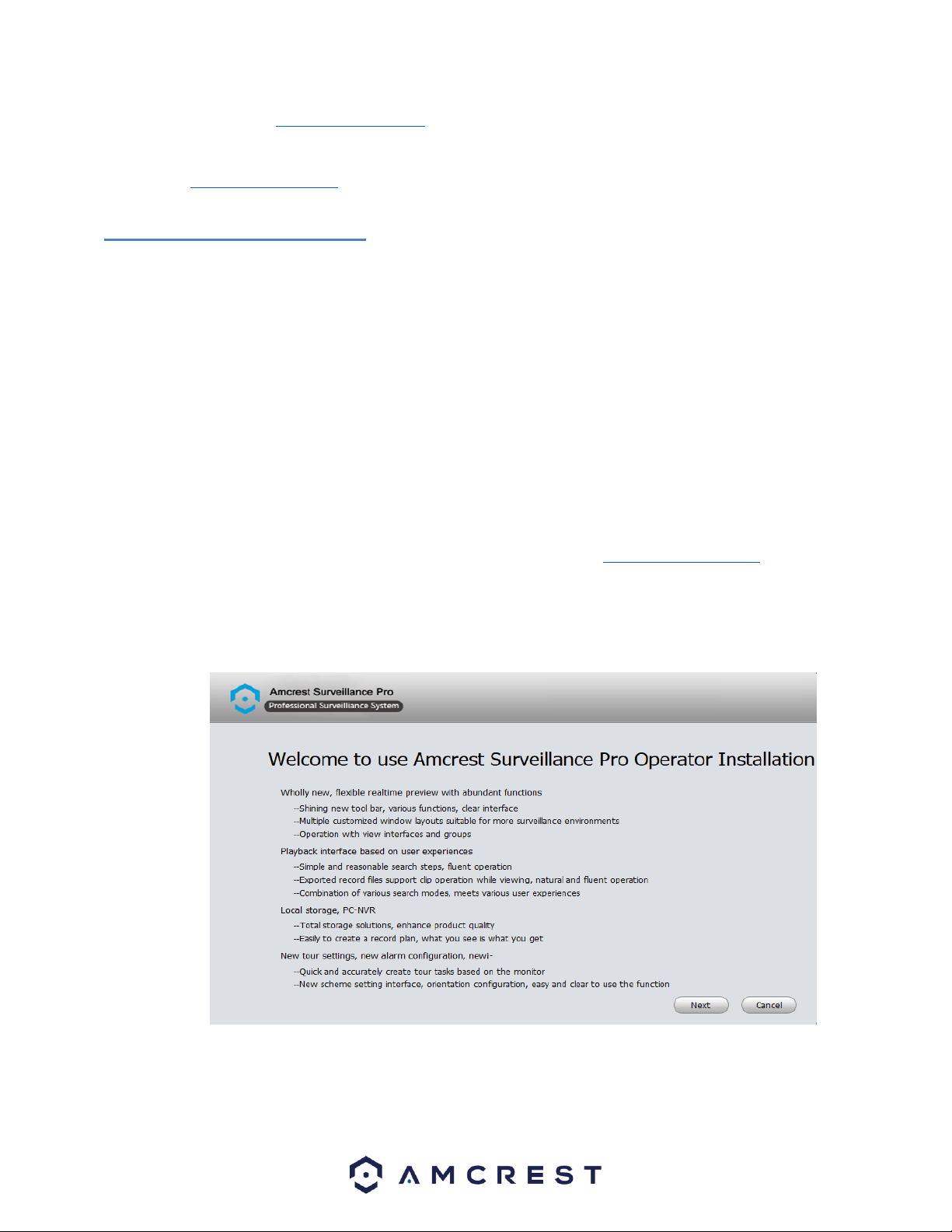
16
WiFi Configuration Setup: Used as a secondary option for establishing a WiFi connection to a WiFi camera. For more information
on this setup method visit, amcrest.com/wificonfig
P2P Setup: Used for setting up already connected devices to the Amcrest View Pro app. For more information on this setup
method visit, amcrest.com/p2psetup
4.4 Desktop Access Setup
NPAPI plugins have been recently depreciated by most mainstream web browsers such as Google Chrome, Outlook, and Firefox.
Amcrest is pushing forward to create new and diverse ways for you to more easily access your devices from anywhere at any
time. This document was created to provide a general overview and understanding on how to best access your device from your
computer.
Amcrest Surveillance Pro
Amcrest Surveillance Pro is an abbreviation for Professional Surveillance System. This software the most stable and
recommended method of accessing your devices from your computer. It is a free software provided by Amcrest that can provide
a means of accessing all your devices in one central location without the use of a plugin or web browser.
Note: Mac users, Amcrest Surveillance Pro currently functions as a 32-bit platform and may not be compatible with certain 64-bit
Mac operating systems.
Installation
To install the Amcrest Surveillance Pro software on your computer, please visit amcrest.com/downloads In the All Downloads
page you will notice separate sections for Mac OS and PC/Windows downloads for the free Amcrest Surveillance Pro software.
Click on the option that applies to your computer’s operating system to begin installing the software.
To install the software, double click the Amcrest_Surveillance_Pro_Setup.exe to begin the installation.
Click Next to continue. Please read the End-User License Agreement (“EULA”) carefully and click the Accept radio button when
finished to agree. Once accepted, click the Next button to continue.
Loading ...
Loading ...
Loading ...