Loading ...
Loading ...
Loading ...
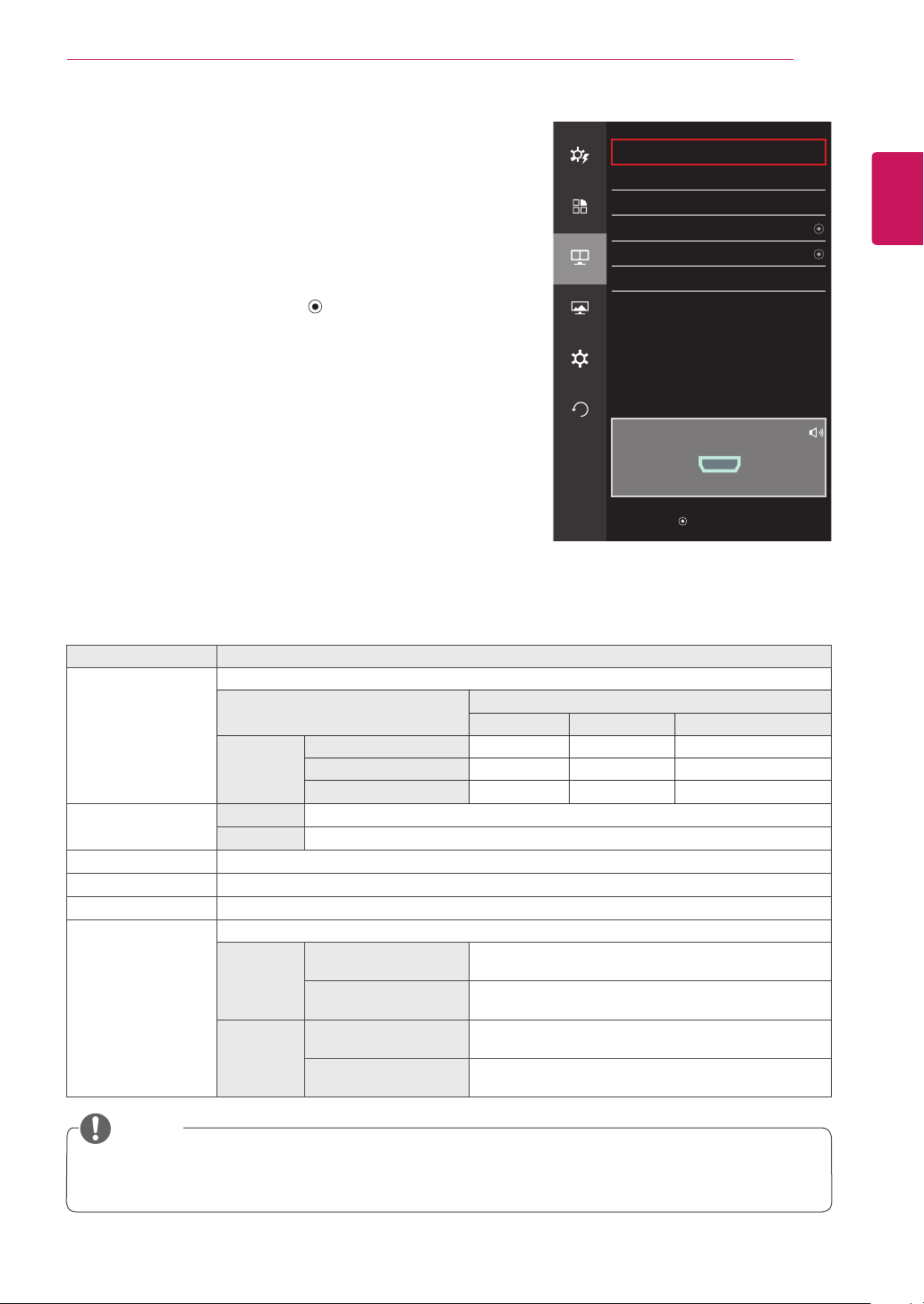
ENGLISH
27
USER SETTINGS
PBP
1
To view the
OSD menu
, press the
joystick button
at the
bottom of the monitor and then enter the
Menu
.
2
Go to
PBP
by moving the joystick.
3
Configure the options following the instructions that appear in
the bottom right corner.
4
To return to the upper menu or set other menu items, move
the joystick to ◄ or pressing ( / OK) it.
5
If you want to exit the OSD menu, move the joystick to ◄
until you exit.
Each option is described below.
Menu > PBP Description
PBP
Displays the screens of two input modes on one monitor.
PBP Connection
Sub Screen (Right)
HDMI 1 HDMI 2 (Mini) DisplayPort
Main
Screen
(Left)
HDMI 1
- O X
HDMI 2
O - X
(Mini) DisplayPort
O O -
Input Main
Selects the video signal input of the main screen.
Sub
Selects the video signal input of the sub screen.
Audio
Changes the audio output in PBP mode.
Swap
Toggles between the main screen and sub screen in PBP mode.
Sub Full
Converts the sub screen in PBP mode to wide screen.
Ratio
Adjusts the aspect ratio of the main screen or sub screen.
Main Wide
Displays the video to fit the PBP screen, regardless of
the video signal input.
Original
Displays the video in the aspect ratio of the video signal
input on the PBP screen.
Sub Wide
Displays the video to fit the PBP screen, regardless of
the video signal input.
Original
Displays the video in the aspect ratio of the video signal
input on the PBP screen.
y
When the PBP mode is Off, Input, Audio, Swap, Sub Full, and Ratio menus become disabled. The
Main/Sub options for Ratio become disabled if there is no signal.
NOTE
PBP
Easy control
PBP Off
>
Input
>
Function
Audio HDMI1
>
Swap
PBP
Sub Full
Ratio
>
Screen
Settings
Reset
PBP Preview
HDMI1
▲/▼: Move
/ ►: OK
◄: Back
Loading ...
Loading ...
Loading ...