Loading ...
Loading ...
Loading ...
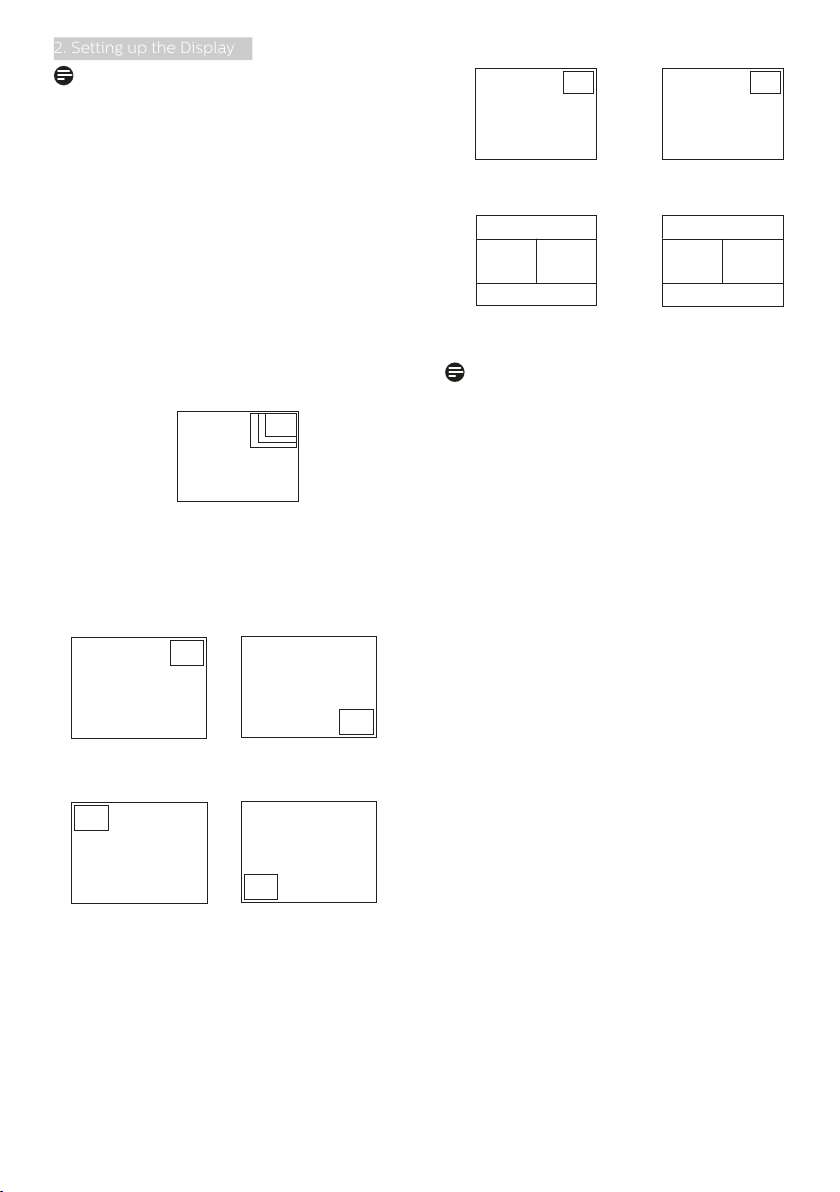
15
2. Setting up the Display
Note
The black strip shows on the top and
the bottom of the screen for the correct
aspect ratio when in the PBP mode. If
you expect to see full screen side by
side, adjust your devices resolutions as
pop up attention resolution, you will
able to see 2 devices source screen
project to this display side by side
without black strips. Note the analog
signal is not support this full screen in
PBP mode.
• PIP Size: When PIP is activated,
there are three sub-window sizes to
choose: [Small], [Middle], [Large].
B
A (main)
Small
Middle
Large
• PIP Position: When PIP is activated,
there are four sub-window
positions to choose.
Top-Right Bottom-Right
B
A (main)
A (main)
B
Top-Left Bottom-Left
B
A (main)
A (main)
B
• Swap: The main picture source and
the sub picture source swapped on
the display.
Swap A and B source in [PIP] mode:
B
A (main)
↔
B (main)
A
Swap A and B source in [PBP] mode:
BA (main)
↔
AB (main)
• Off: Stop MultiView function.
Note
When you do the SWAP function, the
video and its audio source will swap
at the same time, however your Philips
Display can play the audio source
independently under PIP / PBP mode,
regardless of which video input. For
example, you can play your MP3 player
from the audio source connected to
the [Audio In] port of this Display, and
still watch your video source connected
from [HDMI], [DisplayPort].
Loading ...
Loading ...
Loading ...