Loading ...
Loading ...
Loading ...
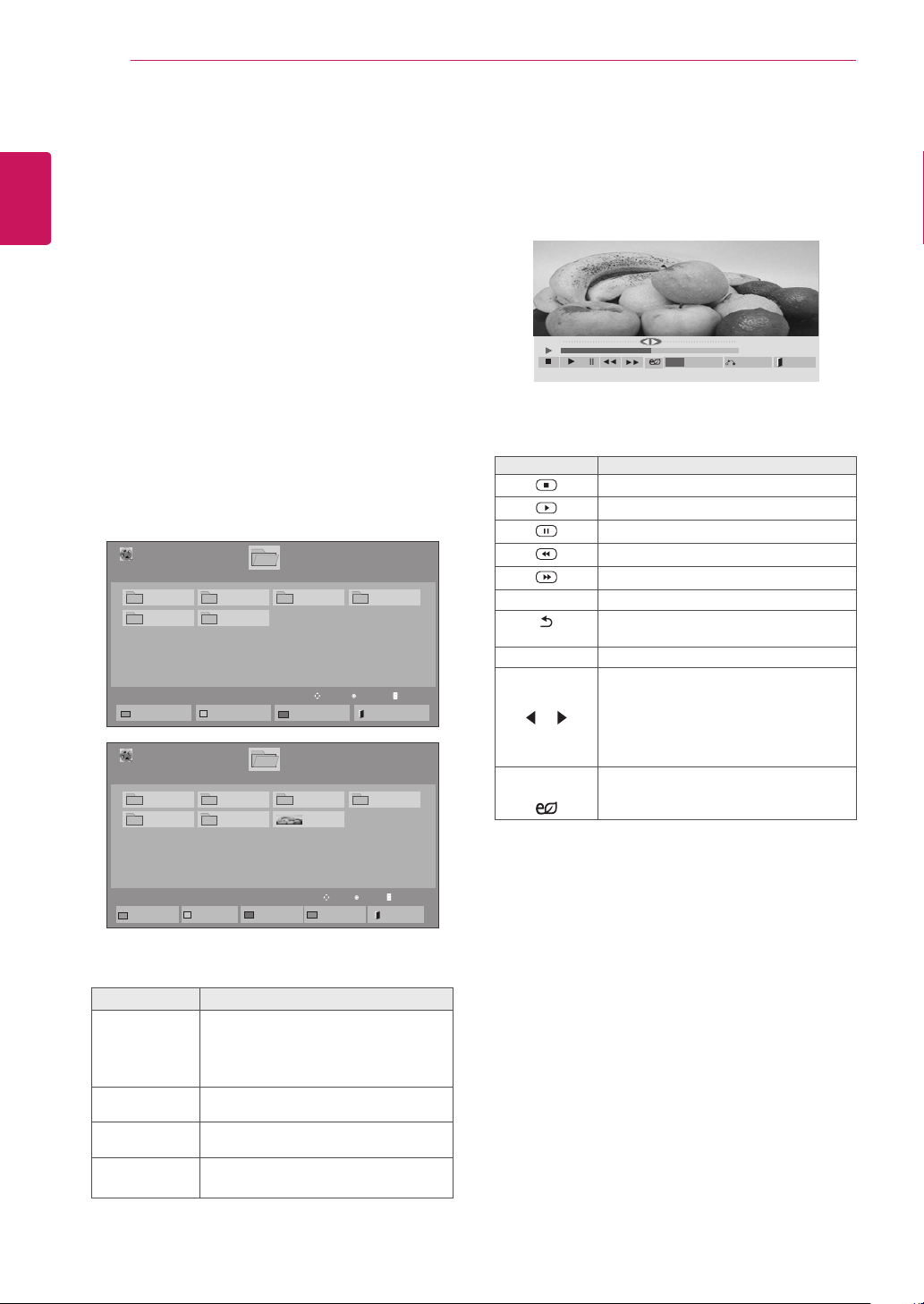
30
ENG
ENGLISH
ENTERTAINMENT
Viewing Movies
Play video files on display. Your display shows all
of the video files saved in a USB storage device or
shared folder on a PC.
1 Press the navigation buttons to scroll to My
Media and press OK.
2 Press the navigation buttons to scroll to Movie
List and press OK.
3 Press the navigation buttons to scroll to a
folder you want and press OK.
4 Press the navigation buttons to scroll to a file
you want and press OK.
Menu Description
Play Marked
Play the selected movie file.
Once a movie file finishes playing,
the next selected one will be played
automatically.
Mark All
Mark all movie files on the screen.
Unmark All
Deselect all marked movie files.
Exit Mark
Mode
Exit the Mark Mode.
5 Play a movie.
6 Control playback by using the following buttons.
Button Description
Stops the playback
Plays a video
Pauses or resumes the playback
Scans backward in a file
Scans forward in a file
SETTINGS Show the Option menu.
BACK
Hide the menu on the full-sized screen.
EXIT Return to Movie List.
or
Skips to specific points in a file dur-
ing playback. The time of a specific
point will appear on the status bar. In
some files, this function may not work
properly.
ENERGY
SAVING
Reduces power consumption by ad-
justing peak screen brightness.
Page 1/1
Movie List
USB1 USB Drive
Drive1
Page 1/1
To Photo list
Change Numbers
Mark Mode
Exit
003
001 002
004
005 006
Play
Move
Page ChangeP
01:02:30 / 02:30:25
Option
MENU
Hide
Exit
Page 1/1
Movie List
USB1 USB Drive
Drive1
Page 1/1
Play Marked
Mark All
Unmark All
Exit
003
001 002
004
005 006
Mark Mode
Exit Mark Mode
051. Apple_ ......
02:30:25
Mark
Move
Page ChangeP
Loading ...
Loading ...
Loading ...