Loading ...
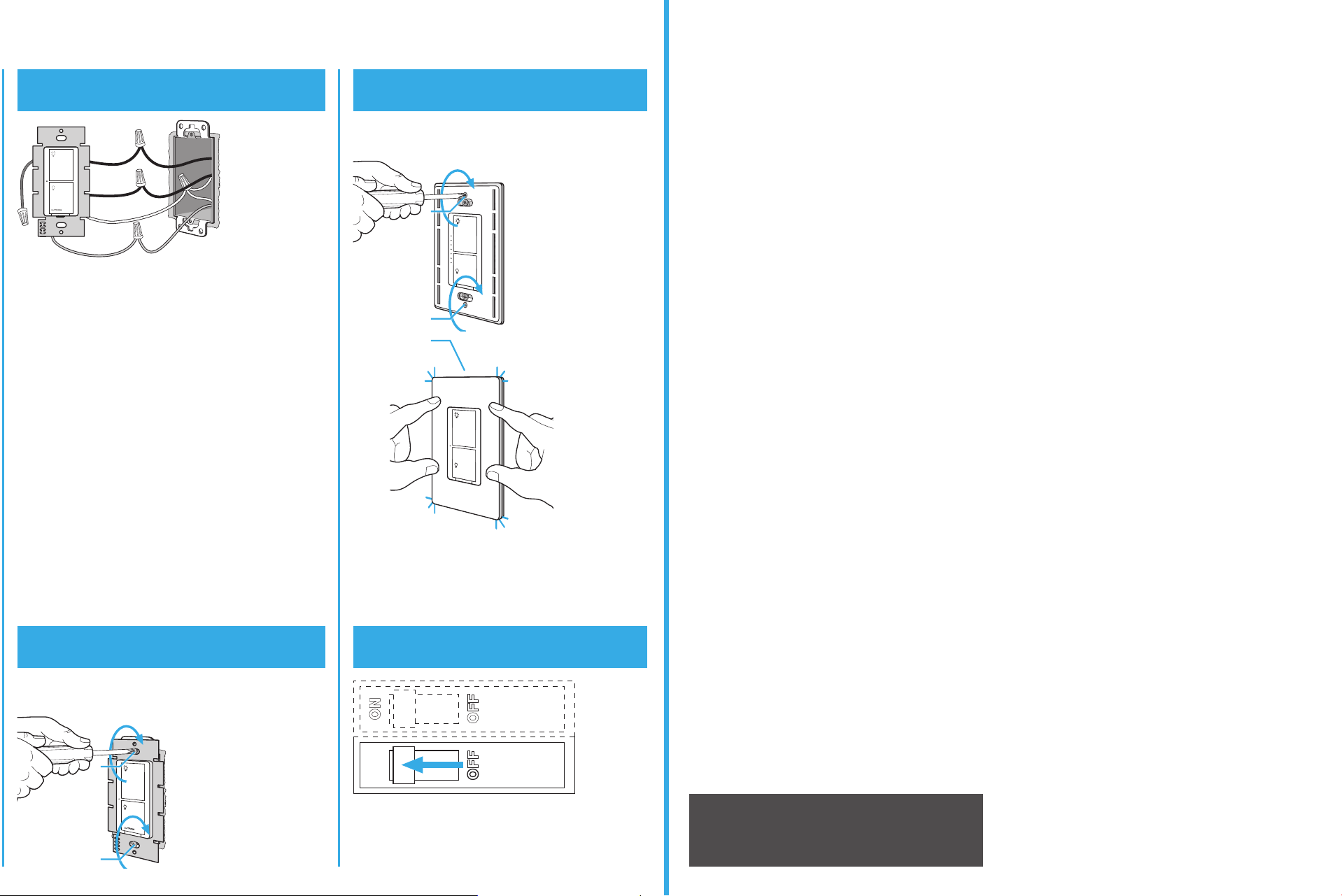
x3
Hold for 6 seconds
until LED starts
blinking
LED—up to 6 A
Incandescent / Halogen—up to 720 W
Supported Loads (120 V~)
Using your CasétaR Wireless kit (sold separately)
1
Press and hold “off” button on the switch
2
Press and hold “off” button on remote
Pairing the switch and
Pico
® remote control
Go to www.casetawireless.com/support for
additional troubleshooting suggestions.
Symptoms Probable cause and action
Light does not
turn on or in-wall
switch LED does
not light up.
• Red and black wires on the
switch are reversed. (See
steps 4.2 and 4.3 on the
previous page)
• Light bulb(s) burned out.
• Breaker is OFF or tripped.
• Light not properly installed.
• Wiring error.
• FASS
TM on the switch is in the
Off position.
Light does not
respond to Pico
®
remote control.
• The switch failed to pair with
Pico® remote control; see
Pairing the switch and Pico®
remote control.
• The switch is already at the light
level the Pico® remote control is
sending.
• The Pico® remote control is
outside the 30 ft (9 m) operating
range.
• The Pico® remote control battery
is low.
• The Pico® remote control battery
is installed incorrectly.
For advanced features, tips for using CasétaR Wireless products with LEDs, the complete CasétaR Wireless product line,
and more, please visit www.casetawireless.com/features
Replacing light bulbs using FASS
TM
Pull the FASSTM out on the in-wall switch to remove
power at the light socket.
Lutron,
Lutron, Caséta, and Pico are registered trademarks and
FASS and are trademarks of Lutron Electronics Co., Inc. NEC is a
registered trademark of the National Fire Protection Association, Quincy,
Massachusetts. Google and the Google logo are registered trademarks of
Google Inc., used with permission.
© 2014–2015 Lutron Electronics Co., Inc
Lutron Electronics Co., Inc.
7200 Suter Road
Coopersburg, PA 18036-1299, U.S.A.
Troubleshooting
Hold for 6 seconds
until lights flash 3 times.
Device Ratings
In-wall switch
PD-6ANS
120 V~ 50/60 Hz
Important notes:
1. For indoor use only.
2. Operate between 32 ˚F (0 ˚C) and 104 ˚F (40 ˚C).
Repeat steps to pair other Pico
® remote controls.
Pico® remote control (sold separately)
On
Off
FASS
™
Front Accessible
Service Switch
In-wall switch
With a smartphone or tablet (Smart Bridge required, sold separately)
1 Press and hold “off” button on dimmer
2
Press and hold “off” button on remote
The Lutron® app will walk you through
setting up your devices.
Download the Lutron® app
www.casetawireless.com/LutronApp
Launch the Lutron® app
The CasétaR Wireless switch can be controlled from a smartphone
when used with the LutronR Smart Bridge.
If you are using the switch and remote control with the LutronR
Smart Bridge follow the instructions below.
Search for “Lutron Caseta”
3
Press and hold “off” button on remote
Use the Lutron® app to complete ALL remaining steps
Lutron
LutronR Smart Bridge
Note: If you are using the switch and remote control with
another manufacturer’s bridge, please refer to that manufacturer’s
instructions for set-up.
Lutron
LutronR app
Apple is a trademark of Apple Inc., registered in the U.S. and other countries. App Store is a service mark of Apple Inc.
Without a smartphone or tablet
(Smart Bridge not required)
MLV—up to 720 VA /575 W
Control
three ways
Add devices
• PicoR remote controls
• Dimmers
• Shades
Schedule
your lights
Connect
while away
ELV—up to 720 W
Fluorescent—up to 6 A
General Purpose Fan—up to 3.6 A
Using your controls
On
Off
Lutron
T
Lutron
Loading ...
Loading ...
Loading ...