Loading ...
Loading ...
Loading ...
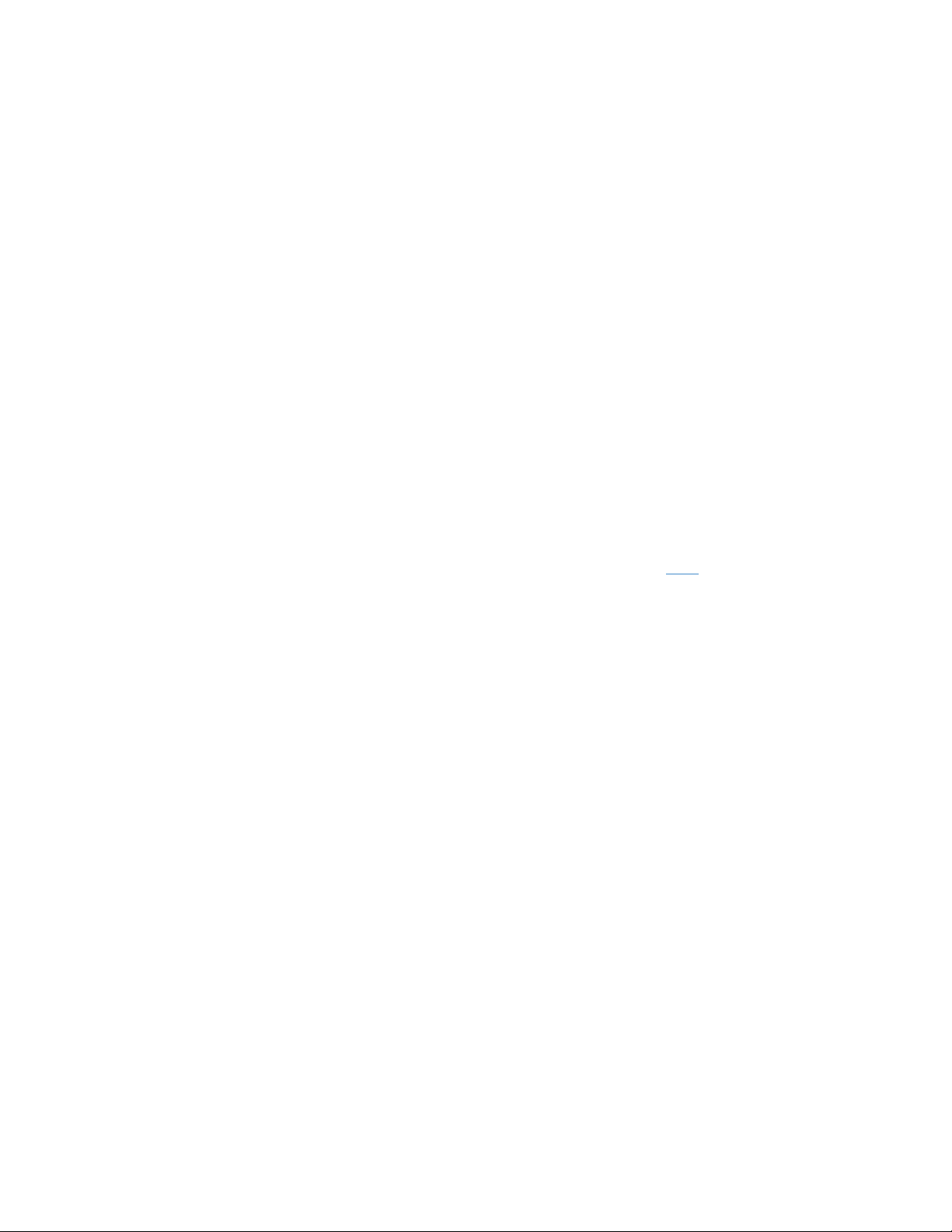
Wi-Fi names must be the same
Must be on the same subnet
Must have the same Wi-Fi security settings
NOTE: Only WPA2 or WPA2/WPA Mixed Mode is supported.
The client device must also support Seamless Roaming (ex., on Android™ devices, the
option is called Wi-Fi Roaming). Check your device's manufacturer to make sure that this
option is enabled. Seamless Roaming works between Wi-Fi to Wi-Fi only and not 4G to Wi-
Fi when using a mobile device.
5. Does my Linksys RE9000 support MAC Filtering?
Yes. If you set up Mac Filtering on your Linksys RE9000 you must also setup Mac Filtering on your
existing wireless router. Otherwise you are only allowing or preventing clients to connect to the
Linksys RE9000 but you still need to configure Mac Filtering on any other Wireless router, Access
Point or Extender that you have in your network to allow or prevent clients.
6. How do I configure Access Control feature of my Linksys RE9000?
To enable the Access Control feature of the Linksys RE9000, follow the steps below:
Step 1:
Access the Linksys RE9000’s web-based setup page. For instructions, click here.
Step 2:
Go to Wireless.
Step 3:
Go to Access Control and select the Enabled radio button.
Step 4:
Configure the settings as needed.
Access Mode:
Allow - Only devices on the Access Control List will have access to the Wi-Fi.
Deny - Devices on the Access Control List will not have access to the Wi-Fi.
Add a Device:
To allow or prevent a wireless device to connect to the range extender, you can either select a
Wireless Client or enter a MAC address.
Wireless Client - Displays computers and other devices currently on the Wi-
Fi. Select a client from the drop-down list and click Save.
MAC Address - Manually enter a MAC address and click Save.
NOTE: After selecting a Wireless Client or entering a MAC address, make sure to click Save next to
the field before clicking the Save button.
Access Control List:
Loading ...
Loading ...
Loading ...