Loading ...
Loading ...
Loading ...
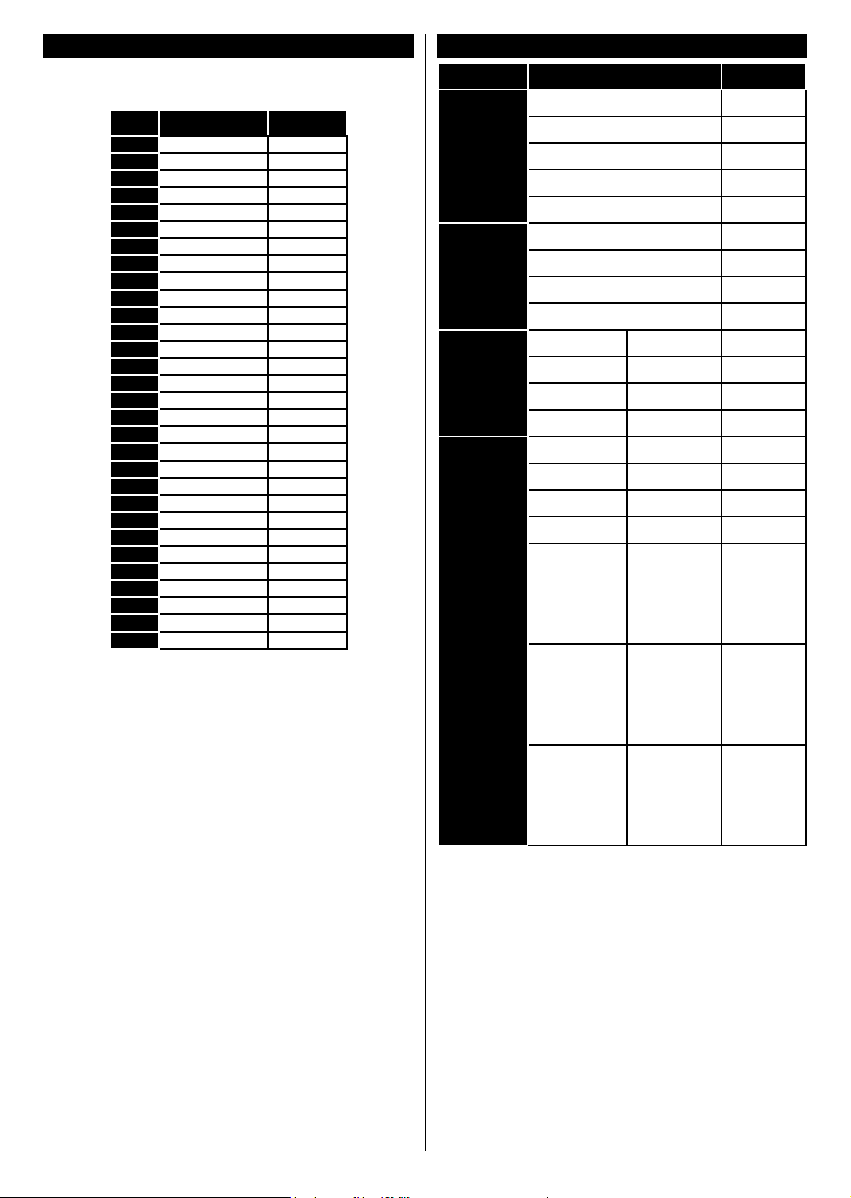
English - 10 -
PC input typical display modes
The following table is an illustration of some of the
typical video display modes.
Index Resolution Frequency
1 640x350 85Hz
2 640x480 60Hz
3 640x480 72Hz
4 640x480 75Hz
5 800x600 56Hz
6 800x600 60Hz
7 800x600 72Hz
8 800x600 75Hz
9 1024x768 60Hz
10 1024x768 70Hz
11 1024x768 75Hz
12 1024x768 85Hz
13 1152x864 75Hz
14 1280x768 60Hz
15 1280x768 75Hz
16 1280x960 60Hz
17 1280x960 75Hz
18 1280x1024 60Hz
19 1280x1024 75Hz
20 1360x768 60Hz
21 1366x768 60Hz
22 1400x1050 59Hz
23 1400x1050 60Hz
24 1400x1050 75Hz
25 1440x900 60Hz
26 1440x900 75Hz
27 1600x1200 60Hz
28 1680x1050 59Hz
29 1680x1050 60Hz
30 1920x1080 60Hz
AV and HDMI signal compatibility
Source
Supported Signals
Available
EXT
(SCART)
PAL O
SECAM O
NTSC4.43 O
NTSC3.58 O
RGB 50/60 O
Side AV
PAL O
SECAM O
NTSC4.43 O
NTSC3.58 O
PC/YPbPr
480i, 480p 60Hz O
576i, 576p 50Hz O
720p 50Hz,60Hz O
1080i 50Hz,60Hz O
HDMI
480i, 480p 60Hz O
576i, 576p 50Hz O
720p 50Hz,60Hz O
1080i 50Hz,60Hz O
1080p
24Hz,
25Hz,
30Hz,
50Hz,
60Hz
O
3840x2160p
24Hz,
25Hz,
30Hz,
50Hz,
60Hz
O
4096x2160p
24Hz,
25Hz,
30Hz,
50Hz,
60Hz
O
Note: There are Regular, Enhanced and Disabled options
available for HDMI sources. Regular and Enhanced options
are affecting the colour settings of the selected HDMI source.
To be able to watch 4K images from an HDMI source related
source setting should be set as Enhanced if the connected
device is HDMI 2.0 compatible. Set as Regular if the
connected device is HDMI 1.4 compatible. Set accordingly
or disable the related HDMI source by setting as Disabled.
You can congure these settings using the Settings>Sources
menu options. Highlight the desired HDMI source and set by
using the directional buttons.
Loading ...
Loading ...
Loading ...