Loading ...
Loading ...
Loading ...
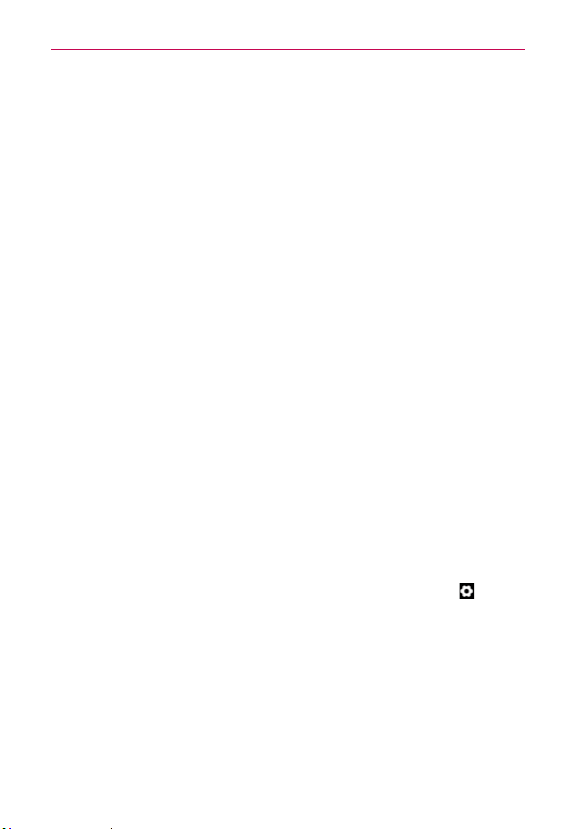
56
microSD Card
●
Once completely formatted, the card is automatically re-mounted
(reconnected for use by the device).
NOTE
The formatting procedure erases all the data on the microSD card, after which the files
CANNOT be retrieved. To prevent the loss of important data, please check the contents
before you format the card.
Connecting Your Device to Your Computer
Before using your device’s mass storage capabilities, you need to prepare
your device’s data services to synchronize with your desktop or laptop
computer. Once you have connected the device to the computer, you can
transfer your data to or from the device memory.
To connect your device to a computer via USB:
1. Use the USB cable that came with your phone to connect the phone to a
USB port on your computer.
2. Open the Notifications panel and then touch USB connected.
3. Touch the connection mode you want to use to connect to the PC.
Choose from the following options: Charge Only, Mass Storage, Media
Sync, or Internet Connection.
Device memory
The Revolution
TM
by LG has 12GB of internal memory where you can store
user content such as photos, videos, voice recordings, etc. In addition, it
also has removable memory in the form of a 16GB microSD card. Most
applications allow you to choose where the user content will be saved
either in the internal memory or to the removable microSD card.
For example, in the Camera application, touch the Settings icon
> SD
card & phone storage > Internal memory or SD card. When viewing
the Gallery application, photos saved in the internal memory are stacked
separately from those saved to the SD card.
Using Mass Storage mode
When you connect the phone and PC using a USB cable and set your
device’s USB connection mode to Mass Storage, you will see two
removable disks on the PC. You can copy files to/from both the internal
memory and the removable SD card.
Loading ...
Loading ...
Loading ...