Loading ...
Loading ...
Loading ...
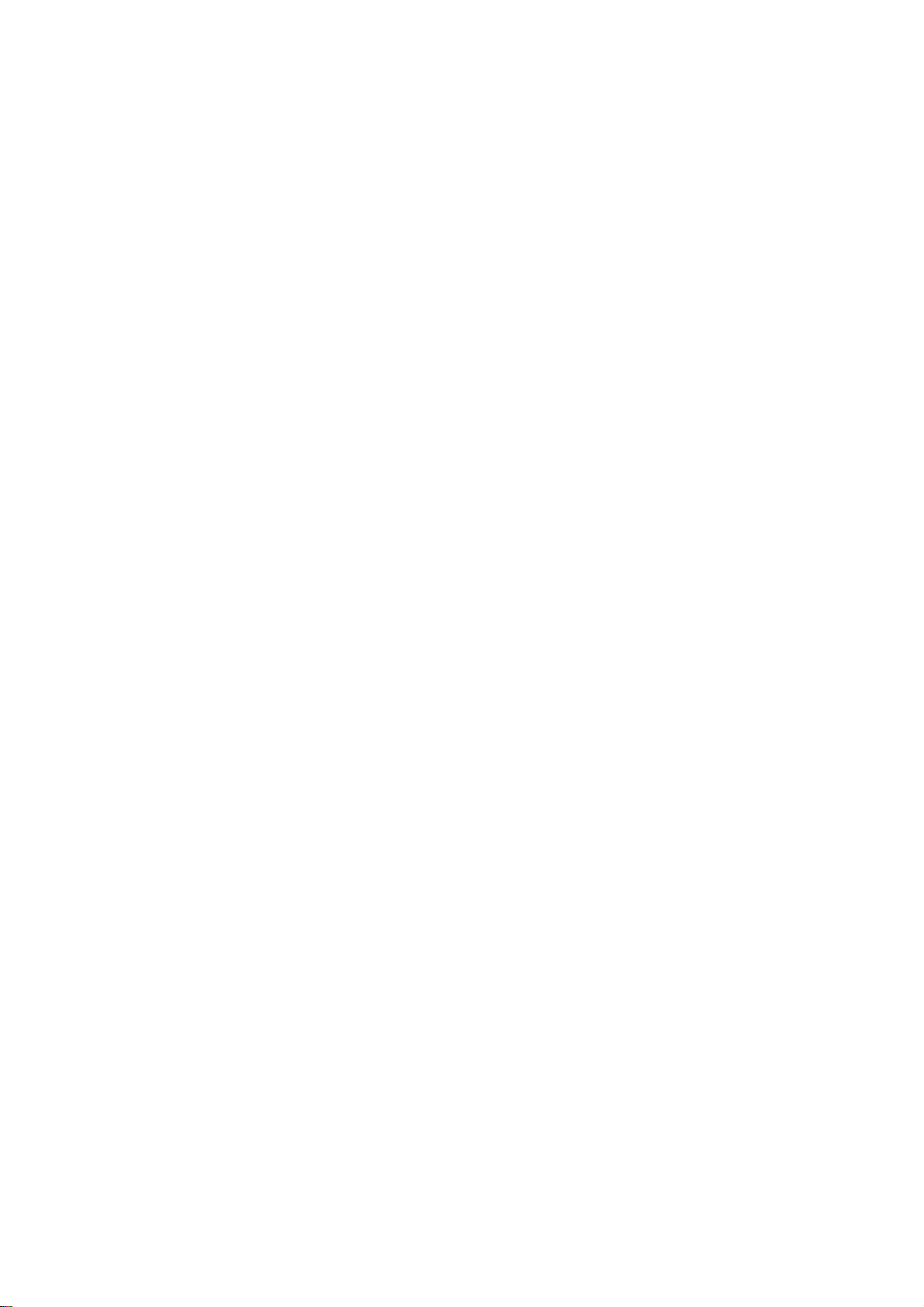
Pre-operation
Setup
(Continued)
Finalize
Finalizing
'fixes'
the
recordings
in
place
so
that
the
disc
can
be
played
on
a
regular
DVD
player
or
computer
equipped
with
a
suitable
DVD-ROM
drive.
Finalizing
a
Video
mode
disc
creates
a
menu
for
navigating
the
disc.
This
is
accessed
by
pressing
MENU/LIST
or
TITLE.
Caution
After
you've
finalized
a
disc
recording
on
a
DVD-R,
DVD-RW,
or
a
DVD+R
disc,
you
can't
edit
or
record
anything
else
on
that
disc
except
on
a
DVD+RW
disc.
1
Follow
steps
1-3
as
shown
on
page
27
(Disc
Format).
2
Use
v
/
V
to
select
the
Finalize
option.
3
Press
B
to
move
to
the
third
level.
Finalize
is
highlighted.
4
Press
ENTER.
Finalize
menu
appears.
5
Select
Ok
then
press
ENTER.
The
Recorder
starts
finalizing
the
disc.
ote
How
long
finalization
takes
depends
on
the
type
of
disc,
how
much
is
recorded
on
the
disc,
and
the
number
of
titles
on
the
disc.
A
heavily
recorded
disc
can
take
up
to
8
minutes
or
more
to
finalize.
ip
If
you
load
a
DVD-RW
or
DVD+RW
that
has
already
been
finalized,
you
can
'unfinalize'
it
by
choosing
Unfinalize
from
the
Finalize
menu.
After
doing
this,
you
can
edit
and
re-record
onto
the
disc.
Disc
Label
Use
this
to
enter
a
name
for
the
disc.
This
name
appears
when
you
load
the
disc
and
when
you
display
disc
information
on-screen.
?
The
disc
name
can
be
up
to
32
characters
long.
?
For
discs
formatted
on
a
different
DVD
Recorder,
you
will
see
only
a
limited
number
of
characters.
1
Follow
steps
1-3
as
shown
Disc
Format
on
page
27.
2
Use
v
/
V
to
select
the
Disc
Label
option.
3
Press
B
to
move
to
the
third
level.
Edit
icon
is
highlighted.
4
Press
ENTER.
Keyboard
menu
appears.
5
Enter
a
name
for
the
disc.
Use
vVbBto
select
a
character
then
press
ENTER
to
confirm
your
selection.
?
Alphabet
Capital:
Switches
the
keyboard
to
upper
case
characters.
?
Alphabet
Small:
Switches
the
keyboard
to
lower
case
characters.
?
Symbols:
Switches
the
keyboard
to
symbol
characters.
?
OK:
Select
to
finish.
?C
ancel:
Select
to
exit
the
menu.
?
Space:
Inserts
a
space
at
the
cursor
position.
?
Delete:
Deletes
the
previous
character
at
the
cursor
position.
?
b
/
B:
Moves
cursor
to
left
or
right.
Remote
control
buttons
for
entering
a
name
N
(PLAY):
Inserts
a
space
at
the
cursor
position.
X
(PAUSE/STEP):
Deletes
the
next
character
from
the
cur-
sor
position.
x
(STOP),
CLEAR:
Deletes
the
previous
character
at
the
cursor
position.
.
/
>:
Moves
cursor
to
left
or
right.
Numbers
(0~9):
Enters
the
character
of
corresponding
location
on
the
selected
column.
MENU/LIST,
DISPLAY:
Switches
the
keyboard
type
(Alphabet
Capital,
Alphabet
Small,
Symbols)
6
Choose
OK
then
press
ENTER
to
save
the
name
and
return
to
the
Setup
menu.
7
Press
SETUP
to
exit
the
menu.
28
Finalize
Unfinalize
Disc
Format
Finalize
Disc
Label
Disc
Protect
Ok
Do
you
want
finalization?
Finalize
Cancel
Edit
Disc
Format
Finalize
Disc
Label
Disc
Protect
0
123456789
6
(1.6)
ABCDEFGH
I
J
KLMNOPQRST
UVWXYZ
DVD-RW
Alphabet
Capital
OK
Cancel
Space
Delete
Loading ...
Loading ...
Loading ...