Loading ...
Loading ...
Loading ...
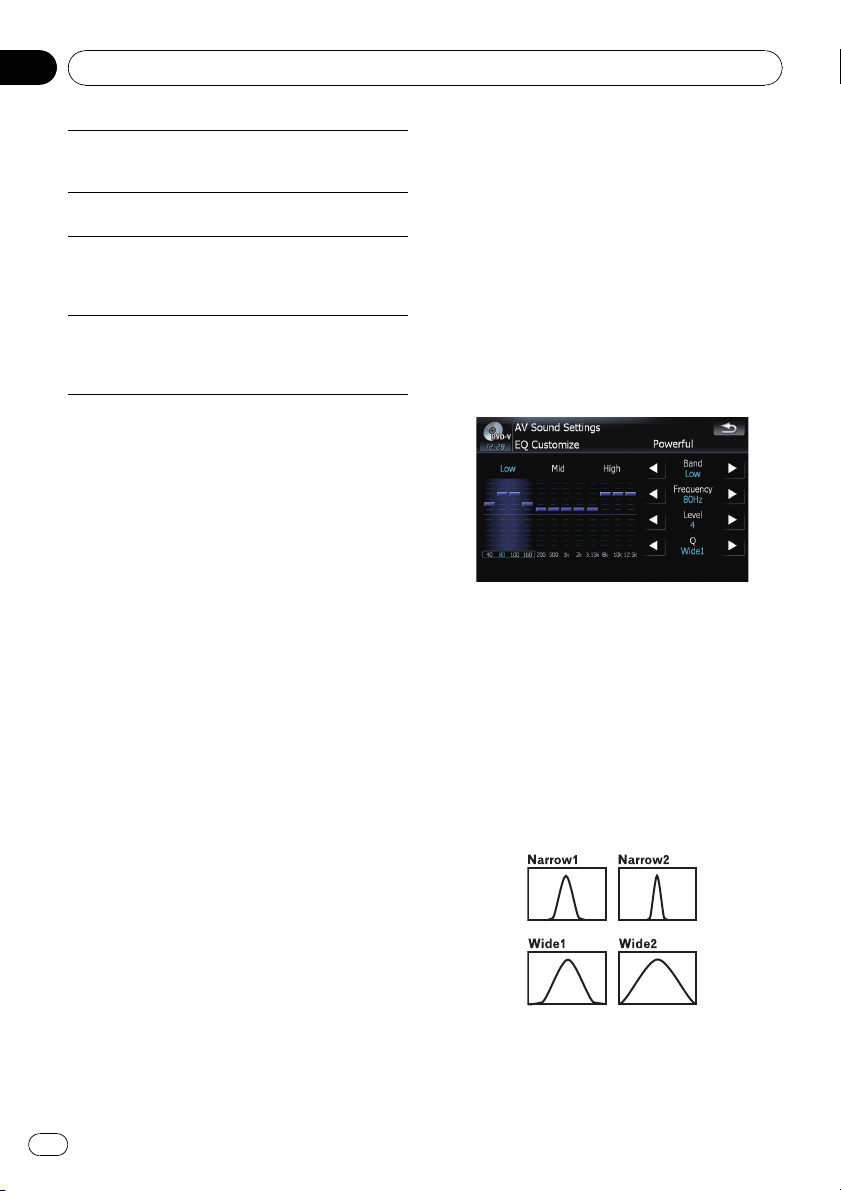
Vocal
Vocal is a curve in which the midrange, which is the
human vocal range, is boosted.
Flat
Flat is a flat curve in which nothing is boosted.
Custom1
Custom1 is an adjusted equalizer curve that you cre-
ate. A separate custom curve can be created for each
source.
Custom2
Custom2 is an adjusted equalizer curve that you cre-
ate. If you select this curve, the effect is reflected all
AV source.
1 Touch [EQ] on the “AV Sound” menu.
= For details, refer to Displaying the “AV
Sound” menu on page 138.
2 Touch desired equalizer.
p You can also sequentially select the desired
equalizer curve by touching [EQ] on the AV
operation screen of each source.
Adjusting the equalizer curves
You can adjust the currently selected equalizer
curve setting as desired. Adjustments can be
made with a 3-band parametric equalizer.
The difference between “Custom1” and
“Custom2”
! A separate Custom1 curve can be created
for each source. If you make adjustments
when a curve S.Bass, Powerful, Natural,
Vocal, Flat,orCustom1 is selected, the
equalizer curve settings will be memorized
in Custom1.
! A Custom2 curve can be created common
to all sources. If you make adjustments
when Custom2 curve is selected, the Cus-
tom2 curve will be updated.
! The adjusted Custom1 curve is memorized
for each of the source selected, but one
curve is shared for the following sources.
— CD, ROM, DVD-V, DVD-VR, DivX (for
AVIC-F900BT and AVIC-F90BT)
— CD, ROM (for AVIC-F700BT and AVIC-
F7010BT)
— XM and SIRIUS
— AV1 and AV2
— EXT1 and EXT2
! The different source volume level can be
set between iPod and USB.
! When [Flat] is selected, no supplement or
correction is made to the sound. This is
useful to check the effect of the equalizer
curves by switching alternatively between
[Flat] and a set equalizer curve.
Adjustable parameters
You can adjust the center frequency, level and
the Q factor (curve characteristics) of each
currently selected curve band (Low/Mid/
High).
! Band:
You can select the equalizer band.
! Frequency:
You can select which frequency to be set as
the center frequency.
! Level:
You can select the decibel (dB) level of the
selected EQ.
! Q:
You can select the details of the curve char-
acteristics. (The following figure shows the
characteristic image.)
1 Touch [EQ] on the “AV Sound” menu.
= For details, refer to Displaying the “AV
Sound” menu on page 138.
Customizing preferences
En
140
Chapter
25
Loading ...
Loading ...
Loading ...