Loading ...
Loading ...
Loading ...
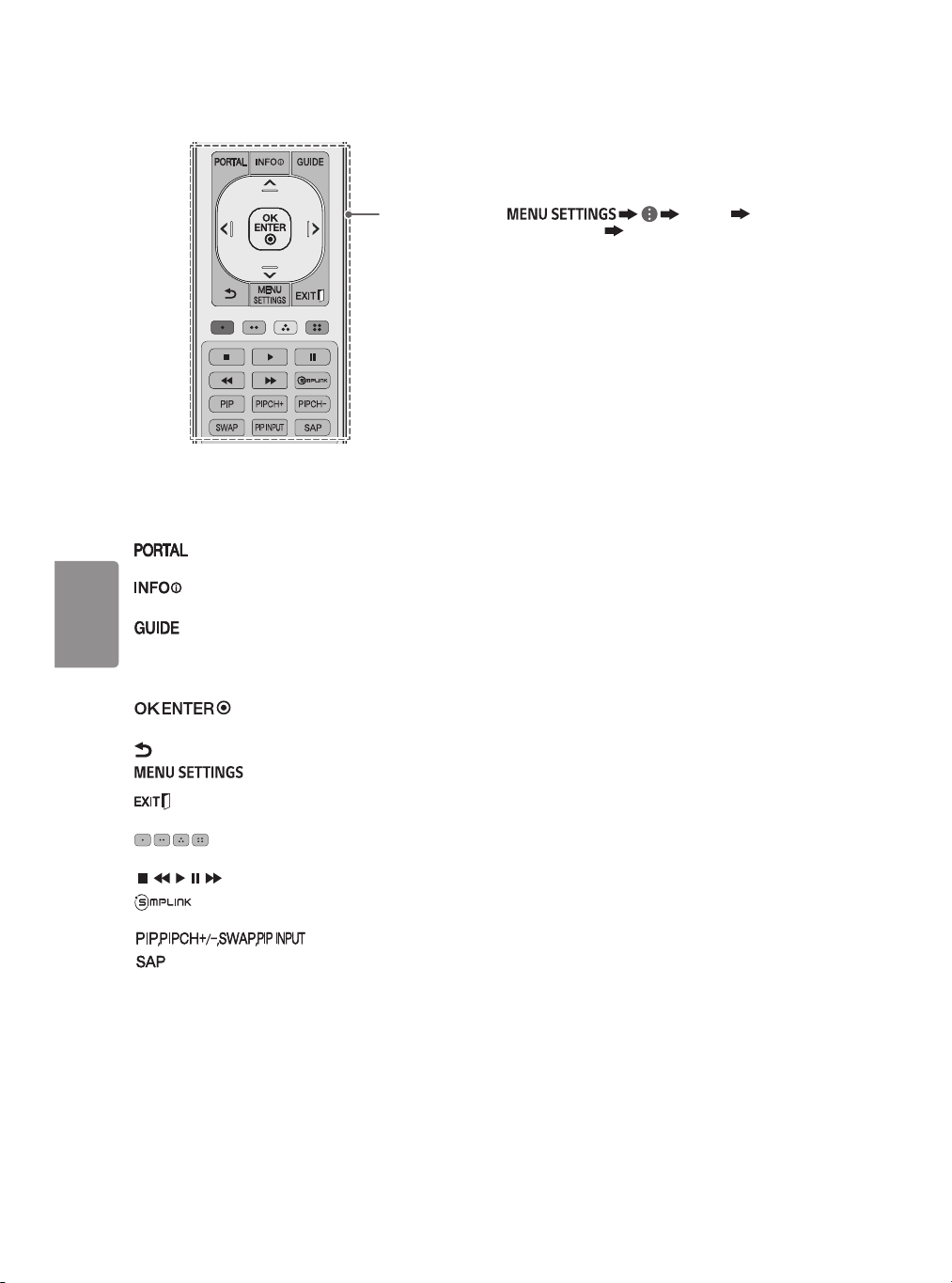
10
ENGLISH
B
B
Displays and removes Pro:Centric
Application.
Shows information on the current program
through Pro:Centric Application.
Displays the program event according to
time scheduler of Pro:Centric Application.
Navigation button (up / down / left / right) Scrolls
through menus or options.
Selects menus or options and
confirms your input.
(back) Returns to the previous screen.
Accesses the main menu.
Clears all on-screen displays and returns to
TV viewing.
These access special functions in some
menus.
, , , , Control buttons for media contents
Accesses the AV devices connected to the TV;
Opens the SIMPLINK menu.
Not functional.
Analog mode: Selects MTS sound (Mono, Stereo
or SAP) DTV mode: Changes the audio language.
Settings
To select Picture Mode
Picture Picture
Mode Settings Picture Mode
Select the picture mode optimized for the viewing
environment or the program.
• Vivid Heightens contrast, brightness, and
sharpness to display vivid images.
• Standard Displays images in standard levels of
contrast, brightness and sharpness.
• APS APS (Auto power saving) mode reduces
power consumption by dimming control.
• Cinema / Game Displays the optimum picture
for movie or game.
• Sports Optimised picture mode for football
matches. The pitch and kits are presented in
vibrant colours, with crystal-clear images even
for fast movements.
• Expert Menu for adjusting picture quality that
allows experts and amateurs to enjoy the best TV
viewing. This menu for adjustment is provided
for ISF-certified picture tuning professionals.
(ISF logo can be used only on ISF-certified TVs.)
ISFccc: Imaging Science Foundation Certified
Calibration Control
• Depending upon the input signal, the available
range of picture modes may differ.
• Expert mode is for picture tuning professionals
to control and fine-tune using a specific image.
For normal images, the effects may not be
drastic.
• Picture Mode change may modify Motion
Eye Care settings and it can affect energy
consumption.
Loading ...
Loading ...
Loading ...