Loading ...
Loading ...
Loading ...
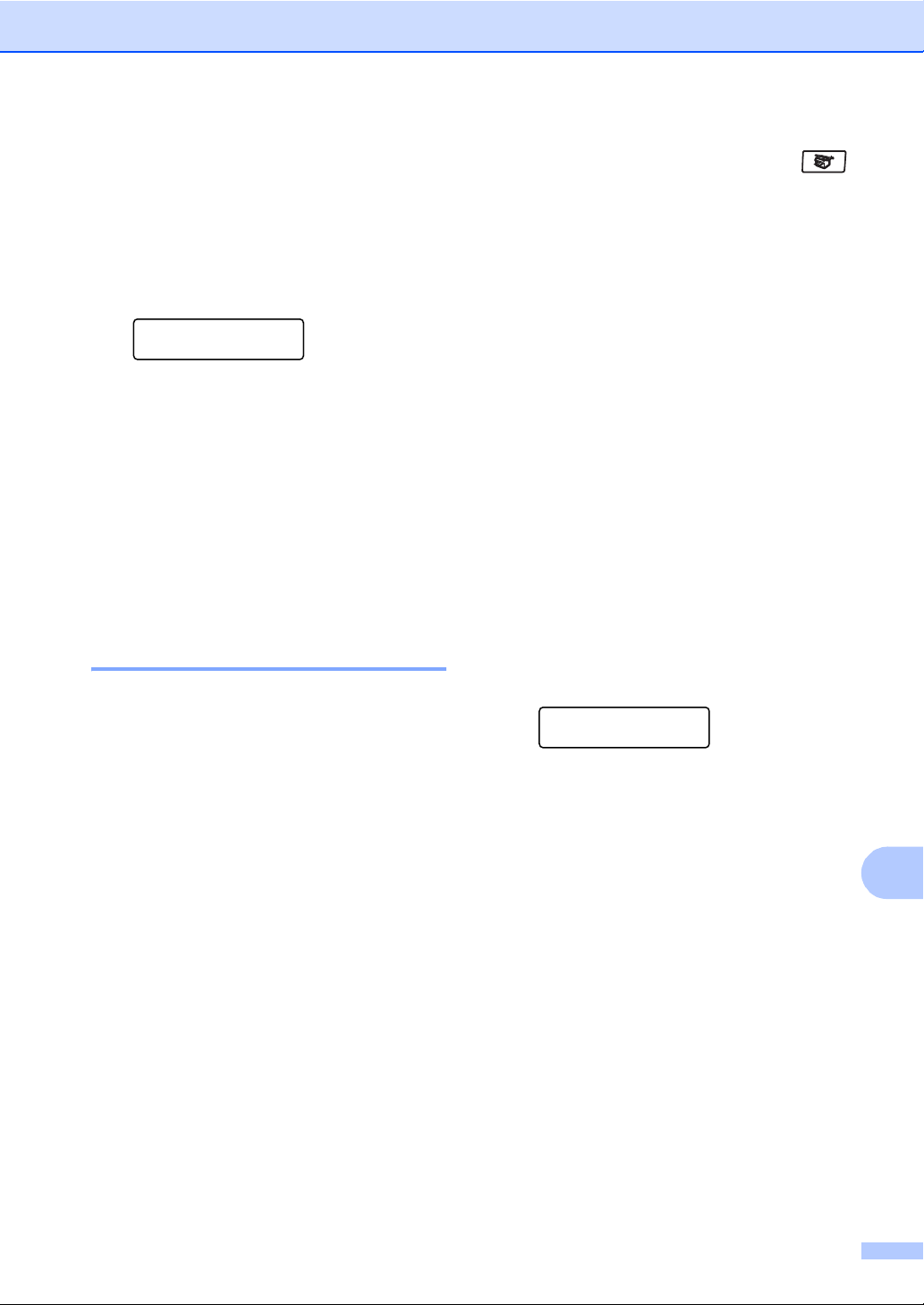
Making copies
77
12
Color saturation 12
You can change the default setting for color
saturation.
To change the default setting follow the steps
below:
a Press Menu, 3, 4.
Copy
4.Color Adjust
b Press a or b to choose 1.Red, 2.Green
or 3.Blue.
Press OK.
c Press a or b to increase or decrease the
color saturation.
Press OK.
d Return to b to choose the next color. Or
press Stop/Exit.
Making N in 1 copies
(page layout) 12
You can reduce the amount of paper used
when copying by using the N in 1 copy
feature. This allows you to copy two or four
pages onto one page, which lets you save
paper.
Important 12
Please make sure the paper size is set to
Letter, A4, Legal or Folio.
(P) means Portrait and (L) means
Landscape.
You cannot use the Enlarge/Reduce
setting with the N in 1 feature.
a Make sure you are in Copy mode .
b Load your document.
c Use the dial pad to enter the number of
copies (up to 99).
d Press Options.
Press a or b to choose Page Layout
Press OK.
e Press a or b to choose 2in1(P),
2in1(L), 4in1(P),
4in1(L) or Off(1 in 1).
Press OK.
f Press Black Start or Color Start to
scan the page.
If you placed the document in the ADF,
the machine scans the pages and starts
printing.
If you are using the scanner glass, go
to g.
g After the machine scans the page,
press 1 to scan the next page.
Next Page?
1.Yes 2.No
h Place the next page on the scanner
glass.
Press OK.
Repeat g and h for each page of the
layout.
i After all the pages have been scanned,
press 2 in g to finish.
Loading ...
Loading ...
Loading ...
