Loading ...
Loading ...
Loading ...
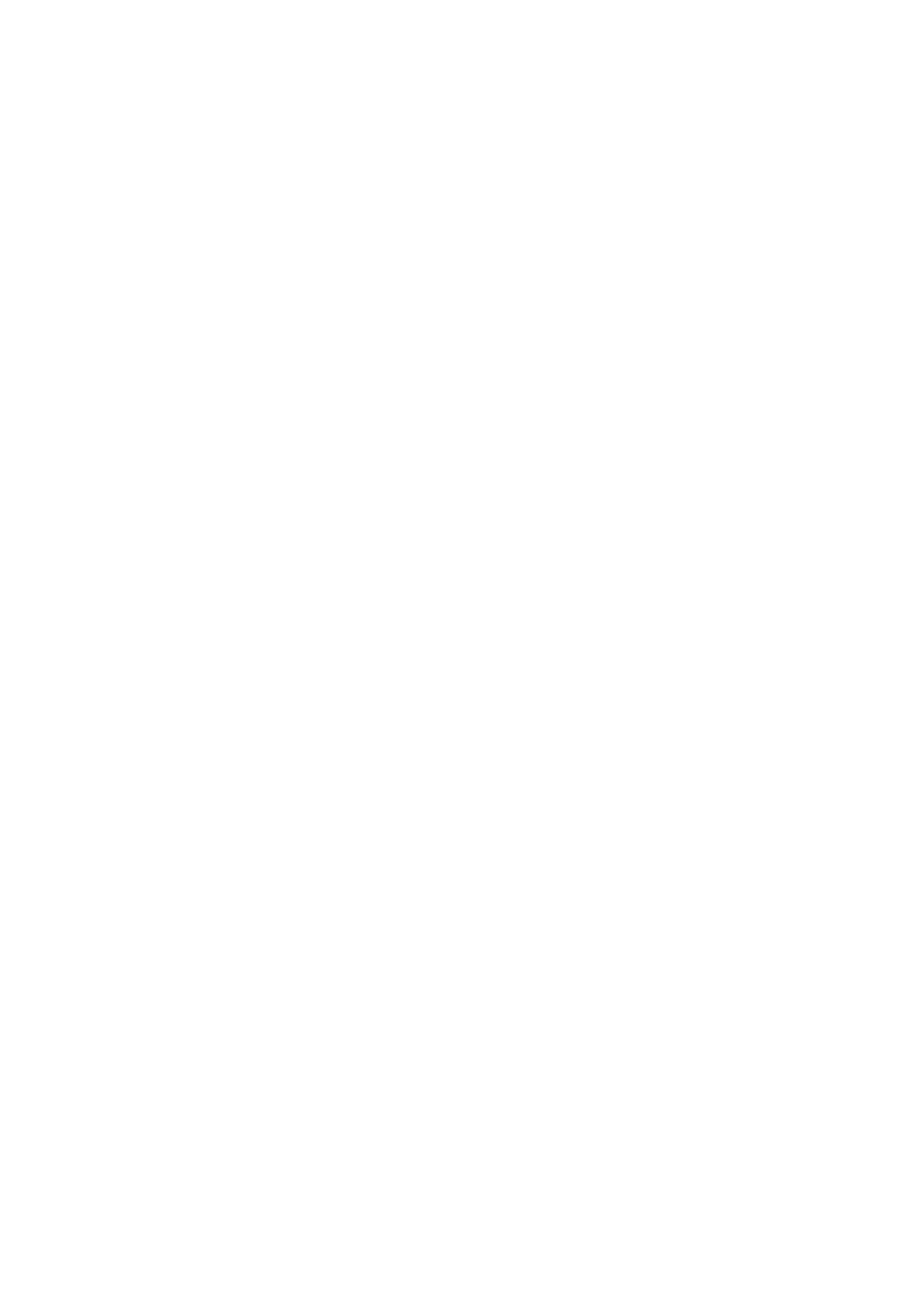
29
Operation
1.
Press
the
ZOOM
button
in
DTV
720p,
or
1080i
modes.
2.
Use
the
D
/
E
/
F
/
G
buttons
to
select
the
screen
split
zoom
section.
3.
To
return
to
normal
viewing,
press
the
ZOOM
button
again.
Split
Zoom
(DTV
720p,
or
1080i
mode
only)
Split
Zoom
(DTV
720p,
or
1080i
mode
only)
-
Enlarges
the
picture
with
correct
proportions.
-
When
enlarging
the
picture,
the
image
may
become
distorted.
F F
F
F
SETUP
VIDEO
AUDIO
TIME
OPTION
LOCK
Prev.
Aspect
Ratio
Caption
Caption
Mode
Caption
Option
G
Language
Cinema
Demo
Style
Custom
Size
A
Standard
Font
Font 0
Text
Color
White
Text
Opacity
Solid
Bg
Color
Black
Bg
Opacity
Solid
Edge
Type
None
Edge
Color
Black
MENU
Caption
Option
Caption
Option
-
Customize
the
DTV/CADTV
captions
that
appear
on
your
screen.
1.
Press
the
MENU
button
and
then
use
D
/
E
button
to
select
the
OPTION
menu.
2.
Press
the
G
button
and
then
use
D
/
E
button
to
select
Caption
Option.
3.
Press
the
G
button
and
then
use
F
/
G
button
to
select
Custom.
4.
Use
D
/
E
button
to
customize
the
Style,
Font,
etc.,
to
your
preference.
A
pre-
view
icon
is
provided
at
the
bottom
of
the
screen,
use
it
to
see
the
caption
lan-
guage.
?
Size:
Set
the
size
the
words
will
appear
in.
?
Font:
Select
a
typeface
for
the
words.
?
Text
Color:
Choose
a
color
for
the
text.
?
Text
Opacity:
Specify
the
opacity
for
the
text
color.
?
Bg
(Background)
Color:
Select
a
background
color.
?
Bg
(Background)
Opacity:
Select
the
opacity
for
the
background
color.
?
Edge
Type:
Select
an
edge
type.
?
Edge
Color:
Select
a
color
for
the
edges.
5.
Press
EXIT
button
to
return
to
TV
viewing
or
press
MENU
button
to
return
to
the
previous
menu.
-
EZ
Demo:
Use
it
to
scan
the
features
and
menu
options
available
on
your
TV.
-
XD
Demo:
Use
it
to
see
the
difference
between
XD
Demo
on
and
XD
Demo
off.
1.
Press
the
MENU
button
and
then
use
D
/
E
button
to
select
the
OPTION
menu.
2.
Press
the
G
button
and
then
use
D
/
E
button
to
select
Demo.
3.
Press
the
G
button
and
then
use
D
/
E
button
to
select
EZ
Demo,
or
XD
Demo.
4.
Press
EXIT
button
to
return
to
TV
viewing
or
press
MENU
button
to
return
to
the
previous
menu.
Demo
(Review)
Demo
(Review)
-
Sets
up
the
TV
for
the best
picture
appearance
for
viewing
movies.
1.
Press
the
MENU
button
and
then
use
D
/
E
button
to
select
the
OPTION
menu.
2.
Press
the
G
button
and
then
use
D
/
E
button
to
select
Cinema..
3.
Press
the
G
button
and
then
use
D
/
E
button
to
select
On
or
Off.
4.
Press
the
ENTER
button
to
save.
Cinema
Mode
Setup
Cinema
Mode
Setup
SETUP
VIDEO
AUDIO
TIME
OPTION
LOCK
Prev.
Aspect
Ratio
Caption
Caption
Mode
Caption
Option
Language
Cinema
G
Demo
MENU
Off
On
SETUP
VIDEO
AUDIO
TIME
OPTION
LOCK
Prev.
Aspect
Ratio
Caption
Caption
Mode
Caption
Option
Language
Cinema
Demo
G
MENU
EZ
Demo
Demo
Loading ...
Loading ...
Loading ...