Loading ...
Loading ...
Loading ...
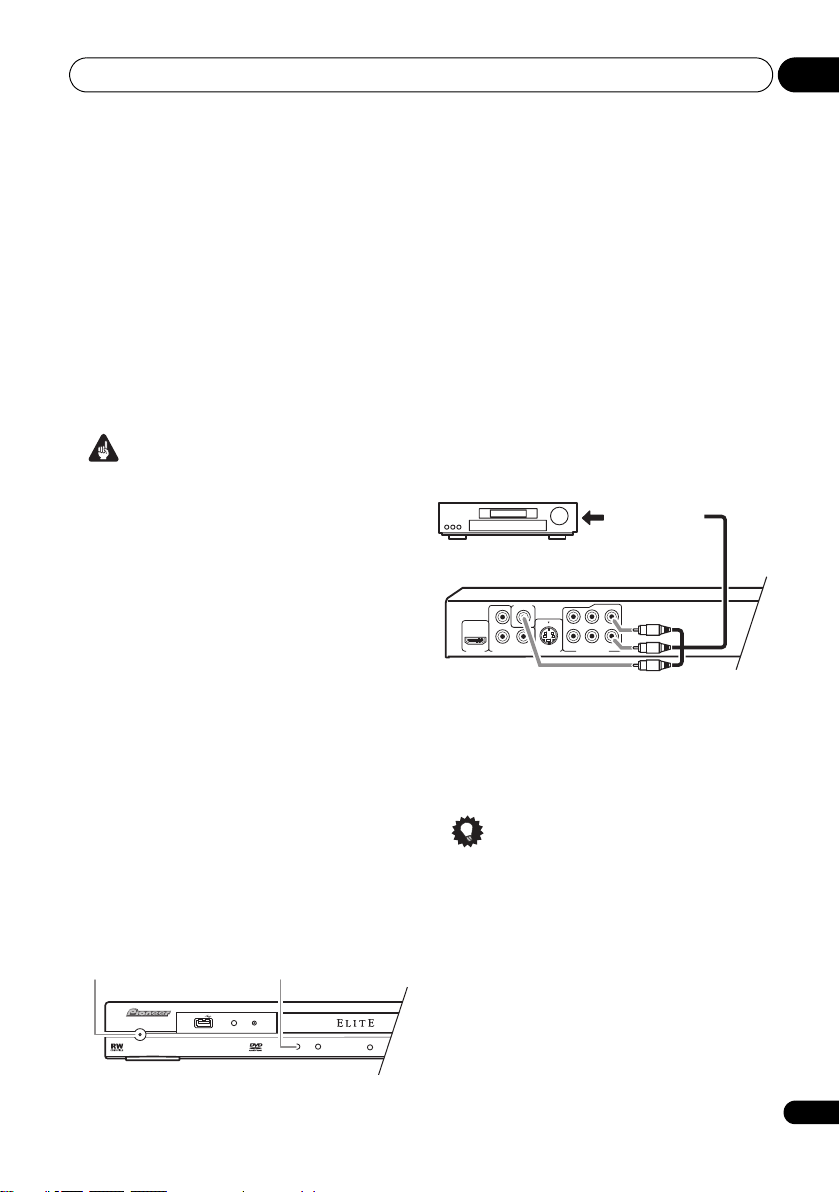
Connections 02
13
En
Watching progressive scan video
from the component video outputs
This player can output progressive scan video
from the component video output. Compared
to interlace video, progressive scan video
effectively doubles the scanning rate of the
picture, resulting in a very stable, flicker-free
image.
To set up the player for use with a progressive
scan TV, see Video Output settings on page 40.
When the player is set to output progressive
scan video, the PRGSVE indicator lights in the
front panel display.
Important
• If you connect a TV that is not compatible
with a progressive scan signal and switch
the player to progressive, you will not be
able to see any picture at all. In this case,
switch everything off and reconnect using
the supplied video cable (see Easy
connections on page 11), then switch back
to Interlace (see below).
Switching the video output to interlace
using the front panel controls
Switch the player to standby then, using the
front panel controls, press STANDBY/ON
while pressing to switch the player back to
Interlace.
• If the player is connected using HDMI,
disconnect the HDMI cable before
resetting the player to interlace output. (If
left connected, the HDMI output
resolution will be reset to its default — see
Resetting the output resolution to the
default setting with HDMI connection on
page 16.)
Connecting to an AV receiver
You can connect this player to your AV receiver
using the multichannel analog outputs or one
of the digital outputs.
In addition to these connections, you should
also connect the 2 channel analog outputs for
compatibility with all discs.
You’ll probably also want to connect a video
output to your AV receiver. You can use any of
the video outputs available on this player (the
illustration shows a standard (composite)
connection).
1 Connect the analog AUDIO OUT
(5.1ch)/AUDIO OUT L/R and VIDEO OUT
jacks on this player to a set of analog audio
and video inputs on your AV receiver.
2 Connect the AV receiver’s video output
to a video input on your TV.
You can also use the S-video or component
video jacks to connect to the AV receiver if you
prefer.
Tip
• You usually have to connect the same kind
of video cable between your DVD player
and AV receiver, and between your AV
receiver and TV.
STANDBY/ON
USB
DVD/USB
HDMI
STANDBY/ON
P
R
P
B
Y
COMPONENT VIDEO OUT
VIDEO OUT
S-VIDEO OUT
AUDIO OUT (5.1ch)
SL
SR
HDMI OUT
SW
C
L
R
AV receiver
To audio/video
inputs
DV48AV_EN.book 13 ページ 2007年6月6日 水曜日 午前10時2分
Loading ...
Loading ...
Loading ...