Loading ...
Loading ...
Loading ...
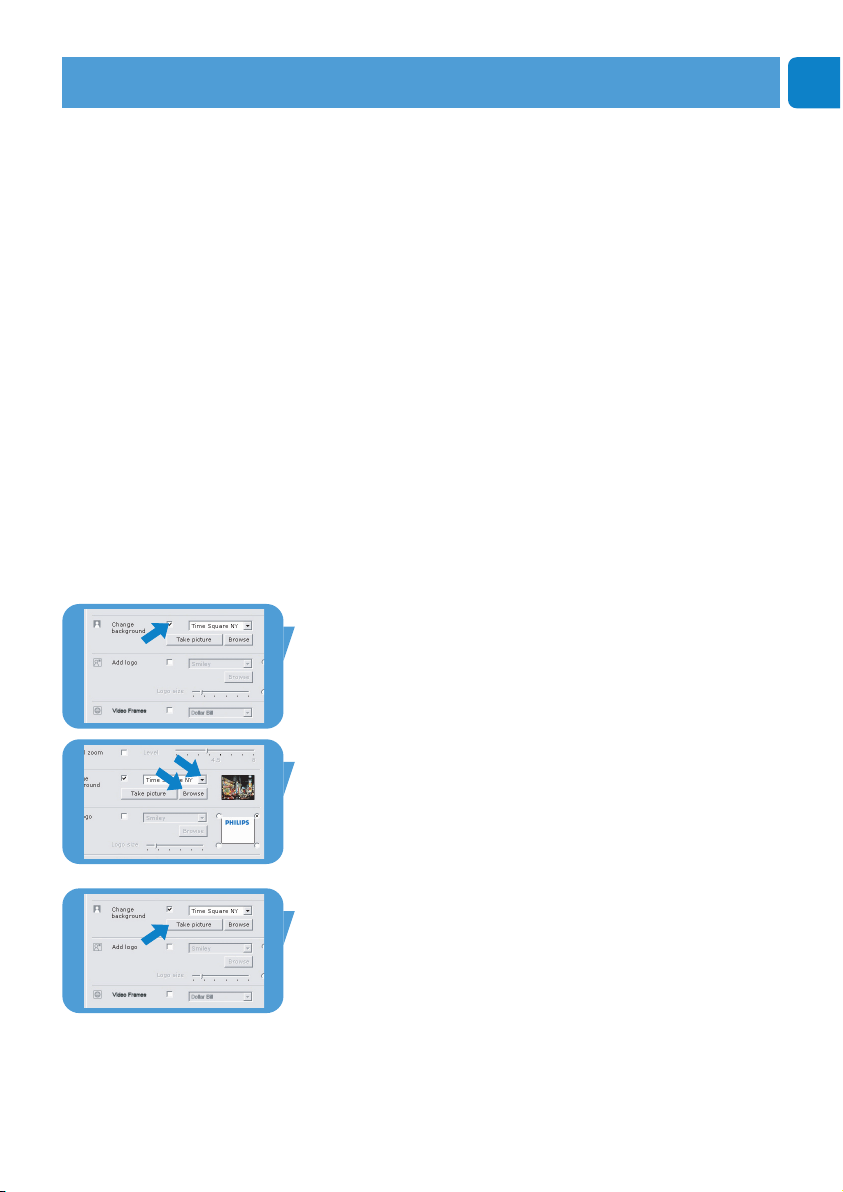
Chapter
EN
17
™ Change background
This option enables you to replace the actual (real-time)
background image by one from the WebCam background list
or by one of your own pictures.
Note:When changing the background, make sure that:
- the actual background is static.There should be no
movement within the WebCam field of view. Not even the
movement of a curtain.
- there is sufficient light in the room.The better the lighting
conditions, the better the performance of the ‘Change
background’ feature.
- lighting conditions are not changed. Even a slight change
in the lighting conditions will negatively influence the
image.
- the colors of the cloths you wear are not the same as the
background color.
- the WebCam does not move, even the slightest movement
will negatively influence the image.
To change the background:
1 In the ‘Features’ menu, check the ‘Change
background’ box.
> The last selected background is shown in the preview window.
> When the option is enabled for the first time, the first image
from the WebCam background list is selected.
2 Use 4 to browse through the WebCam background list and
select a background.
Or:
Use ‘Browse’ to browse through your harddisk content
and select one of your own pictures as background.
3 Make sure the background is properly lit and that there is
no movement within the WebCam field of view, then click
‘Take picture’ and step out of the WebCam field of view.
> Three seconds are now counted down and a picture of the
actual background is taken.You will hear a shutter sound.
> The actual background is now replaced by the selected
background.
WebCam settings
Loading ...
Loading ...
Loading ...