Loading ...
Loading ...
Loading ...
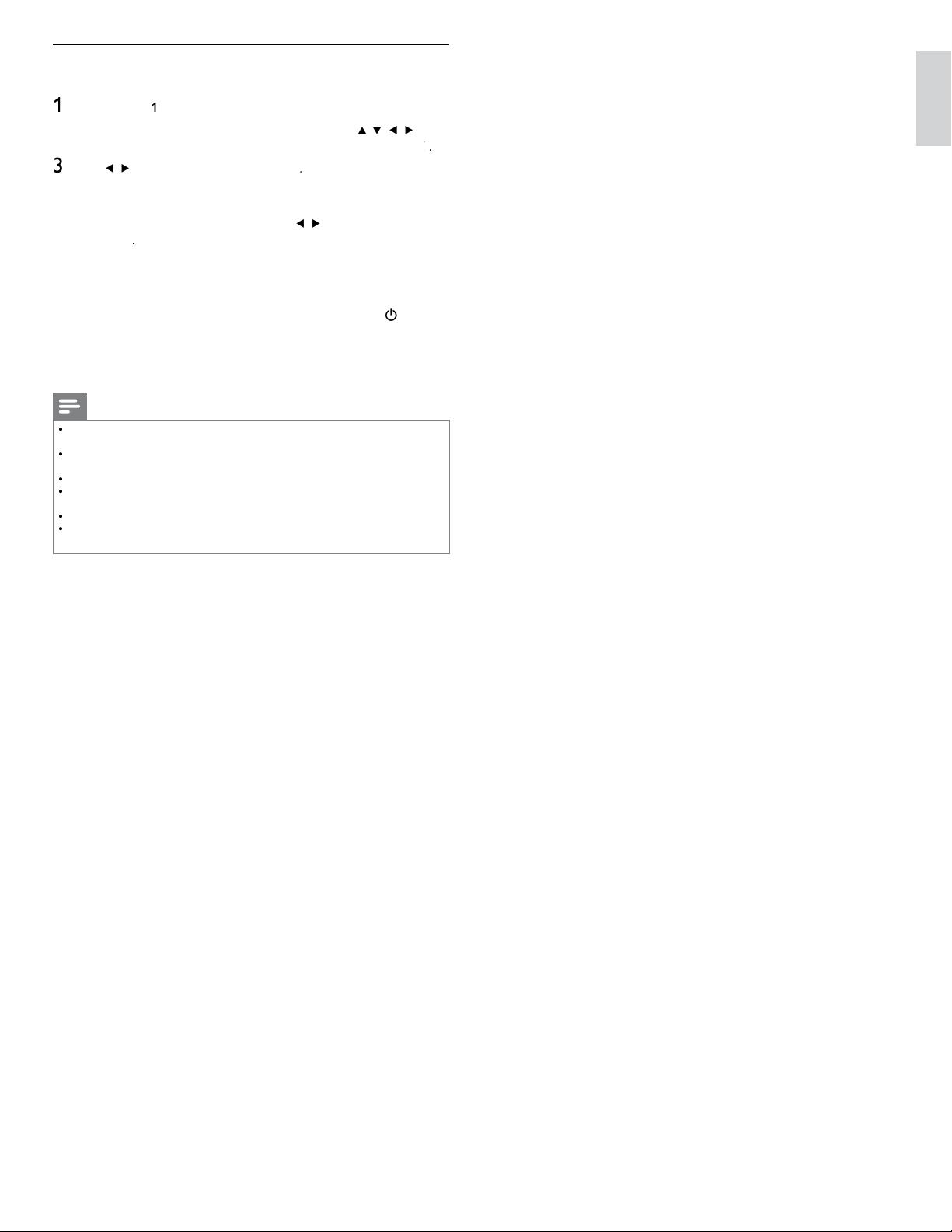
37
EN
English
Network update
Y
ou can update the software by connecting the unit to the internet
.
1
F
o
ll
ow ste
p
s
1
t
o
2
in ‘Connection test’ on
p
a
g
e 30
.
2
P
ress
MENU
on t
h
e remote contro
l
an
d
t
h
en use
Î
/
ï
/
Í
/
Æ
t
o
se
l
ect
[
Setu
p
]
>
[
Software
]
>
[
Software update
]
>
[
N
etwor
k
]
k
k
.
3
U
se
Í
/
Æ
to se
l
ect
[
Y
e
s
]
, t
h
en
p
ress
OK
.
•
T
his unit will then start checkin
g
for the latest fi rmware
v
ers
i
on
.
4
Confi rmation messa
g
e will a
pp
ear. Use
Í
/
Æ
to se
l
ect
[
Y
e
s
]
,
t
h
en
p
ress
OK
.
•
T
he unit will start downloadin
g
the latest fi rmware version
.
•
T
he unit will start updating the fi rmware version
.
•
I
t may ta
k
e a w
hil
e to comp
l
ete t
h
e up
d
at
i
ng
.
5
When the software update is complete, press
P
OWE
R
.
at t
h
e
side of the TV to make sure the unit goes to standby mode
.
6
Switch on the TV
.
»
T
he TV starts up with the new software
.
Note
•
In order to update software via the internet, you must connect the unit to the internet
an
d
set up necessary sett
i
ngs
.
•
F
or the network connection, refer to ‘Connecting the TV to the internet using an
Ethernet cable’ or ‘Connecting the TV to the internet using a wireless LAN’ on page 41
.
•
F
or the network setup, refer to ‘Network’ on page 30
.
•
P
lease do not unplug the AC power cord or Ethernet cable while executing the
‘
Network update
’.
•
A
ll settings will remain the same even if you update the software version
.
•
T
he version of Netfl ix will also be updated if newer version of Netfl ix is available when
updating the fi rmware
.
Loading ...
Loading ...
Loading ...