Loading ...
Loading ...
Loading ...
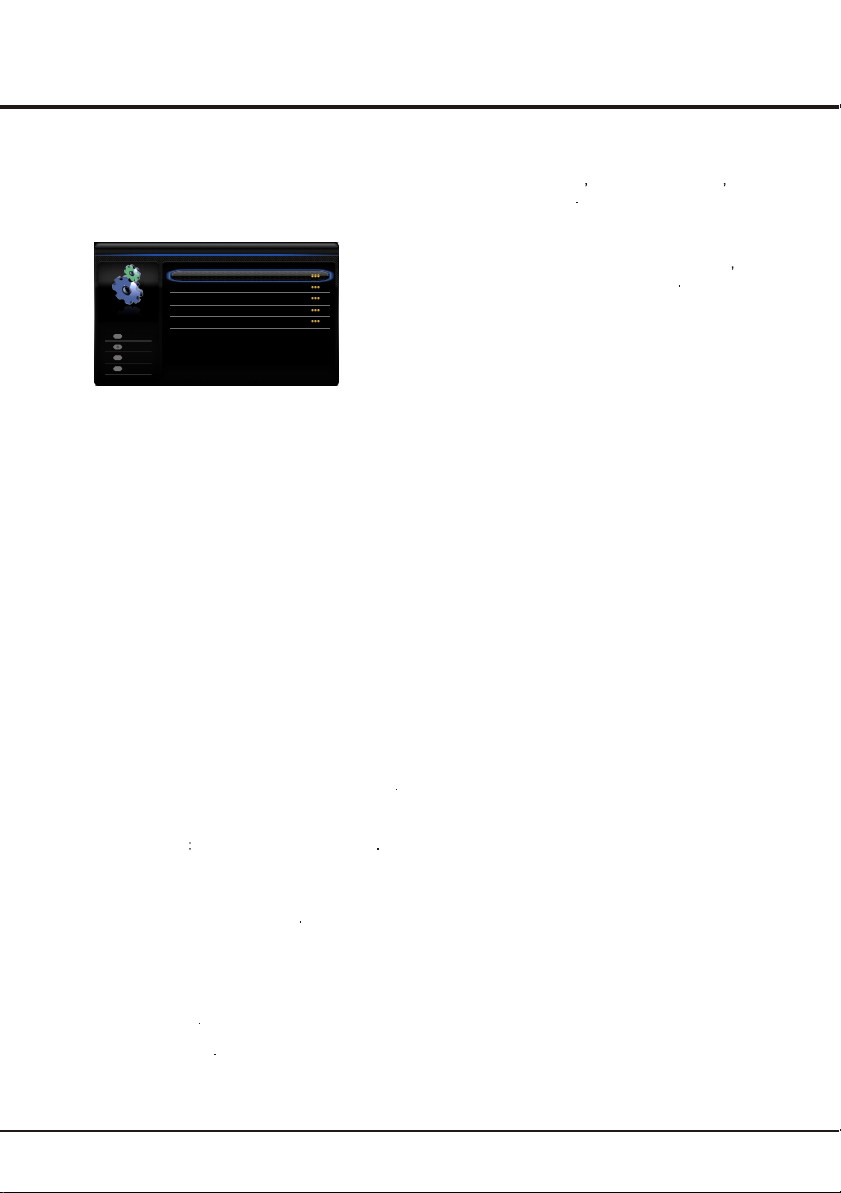
General Operation
1. Press the Menu button to display the main menu, and
select Setup > Channel install, then press the OK
or right direction button to display its options
2. Select Automatic search, then press the OK or right
direction button to enter.
3. Select Digital & Analog (or Digital or Analog), then
press the OK or right direction button to start the
automatic search process.
The search may take a few minutes. During the
process, you can press Menu or Exit to abort halfway.
4. Once the automatic search ends, press the Menu
button to return to the last step or press OK to restart
your channel search.
5. After the automatic search, channels are arranged in a
preset order. You can skip channels, modify the preset
order or rename channels, select Setup >Organiser
and press the OK or right direction button to enter.
Skipping channels: if a channel was stored twice or
its reception is poor, you can simply skip it. The
skipped channels can not be selected by pressing the
PROGRAM UP /DOWN button.
Select the Channel skip option and press the OK or
right direction button to display Channel skip menu
Press the up or down direction button to select a
channel and press the OK button to check the box.
Sorting channels swaps two channels’ position
1. Select the Channel sort option and press the OK
or right direction button to display Channel sort
menu.
2. Press the up or down direction button to select a
channel, and press OK to confirm
3. Press the up or down direction button to select your
swapped channel, and press OK to swap the two
channels.
Edit channels: select the Channel edit option and
press the OK or right direction button to display
Channel edit menu Press the up or down direction
button to select a channel you want to edit, then press
the OK button to enter Press the up or down direction
button to select Channel number or Channel name,
using the digit keys to edit the channel number or
channel name, finally press OK to confirm.
This allows you to update all available channels without
altering the sorting of existing channels
1. Display the Channel install menu, press the up or
down direction button to highlight Automatic update
option.
2. Press the OK or right direction button to start to update
the channels. To stop the update process, press the
Menu button.
3. When the search is completed, press Menu to return,
or press OK to restart.
Automatic Update
Analog Manual scan
1. Display the Channel install menu, press the up or down
direction button to highlight Analog manual scan,
press the OK or right direction button to enter.
2. Press the up/down/left/right direction and number or OK
button to search, fine tune or store the channel.
3. Press Menu to return to the previous menu or press
Exit to close the menu.
Automatic Channel Set-up
This option allows the TV to search for, find and store all
the available analog and digital channels.
Follow all the steps in turn specified hereafter.
Air Manual Installation
Allows you to start manual searching the available
channels from the current frequency or any frequency
you input.(Only for digital channels)
1. Display the Channel install menu, press the up or down
direction button to highlight Air manual installation,
press the OK or right direction button to enter.
2. Press OK to start search from the current frequency,
or use digit keys to input a frequency, then press OK
to start search.
3. When the search is completed, press Menu to return,
or press OK to restart.
Clean Channel List
Allows you to remove all the searched channel from the
channel list.
1. Display the Channel install menu, press the up or down
direction button to highlight Clean channel list, press the
OK or right direction button to enter.
2. Press the left or right direction button to select OK, then
press OK to confirm to clean the channel list.
9
When you have finished press Menu to return or press
Exit to close the menu
Back
Exit
Select
Enter
Menu
Exit
OK
Channel install
Automatic search
Automatic update
Analog manual scan
Air manual installation
Clean channel list
Loading ...
Loading ...
Loading ...