Loading ...
Loading ...
Loading ...
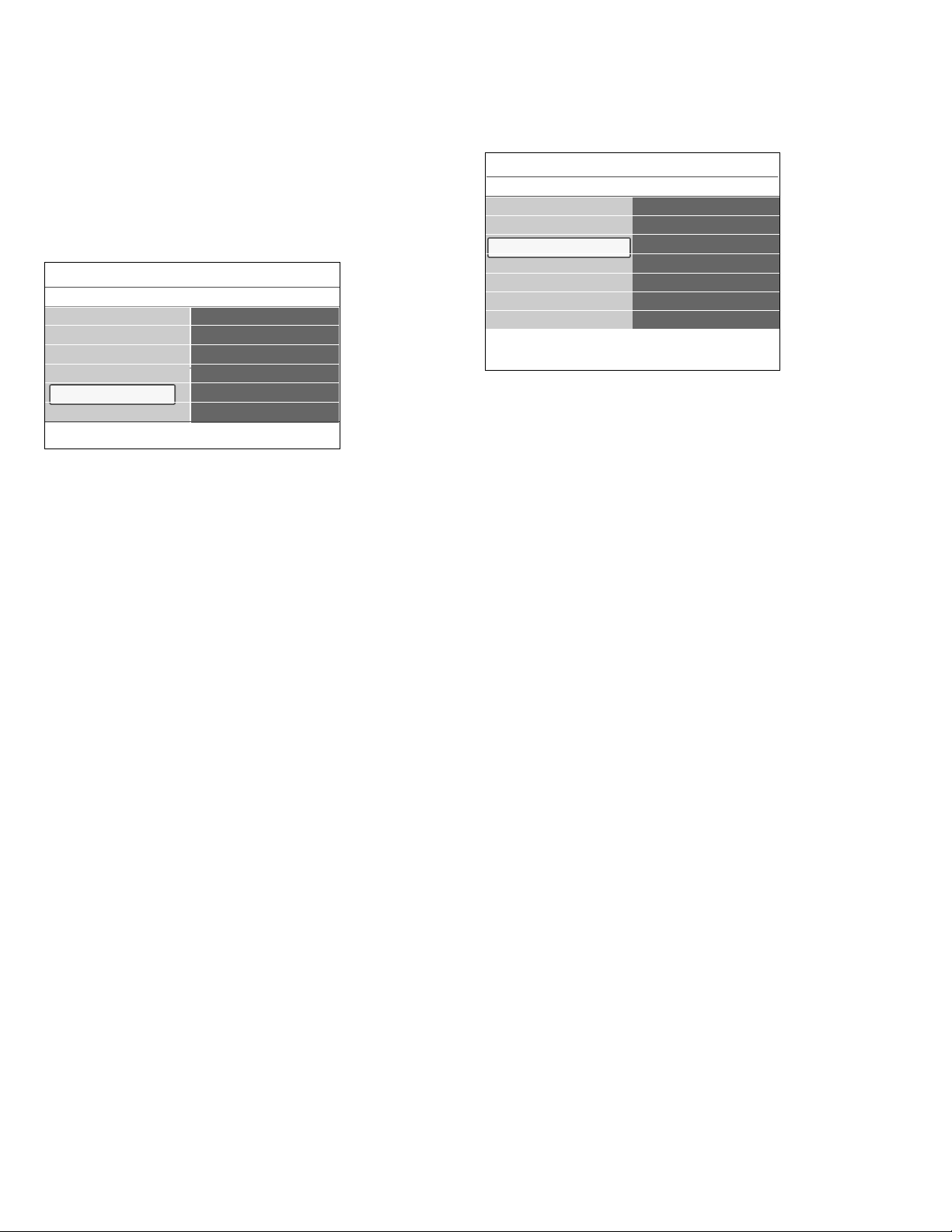
_________________________
7.3.3 Installation mode
This allows you to select the already stored terrestrial or cable TV
channels. Choose for Antenna or Cable whether these signals are
present.
_________________________
7.3.4 Channel edit
This allows you to rename, to reshuffle and to uninstall or reinstall the
stored channels.
< Press the corresponding color button and follow the on screen
instructions.
_________________________
7.3.4.1 Rename
This allows you to change the name stored in the memory or to assign a
name to a channel for which a name has not yet been entered.
‡ Select the channel you want to rename.
® Press the red color button on your remote control.
ÒSelect the characters with the cursor up/down. Select the following
position with the cursor right.
† Press the green color button or the
OK button when finished.
à - Press the yellow color button to delete all characters.The cursor
is positioned at the beginning again;
- Press the blue color button to delete the character the cursor is
positioned. Enter a new character with the cursor up/down;
- A name can be given to the channel numbers 0 to 999;
- Space, numbers and other special characters are located between Z
and A.
º Select another channel number and repeat steps 2 to 5.
_________________________
7.3.4.2 Uninstall - reinstall
This allows you to uninstall a stored channel so that it is no longer
possible to tune to.This also allows you to reinstall an earlier uninstalled
channel.
‡ Select the channel you want to uninstall.
® Press the green color button to uninstall the selected channel.
> The uninstalled channel is indicated in the list by an icon in front
of the uninstalled channel.
ÒPress the green color button again to reinstall the uninstalled
channel.
ç Uninstalled channels are not reinstalled during an installation update.
_________________________
7.4 Set your preferences
This menu contains items that can set or adjust various special TV
functions and that will typically be accessed only occasionally.
_________________________
7.4.1 Select your location
This allows you to select the location of your TV.
If you choose for Retail shop it will result in fixed settings of picture
and sound.
The location Home will give full flexibility to change any predefined
settings for picture and sound.
_________________________
7.4.2 Select the volume bar
This allows you to select the display of the volume bar.
‡ Select Volume bar.
® Press the cursor right to select On or Off.
Select On to activate the temporarily display of the volume bar.
_________________________
7.4.3 Show emergency alerts (EAS)
This allows you to select the alert priority level of the information
disseminated by the cable operator.The standard SCTE18 defines an
Emergency Alert signalling method for use by cable TV systems to signal
emergencies to digital devices such as digital Cable boxes, digital TVs and
digital VCRs.
The Emergency alert signalling scheme defined in the standard allows a
cable operator to disseminate emergency alert information related to
state and local-level emergencies and warnings in a cost-effective and
efficient way, while minimizing disruption of programming.
An Emergency alert message will have one of the following priorities:
Low, Medium, High or Maximum.
The Emergency alert message with priority High or Maximum will always
be presented. Low or Medium will be present or ignored depending on
the selected setting.
) When the TV clock is undefined (See Chapter 7.6 Set your clock),
the Emergency Alert will be ignored.
The Emergency Alert message display will contain following information:
- The Emergency Alert text
- The start time + date
- The end time + date.
‡ Select Show emergency alerts in the Preferences menu.
® Press the cursor right and select one of the Emergency alerts
options:
- Always, when you always want the Emergency alert messages to
be displayed when available;
- Skip low priority, when you want the messages with low level to
be ignored;
- Skip low/medium priority, when you only want the messages
with high priority to be displayed.
18
Info
TV menu / Installation
Channel installation
Autoprogram
Installation update
Weak channel installat..
Installation mode
Channel edit
Channel edit
0
1
2
3
4
......
Info
TV menu
Installation
Preferences
Location
Volume bar
Show emergency alerts
Downloaded rating table
Language
Channel installation
Preferences
Connections
Clock
Reset AV settings
Loading ...
Loading ...
Loading ...