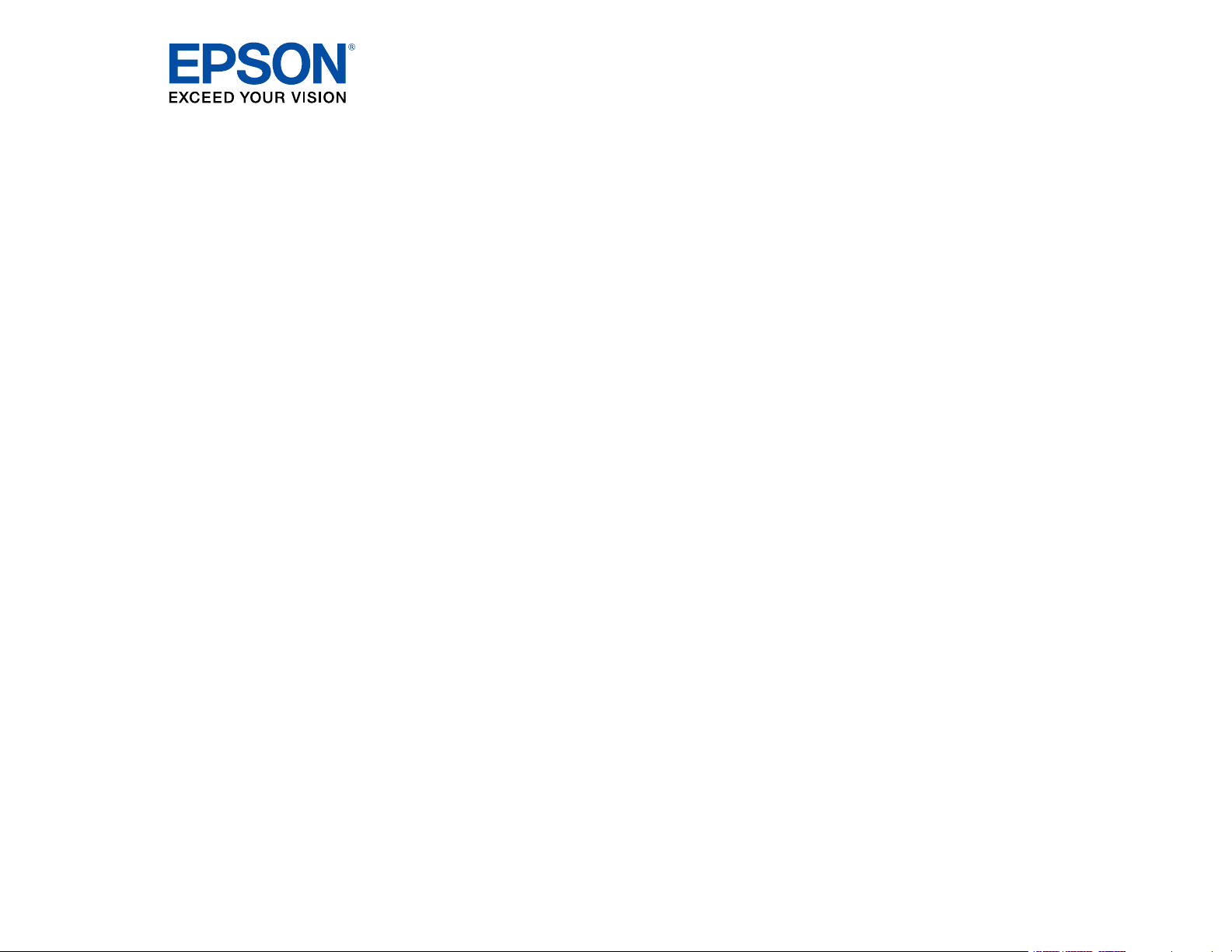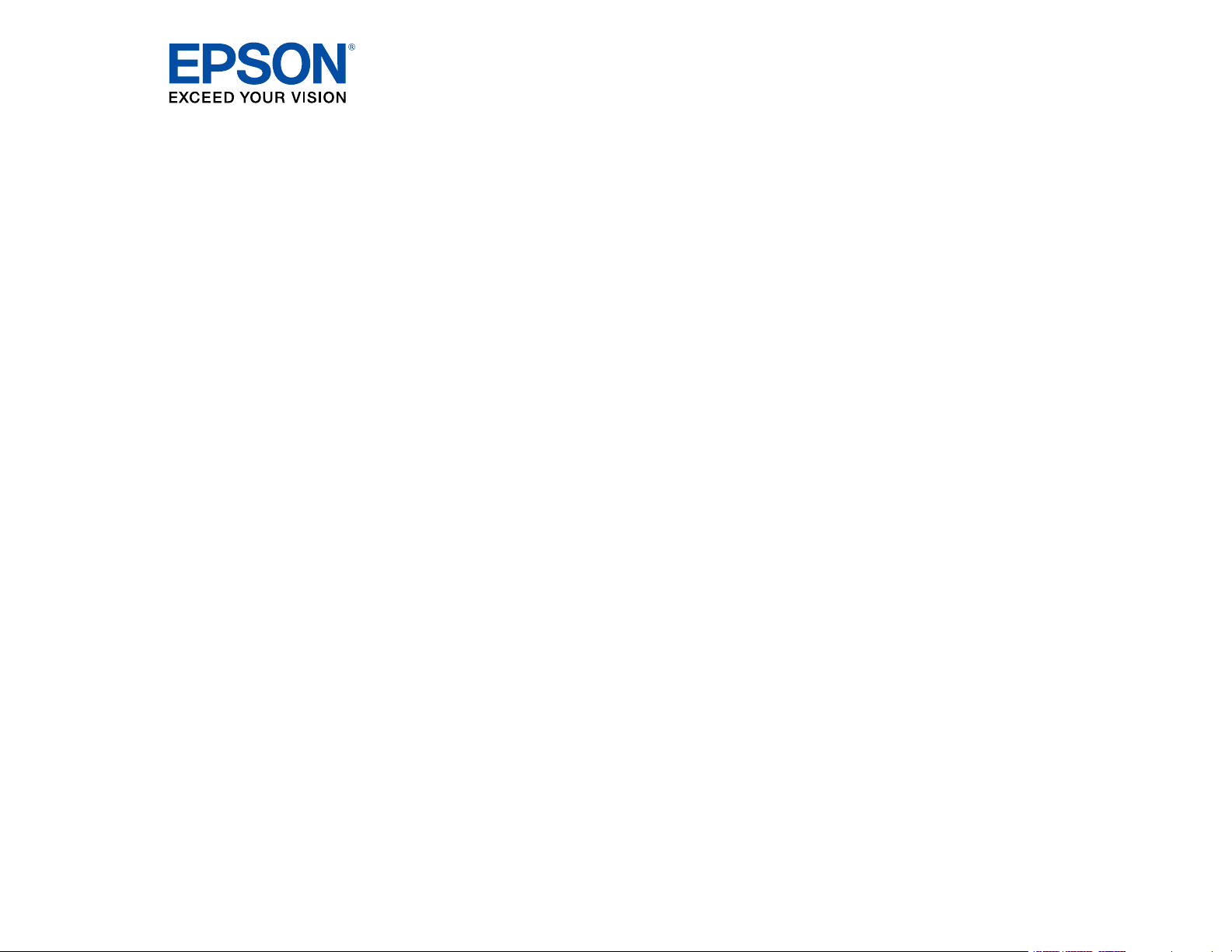#1 How do I set up a WirelessHD connection?
WirelessHD Transmission Range
Place the WirelessHD Transmitter within the distance and angles shown here. Make sure the front of the WirelessHD Transmitter faces the front of the projector. Place the WirelessHD transmitter on a wooden shelf or other location that does not block the signal.
Vertical (on surface)
1 16 feet (5 m)
2 32 feet (10 m)
3 60°
4 30°
Vertical (inverted on ceiling)
1 16 feet (5 m)
2 32 feet (10 m)
3 30°
4 60°
Horizontal
1 16 feet (5 m)
2 32 feet (10 m)
3 70°
4 45°
When positioning the WirelessHD transmitter, note the following:
The wireless transmission range varies depending on the placement and material of the furniture and walls. The values provided here are for your reference only.
The projector cannot communicate through walls.
When checking the signal, place the projector and WirelessHD Transmitter close to each other and make sure there are no other projectors operating nearby.
Depending on the signal strength, the image's color information may be automatically discarded to avoid any interruptions and maintain a constant connection. To avoid any deterioration in image quality, adjust the position of the transmitter so that the Video Reception setting is as strong as possible. If no image is being input, the Video Reception setting displays 0%, even if the projector and transmitter are connected.
Reception sensitivity varies depending on the resolution of the input image.
Connecting the WirelessHD Transmitter
You can connect up to four HDMI input sources and one HDMI output source to your WirelessHD transmitter.
Plug the AC adapter into the AC input port on the WirelessHD transmitter and into an electrical outlet.
Connect HDMI cables to your video devices and to the HDMI input ports on the side and back of the WirelessHD transmitter
Note: You can connect an MHL-compatible smartphone or tablet to the HDMI4 port on the WirelessHD Transmitter.
To use the WirelessHD transmitter as a pass-through device to a television or other display, connect an HDMI cable to the display device and to the HDMI Out port on the back of the transmitter.