Loading ...
Loading ...
Loading ...
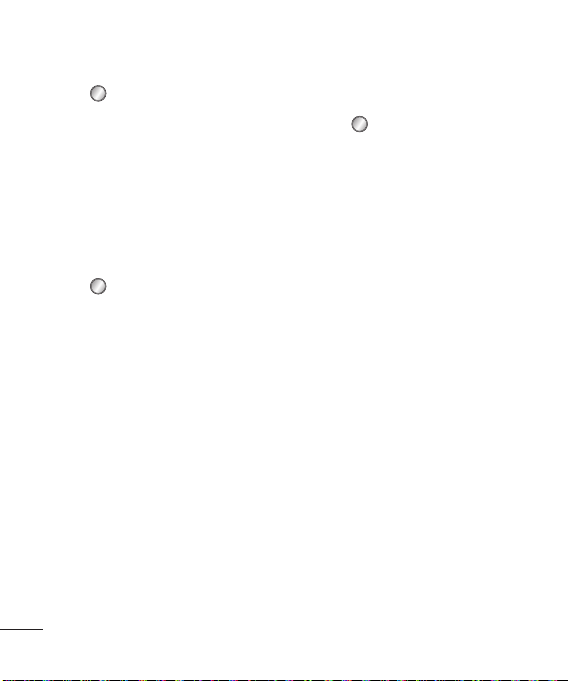
8
Contacts
Searching for a contact
1 Press and select Contacts, then
choose Search.
2 Using the keypad enter the first
letter of the contact you want to
call.
3 To scroll through the contacts and
their different numbers use the
navigation arrows.
Adding a new contact
1 Press and select Contacts, then
choose Add new.
2 Choose whether to store your new
contact on your Handset or USIM
card.
3 Enter all the information you have
in the fields provided and select
Done.
Adding a contact to a group
You can save your contacts into
groups, for example, keeping
your work colleagues and family
separate. There are a number of
groups including Family, Friends,
Colleagues, School and VIP already
set up on the phone.
Adding a picture to a contact
You can change the appearance of
your contacts in your address book
to include a picture.
1 Press
and select Contacts, then
choose Settings.
2 Select Contact list settings and
choose Show picture and select
On.
3 Then return to the address book
and select the contact you want to
add a picture to.
4 Choose Options and select Edit.
5 Scroll down to the Image section.
Choose Edit and select No image,
Avatar, Take a picture or Use
existing image. If you select Use
existing image, you can choose
an image that is saved in your
phone memory. If you select Take
a picture, your camera viewfinder
will open, so you can take a picture
of your contact. Take the picture
then press OK.
6 Select Done.
Messaging
Your GB255g includes functions
related to SMS (Short Message
Service), MMS (Multimedia Message
Serv
serv
i
Send
1 Pre
ch
ord
2 A m
me
MM
sw
set
SM
3 En
the
4 Se
to
S
y
Na
or
5 C
h
6 Ch
of
n
u
7 Se
TIP!
as SM
longe
If you
mess
Loading ...
Loading ...
Loading ...