Loading ...
Loading ...
Loading ...
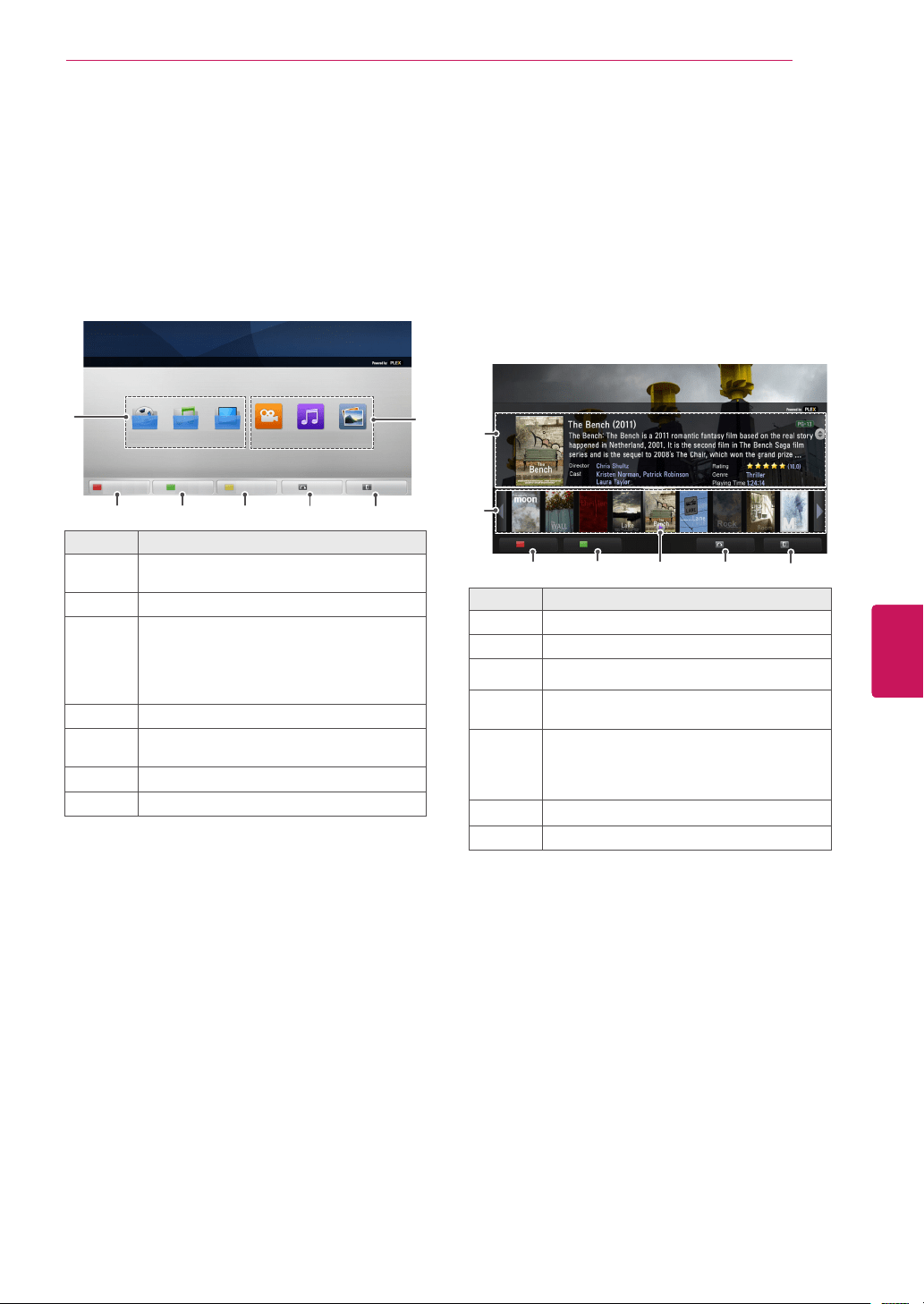
Using Media Link
1
Press
Home
to access the Home menu.
2
Press the Navigation buttons to scroll to the
Media Link
and press
ENTER
.
3
The Media Link sections of the connected
computer are displayed. Select an icon to view
the shared media in that category.
1
2
3 5 6
7
4
Option Description
1
This is a list of categories you set on the
connected computer.
2
This is a list of plug-ins for online content.
3
Change the section sorting.
By server name: Sort the list by server
name.
By item name: Sort the list by item
name.
4
Select another device.
5
Using PLEX Online, you can install, remove
or update applications on the computer.
6
Move to the previous screen.
7
Exit Media Link.
Viewing Movies
Media Link will retrieve information on shared
movies as described below.
1
Press
Home
to access the Home menu.
2
Press the Navigation buttons to scroll to the
Media Link
and press
ENTER
.
3
Press the Navigation buttons to scroll to the
Video and press
ENTER
.
1
2
3 4 6
7
5
Option Description
1
Show information for the selected movie.
2
Show images captured from the movie file.
3
Search movies within the section.
4
Display the list according to the selected
filter.
5
Select to play the movie in full screen
mode. If the movie has already been
played, you can continue from the last
scene.
6
Move to the previous screen.
7
Exit Media Link.
79
ENG
ENGLISH
ENTERTAINMENT
Loading ...
Loading ...
Loading ...