Loading ...
Loading ...
Loading ...
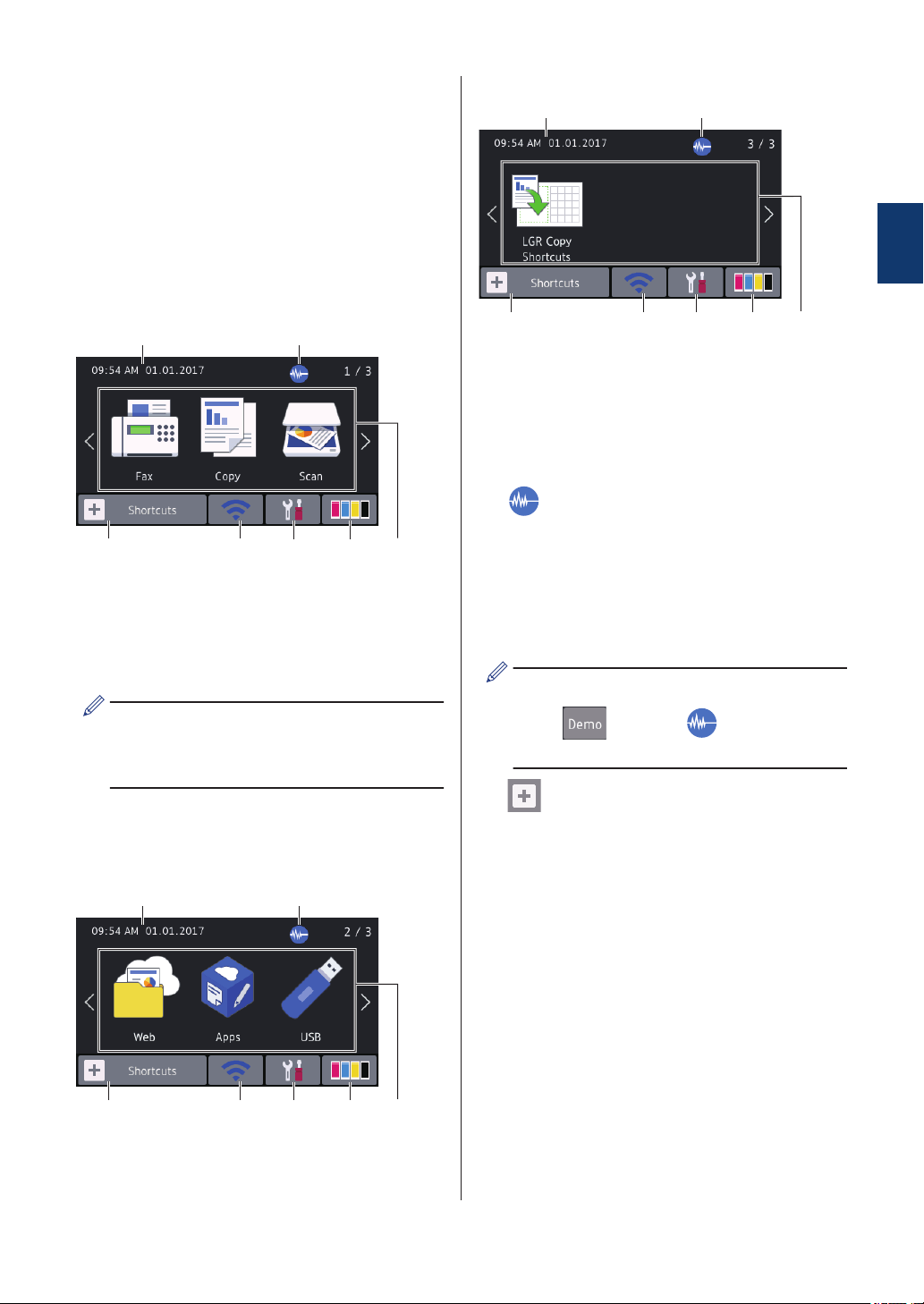
Touchscreen LCD
Overview
There are three Home screens that you can
access by swiping left or right or pressing d or
c.
From the Home screens, you can access
Shortcuts, Wi‑Fi setup, Settings and Ink levels
screens.
Home Screen 1
2
7
1
5
3 4
6
This screen shows the machine’s status when
the machine is idle. This Home screen is also
called the Ready Mode screen. When
displayed, it indicates that your machine is
ready for the next command.
You can change the Ready Mode screen.
For more information, see the Online
User's Guide: Set the Ready Screen.
Home Screen 1 provides access to [Fax],
[Copy] and [Scan] operations.
Home Screen 2
2
7
1
5
3 4
6
Home Screen 2 provides access to additional
features, such as [Web], [Apps] and [USB]
operations.
Home Screen 3
2
7
1
5
3 4
6
Home screen 3 provides access to [LGR
Copy Shortcuts].
1. Date & Time
Displays the date and time set on the
machine.
2. Quiet Mode
This icon appears when the [Quiet
Mode] setting is set to [On].
The Quiet Mode setting can reduce
printing noise. When Quiet Mode is turned
on, the print speed becomes slower.
(MFC-J6535DW in USA only)
While appears, (Quiet Mode)
is not displayed.
3. [Shortcuts]
Create Shortcuts for frequently-used
operations, such as sending a fax,
copying, scanning, Web Connect and
Apps services.
1
General Information
3
Loading ...
Loading ...
Loading ...
