Loading ...
Loading ...
Loading ...
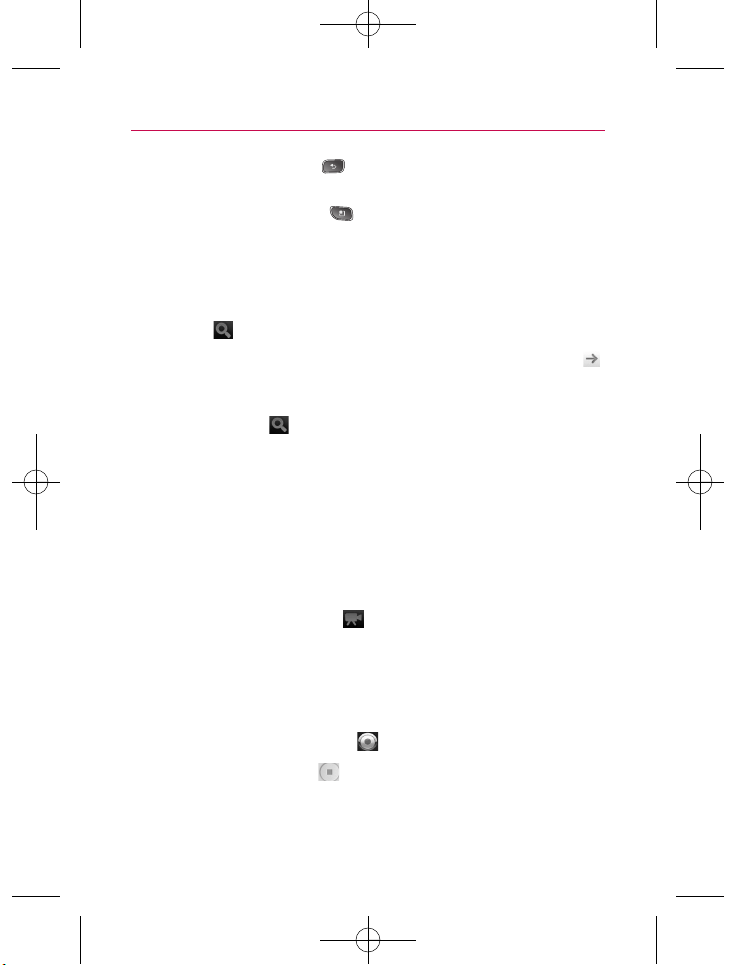
85
Entertainment
䊳
Touch the Back Key to stop playback and return to the
videos list.
䊳
Press the Menu Key to interact with the video in other
ways.
For details about these features, visit the YouTube web site.
To search for videos
1. At the top of the main YouTube screen, touch the Search
icon .
2. Enter the text to search for or touch the Microphone icon
to search by voice.
3. Touch a suggestion below the search box or touch the
Search icon .
4. Scroll through the search results and touch a video to watch
it.
To share your videos on YouTube
You can record and share a video using YouTube. First, you must
create a YouTube account and sign into it on your phone.
You can also share the videos you record with the Camera
application by uploading them to YouTube.
1. Touch the
Camera icon at the top right of main YouTube
screen.
2. If you want to set any configurations manually, touch the
screen to open the camcorder settings.
3. Point the lens to frame the scene where you want to start.
4. Touch the
Recording key .
5. Touch the
Stop key to stop recording.
6. Touch
OK.
You return to the YouTube Upload details screen.
US670_Eng_Ver1.1_110527.qxd 2011.5.27 2:7 PM Page 85
Loading ...
Loading ...
Loading ...