Loading ...
Loading ...
Loading ...
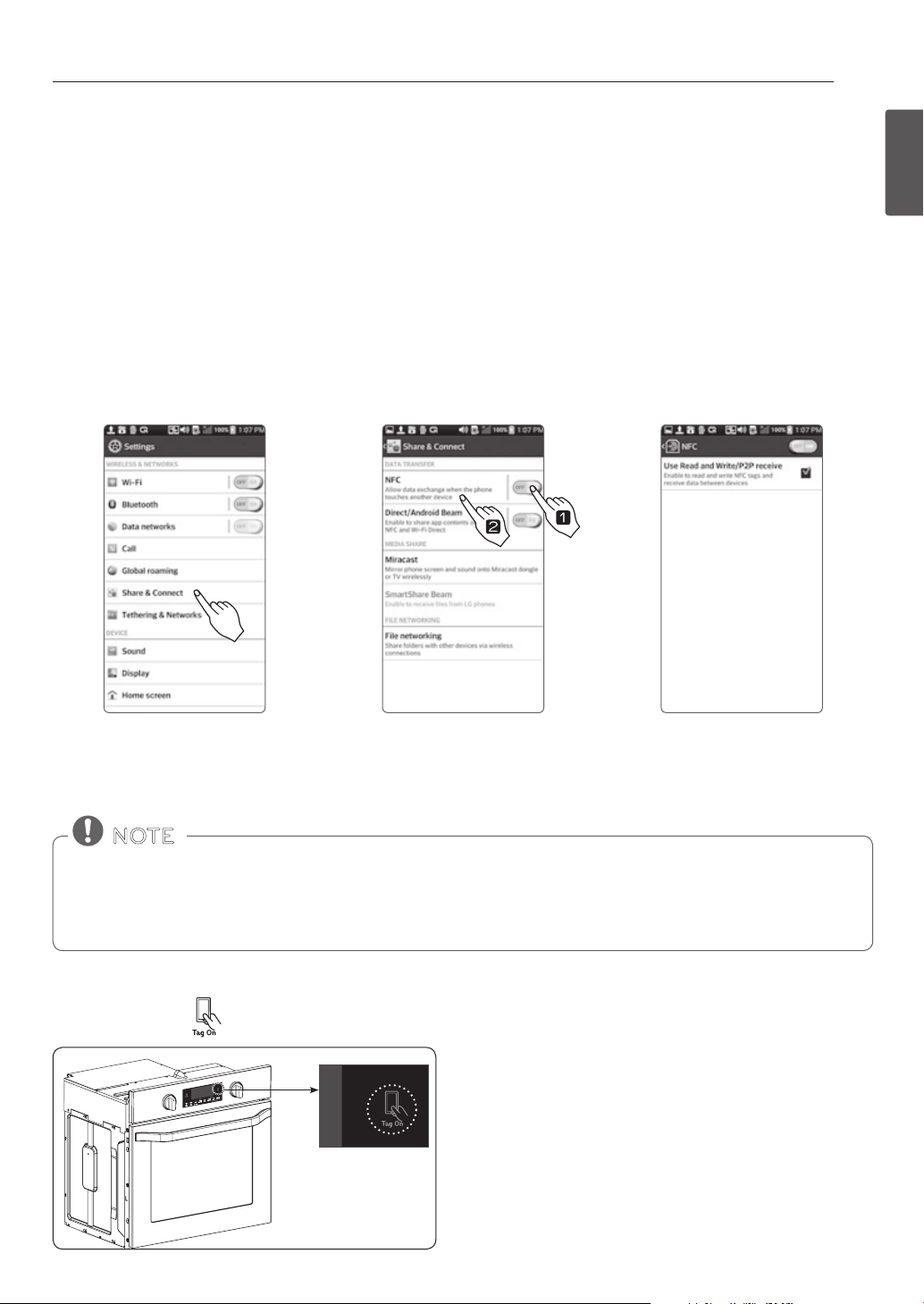
27
SMART FEATURES
ENGLISH
1. Enter the Settings menu of the
smart phone and select Share
& Connect under WIRELESS &
NETWORKS.
2. Set NFC and Direct/Android
Beam to ON and select NFC.
3. Check Use Read and Write/
P2P receive.
The Tag On function allows you to conveniently use the LG Smart ThinQ application to communicate with your
appliance right from your own smart phone. To use the Tag On function:
1. Download the LG Smart ThinQ to your smart phone.
2. Turn on the NFC (Near Field Communication) function in your smart phone.- The Tag On function can only be used with
smart phones equipped with the NFC function and based on the Android operating system (OS).
TURNING ON THE SMART PHONE'S NFC FUNCTION
SMART FEATURES
TAG ON
BEFORE USING TAG ON
31
ENGLISH
SMART FEATURES
SMART FEATURES
BEFORE USING TAG ON
The Tag On function allows you to conveniently use the LG Smart Diagnosis™ and set cook mode as well as
Easy Clean™ features to communicate with your appliance right from your own smart phone. To use the Tag On function:
1. Download the LG Smart Oven to your smart phone.
2. Turn on the NFC (Near Field Communication) function in your smart phone.- The Tag On function can only be used
with smart phones equipped with the NFC function and based on the Android operating system (OS).
TURNING ON THE SMART PHONE’S NFC FUNCTION
BEFORE USING TAG ON
THE TAG ON ICON
1. Enter the “Settings” menu of the
smart phone and select Share
& Connect under “WIRELESS &
NETWORKS.”
2. S et “NFC“ and “Direct/Android
Beam” to ON and select NFC.
3. Check Use Read and Write/P2P
receive.
Depending on the smart phone manufacturer and Android OS version, the NFC activation process may dier. Refer
to the manual of your smart phone for details.
NOTE
Look for the Tag On icon next to the START button on
the control panel. This is where you position your smart
phone when using the Tag On function with the LG Smart
Diagnosis™, cook mode setting and Easy Clean™ features
of the LG Smart Oven application.
Look for the Tag On icon next to the display on the control
panel. Position the smart phone over this icon when using
the Tag On function with the LG Smart Diagnosis™, cook
mode setting and EasyClean® features of the LG Smart
ThinQ application.
USING THE TAG ON FUNCTION
The Tag On Icon
Depending on the smart phone manufacturer and Android OS version, the NFC activation process may dier. Refer to
the manual of your smart phone for details.
To operate NFC function in this machine requires a smart phones which have at least a certain level of NFC
recognition function.
→
In some cases, NFC-equipped phones may be unable to transmit successfully.
NOTE
Loading ...
Loading ...
Loading ...