Loading ...
Loading ...
Loading ...
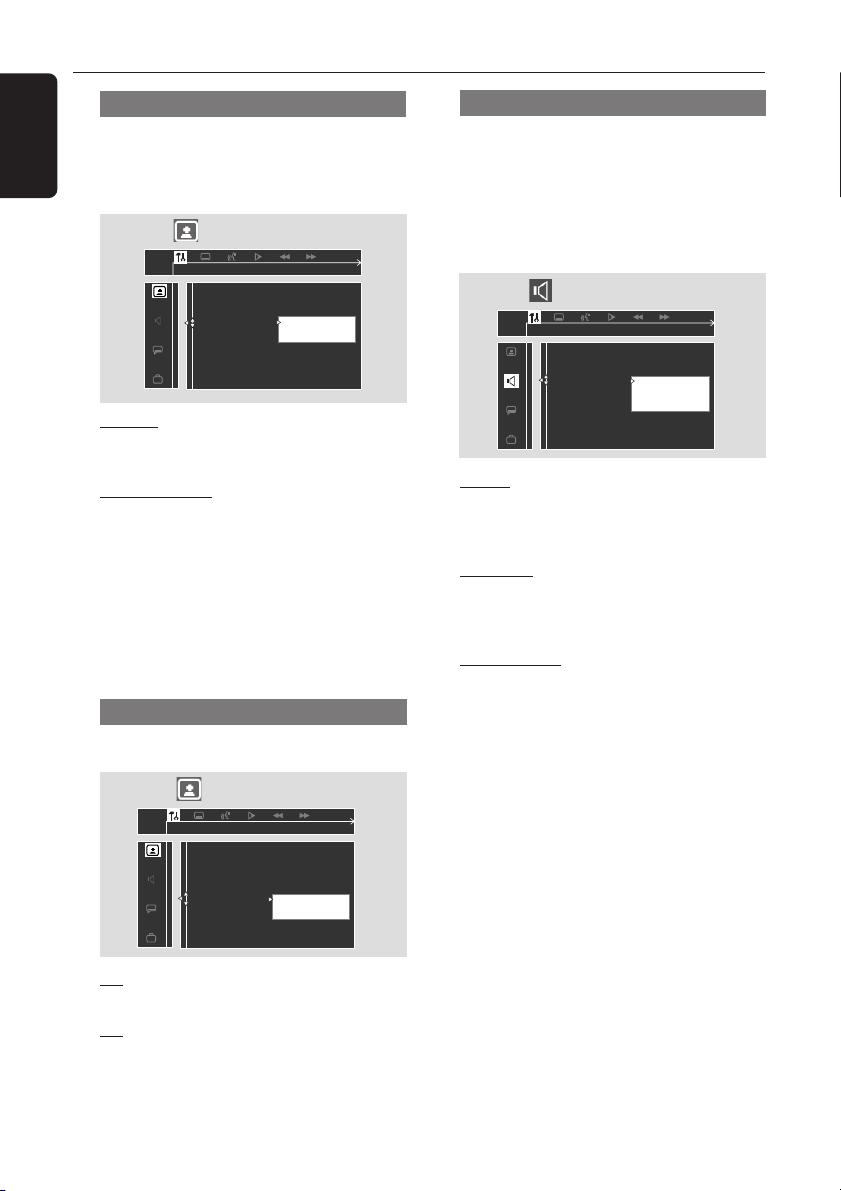
32
English
Setting the video output
Set the Video Output according to your video
connection.
Stop playback, then follow the steps of “Using
the Setup Menu” and select :
> Video Output
S-Video
Scart / Pr Pb Y
Set Video Output
TV Shape
TV System
Video Output
Screen saver
S-Video
Select this if you have connected the DVD
system to your TV using the S-Video jack.
Scart / Pr Pb Y
Select this if you have connected the DVD
system to your TV using component video jacks.
(SCART - this feature is not available for this
model.)
Note:
– You do not need to adjust the video output
setting if you are using CVBS jack (yellow) to
connect the DVD system to your TV.
Screen Saver - turning on/off
Follow the steps of “Using the Setup Menu” and
select :
> Screen saver
Off
On
Screen Saver On or Off
TV Shape
TV System
Video Output
Screen Saver
Off
Select this to disable the screen saver function.
On
Select this if you wish to dim the TV screen
when disc playback is stopped or paused for
more than five minutes. It is to prevent your
display device from becoming damaged.
Setting the analog output
Set Analog Output to match your DVD home
cinema system’s playback capability. This function
can also be accessed via the SURR. button on
the remote control (or SURROUND on the
front panel.)
Follow the steps of “Using the Setup Menu” and
select :
> Analog Output
Stereo
3D Sound
Multi-channel
Set Analog Output
Digital Output
Analog Output
Night mode
Speakers
Speaker Layout
PCM Output
Stereo
Select this to change channel output to stereo
which delivers sound from only the two front
speakers and subwoofer.
3D Sound
Select this to change channel output to 3D
sound which delivers surround sound from only
the two front speakers and subwoofer.
Multi-channel
Select this to enable Multi-channel output.
Once you select ‘Multi-channel’, the digital
output of this DVD system will automatically
change to ‘ALL’ (see next page).
DVD Menu Options
Loading ...
Loading ...
Loading ...