Loading ...
Loading ...
Loading ...
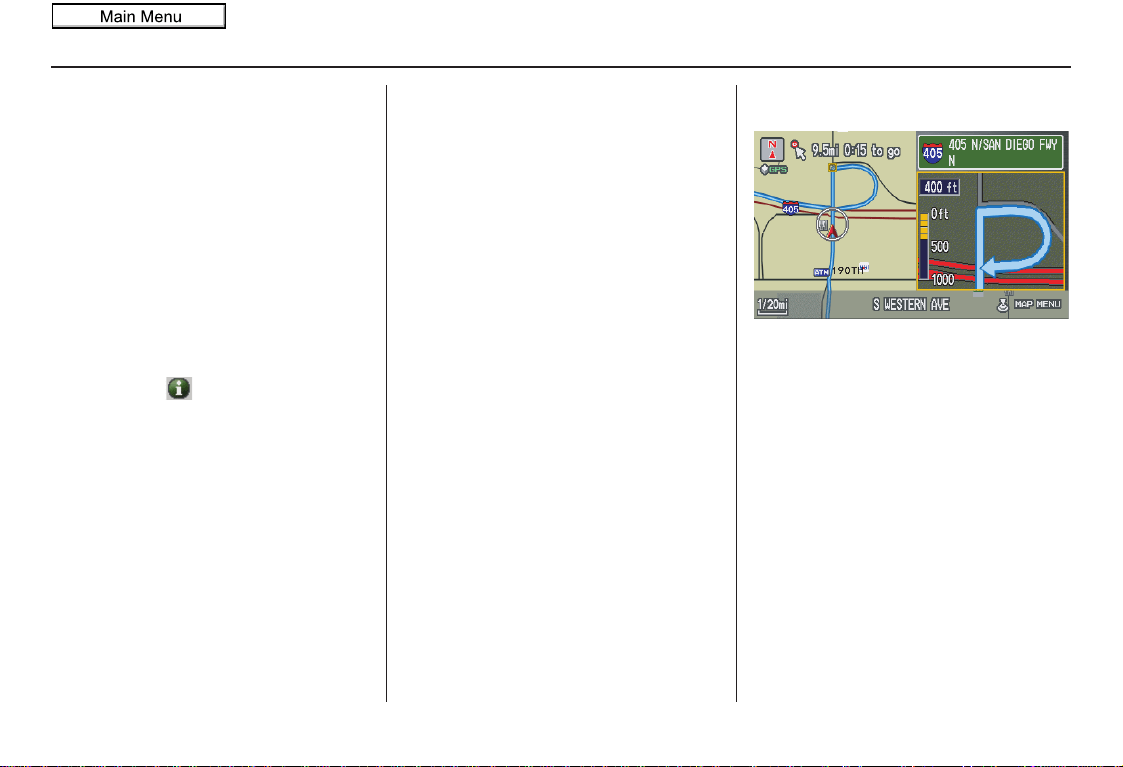
Navigation System 55
Driving to Your Destination
On the map screen, you can display
freeway exit information using the
Interface Dial. The exit info icon will
only be displayed on the map screen if
there is any freeway exit information
available. Choose the 1/4, 1/2, or 1 mile
scale, then move the crosshairs to the
desired exit info icon and push in on the
Interface Dial. Choose a place from
the list and set it as a new destination or
waypoint.
NOTE:
To turn on “Freeway exit information”
on the map screen, display the icon bar
and select the icon (see page 60).
Guidance Mode
When en route to a destination, you
have two display options: single-screen
mode (the factory default) and split-
screen mode.
Single-screen mode - A map is
displayed with occasional guidance
pop-up windows as you approach a
maneuver.
Split-screen mode - The map is always
displayed on the left of the screen, and
the maneuver or direction list is
displayed on the right-hand side of the
screen.
Guidance mode can be changed in either
SETUP (see Guidance Mode on
page 94), or by accessing the icon bar
(see CHANGE GUIDANCE MODE on
page 60).
When you get near the maneuver, the
map screen changes to:
On the map screen, the location of the
maneuver is marked with a small yellow
square. The guidance window is simply
an enlargement of the area indicated by
the yellow square. After you complete
the maneuver, the display returns to a
full map screen when the single-screen
mode is set, or to a map and direction
list screen when the split-screen mode is
set.
2010 Accord Crosstour
Loading ...
Loading ...
Loading ...