Loading ...
Loading ...
Loading ...
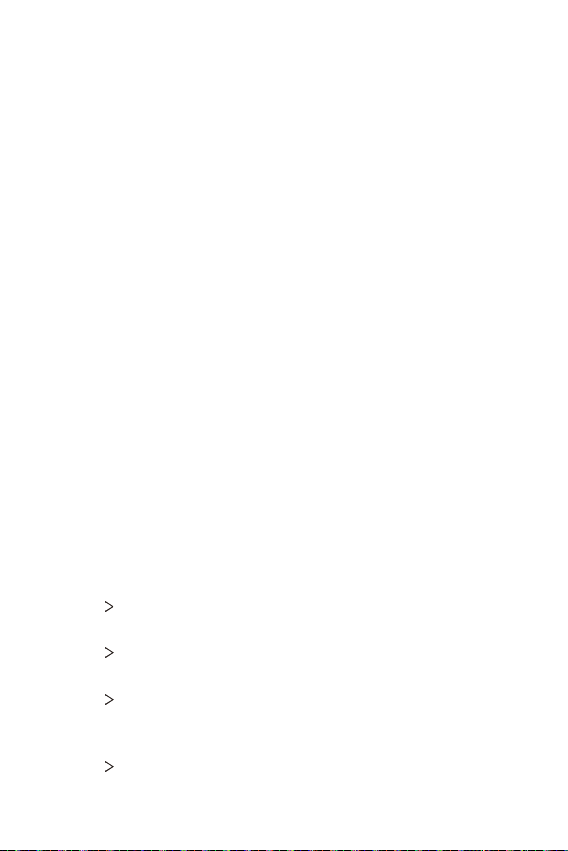
Phone Settings 83
Sound & notification
You can customize sound, vibrate and notification settings.
On the settings screen, tap Sound & notification and customize the
following settings:
• Sound profile: Change the sound mode to sound, silent, or vibrate
only.
• Volume: Adjust the sound volume for various items.
• Ringtone: Select a ringtone for incoming calls. Add or delete
ringtones.
• Ringtone ID: Create a ringtone for an incoming call from a
particular contact.
• Sound with vibration: Set the device to vibrate and play a
ringtone simultaneously.
• Vibration type: You can select a vibration type or make your own
vibration pattern.
• Do not disturb: Set the time, range and app type to receive
notification messages. Receive notification messages only on
particular days of the week.
• Lock screen: Display or hide a notification message on the lock
screen. You can also hide private information.
• Apps: Select the apps that can show their notification messages
on the screen and set the priorities of those apps in regard to
notification messages.
• More
Default notification sound: Select a notification ringtone.
Set music saved on the device as a notification ringtone.
• More
Vibrate on tap: Set the device to vibrate when you tap
certain items on the screen.
• More
Sound effects: Select a sound effect to play when you
tap the dialpad or keyboard, select an option, or lock or unlock the
screen.
• More
Message/call voice notifications: Set the device to read
the caller information or message content via voice.
Loading ...
Loading ...
Loading ...