Loading ...
Loading ...
Loading ...
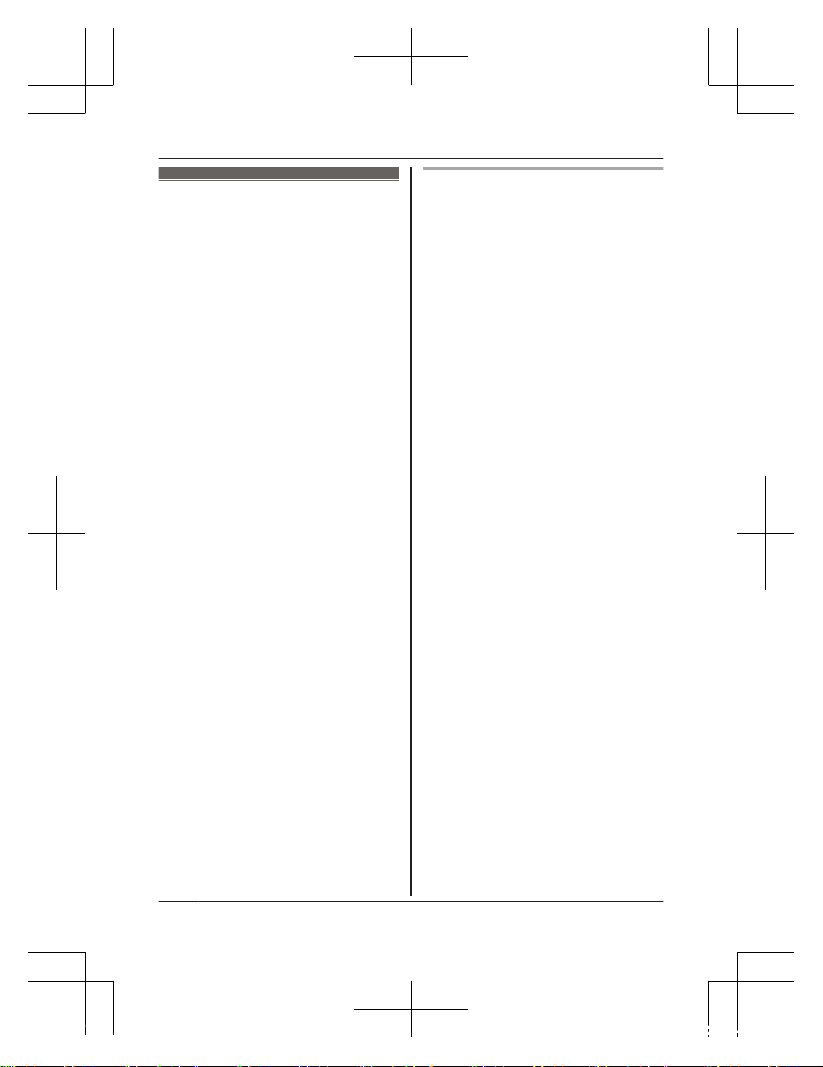
Setting up the
c
amera (initial
setup)
Confirm the following before you
begin.
– Make sure you have installed
the [HomeHawk] app on your
mobile device
– Make sure the camera is
located within range of your
wireless router
– Make sure your mobile device
is connected to your wireless
router
– Make sure your mobile device
can connect to the Internet
– Make sure you know the
network name (SSID) and
password assigned to your
wireless router
Initial setup (for iPhone, iPad
u
sers)
1 Plug in the camera and wait
about 1 minute for the
camera’s LED to light in green.
R If the LED does not light in
green, or if you experience
trouble during this
procedure, reset the
camera (page 22) and
then repeat this procedure.
2 Start the [HomeHawk] app.
R The end-user license
agreement is displayed the
first time you start the app.
3 Follow the on-screen
instructions.
4 Tap [Indoor HD Camera].
5 Tap [Set up the HD Camera].
6 When prompted, press the
MSETUPN button on the back
of the camera, and then tap
[Next].
R The LED indicator blinks in
green.
7 Change your mobile device’s
wireless LAN setting
temporarily so that it connects
to the camera directly.
R Open your mobile device’s
[Settings] app, tap [Wi-Fi],
select
“KX-HNC800_Panasonic”,
enter “00000000” as the
18
For a
ssistance, please visit http://shop.panasonic.com/support
Setup
HN1003W_(en_en)_0302_ver001.pdf 18 2018/03/02 14:18:12
Loading ...
Loading ...
Loading ...