Loading ...
Loading ...
Loading ...
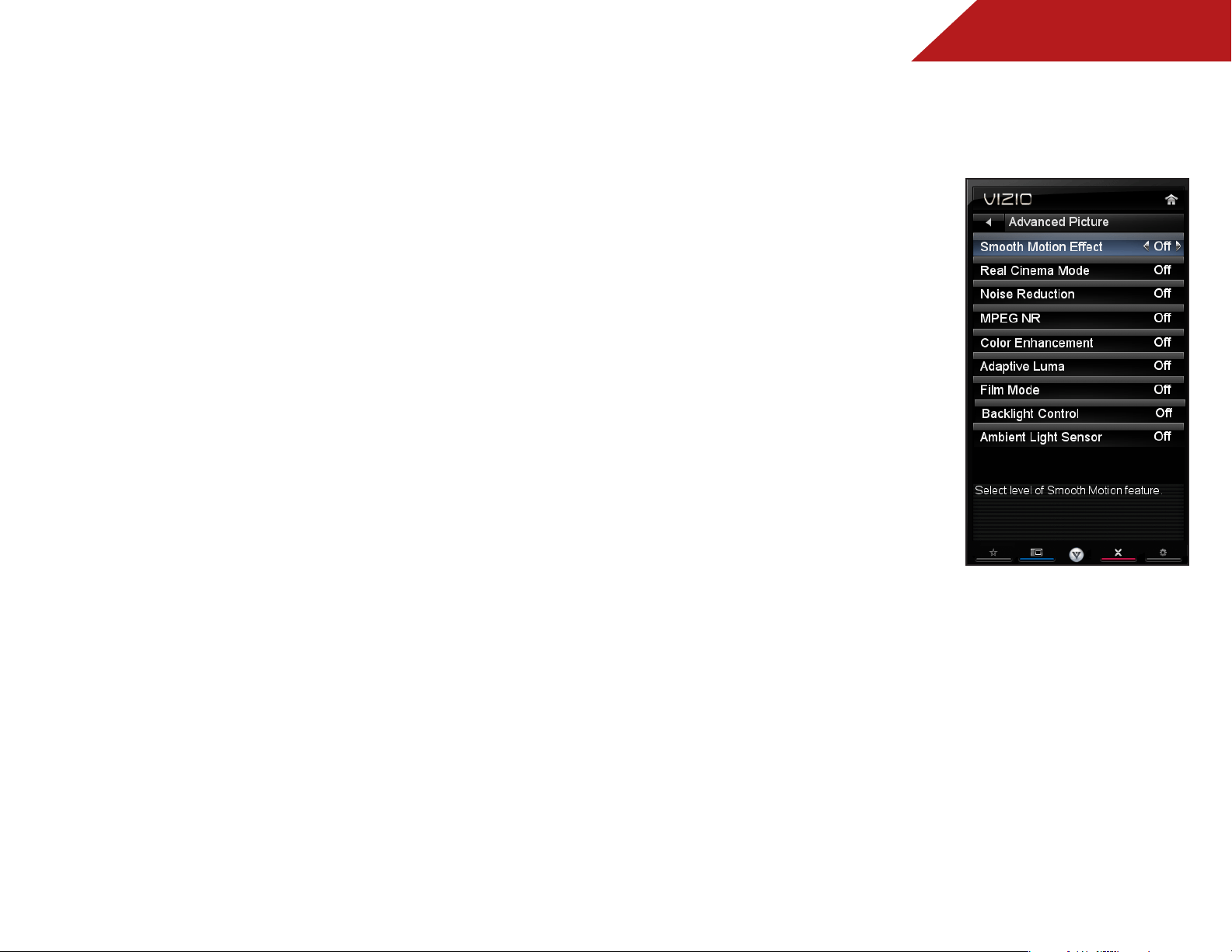
5
19
• Game mode optimizes the picture settings for displaying
game console output.
• Vivid mode sets the picture settings to values that
produce a brighter, more vivid picture.
• Football, Golf, Basketball, and Baseball modes optimize
the picture settings for their respective sports. Also try
these modes for other sports.
• Custom picture mode allows you to manually change
each of the picture settings:
Backlight - Adjusts the LED brightness to affect the
overall brilliance of the picture. This option is not
available unless Ambient Light Sensor is set to OFF.
See
Adjusting the Advanced Picture Settings
on page
19.
Brightness - Adjusts the black level of the picture.
When this setting is too low, the picture may be too
dark to distinguish details. When this setting is too
high, the picture may appear faded or washed out.
Contrast - Adjusts the white level of the picture. When
this setting is too high, the picture may appear dark.
When this setting is too low, the picture may appear
faded or washed out. If the setting is too high or too
low, detail may be difficult to distinguish in dark or
bright areas of the picture.
Color - Adjusts the intensity of the picture colors.
Tint - Adjusts the hue of the picture. This setting is
useful in adjusting the flesh tones in the picture. If flesh
appears too orange, reduce the level of color before
adjusting tint.
Sharpness - Adjusts the edge sharpness of picture
elements. It can be used to sharpen non-HD (high
definition) content; however, it will not produce detail
that does not otherwise exist.
Adjusting the Advanced Picture Settings
To adjust the advanced picture
settings:
1. From the Picture Settings menu,
use the Arrow buttons on the
remote to highlight More, then
press OK.
2. Use the Arrow buttons on the
remote to highlight Advanced
Picture, then press OK. The
Advanced Picture menu is
displayed.
3. Use the Arrow buttons to
highlight the setting you wish
to adjust, then press Left/Right
Arrow to change the setting:
• Smooth Motion Effect -
Activates Smooth Motion™
motion estimation/motion
compensation, which
suppresses motion judder,
or “stuttering” of the image
when the camera moves
across a scene horizontally.
Select Off, Low, Middle, or
High.
• Real Cinema Mode - Allows selection of the type of
compensation used for the Smooth Motion™ effect.
Select Off, Precision or Smooth.
• Noise Reduction - Diminishes artifacts in the image
caused by the digitizing of image motion content. Select
Off, Low, Medium, or High.
• MPEG NR - Reduces pixellation and distortion for .mpeg
files.
• Color Enhancement - Reduces oversaturation of some
Loading ...
Loading ...
Loading ...