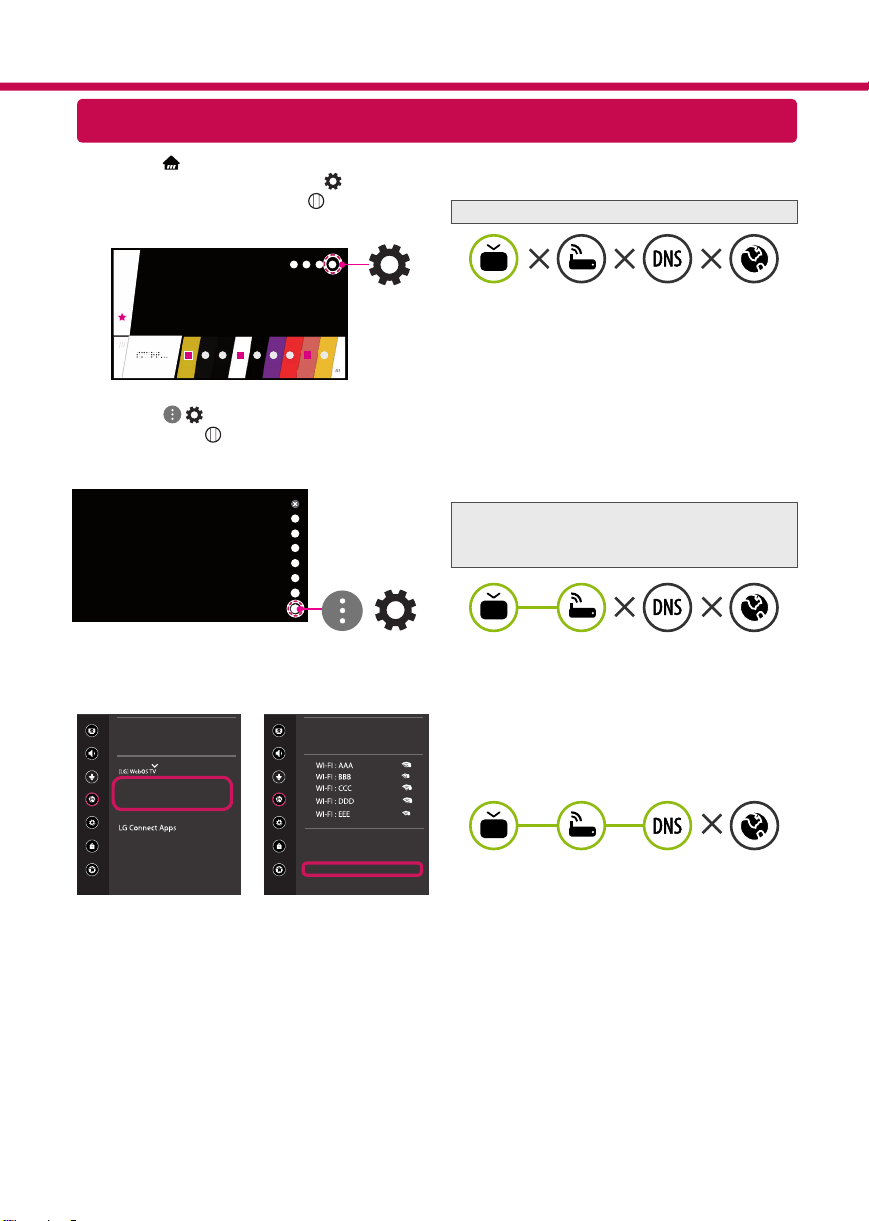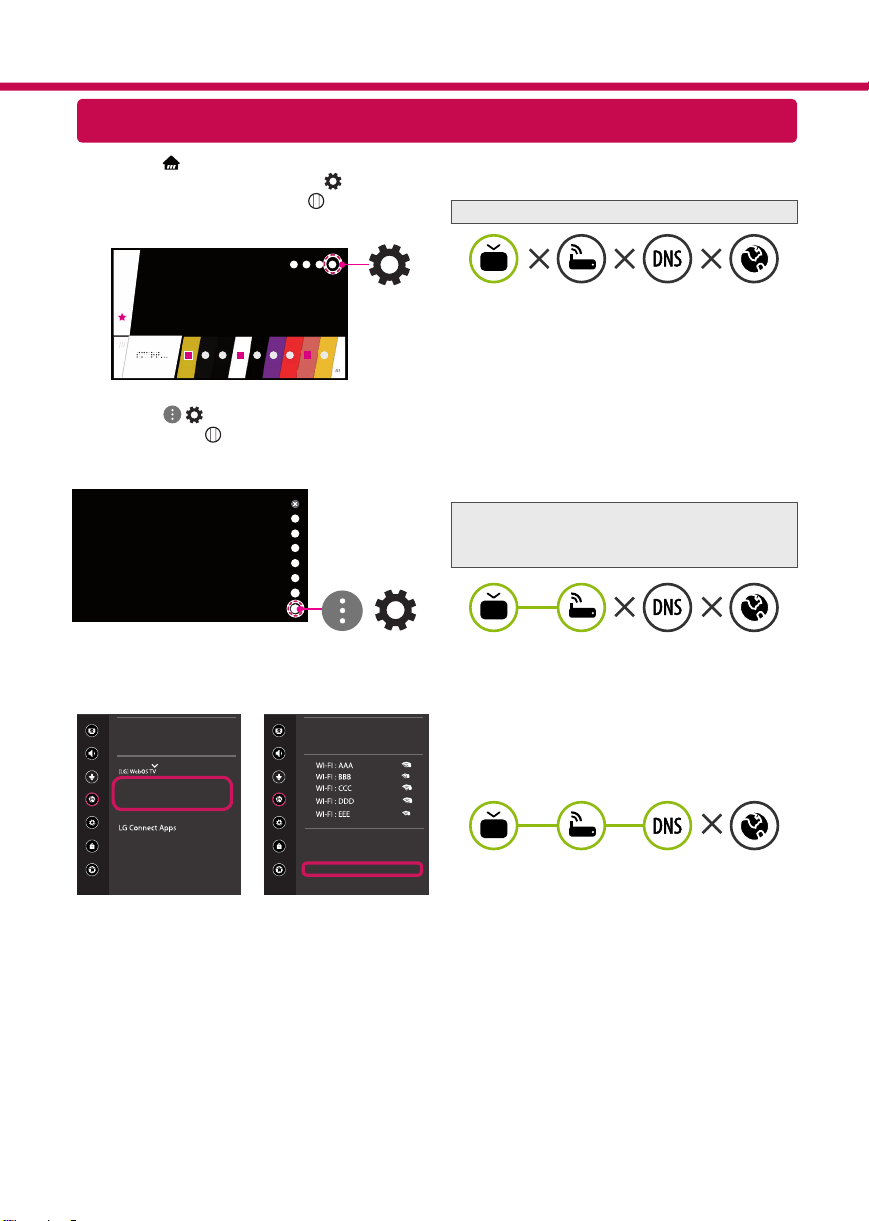
User Manual - Page 35
For 75SK8070PUA. Also, The document are for others LG Electronics models: 65SK9500PUA, 55SK9500PUA, 65SK9550PUA, 65SK9000PUA, 55SK9000PUA, 65SK8550PUA, 55SK8550PUA, 75SK8050PUA, 75SK8070AUB, 65SK8000AUB, 55SK8000AUB, 65SK8000PUA, 55SK8000PUA, 49SK8000PUA, 65SK8050PUA, 55SK8050PUA, 49SK8050PUA, 65UK7700AUB, 65UK7700PUD, 55UK7700AUB, 55UK7700PUD, 49UK7700AUB, 49UK7700PUD, 65UK7500PUA, 55UK7500PUA, 49UK7500PUA, 86UK6570PUB, 75UK6570PUB, 75UK6570PUA, 86UK6570AUA, 75UK6570AUA, 70UK6570PUB, 70UK6550PUA, 70UK6570AUB, 65UK6500AUA, 55UK6500AUA, 50UK6500AUA, 43UK6500AUA, 65UK6550PUB, 55UK6550PUB, 50UK6550PUB, 43UK6550PUB, 65UK6300PUE, 55UK6300PUE, 50UK6300PUE, 49UK6300PUE, 43UK6300PUE, 65UK6300BUB, 65UK6350PUC, 55UK6300BUB, 55UK6350PUC, 50UK6300BUB, 49UK6300BUB, 49UK6350PUC, 43UK6300BUB, 75UK6270PUB, 65UK6200PUA, 43UK6350PUC, 60UK6200PUA, 60UK6250PUB, 55UK6200PUA, 55UK6250PUB, 49UK6200PUA, 49UK6250PUB, 43UK6200PUA, 43UK6250PUB, 32LK610BPUA, 49LK5750PUA, 43LK5750PUA, 86UK6570PUA, 32LK610BBUA, 49LK5700PUA, 49LK5700BUA, 43LK5700PUA, 43LK5700BUA, 50UK6350PUC, 75UK6190PUB, 70UK6190PUB, 65UK6090PUA, 60UK6090PUA, 55UK6090PUA, 50UK6090PUA, 49UK6090PUA, 43UK6090PUA, 86UK7570PUB