Loading ...
Loading ...
Loading ...
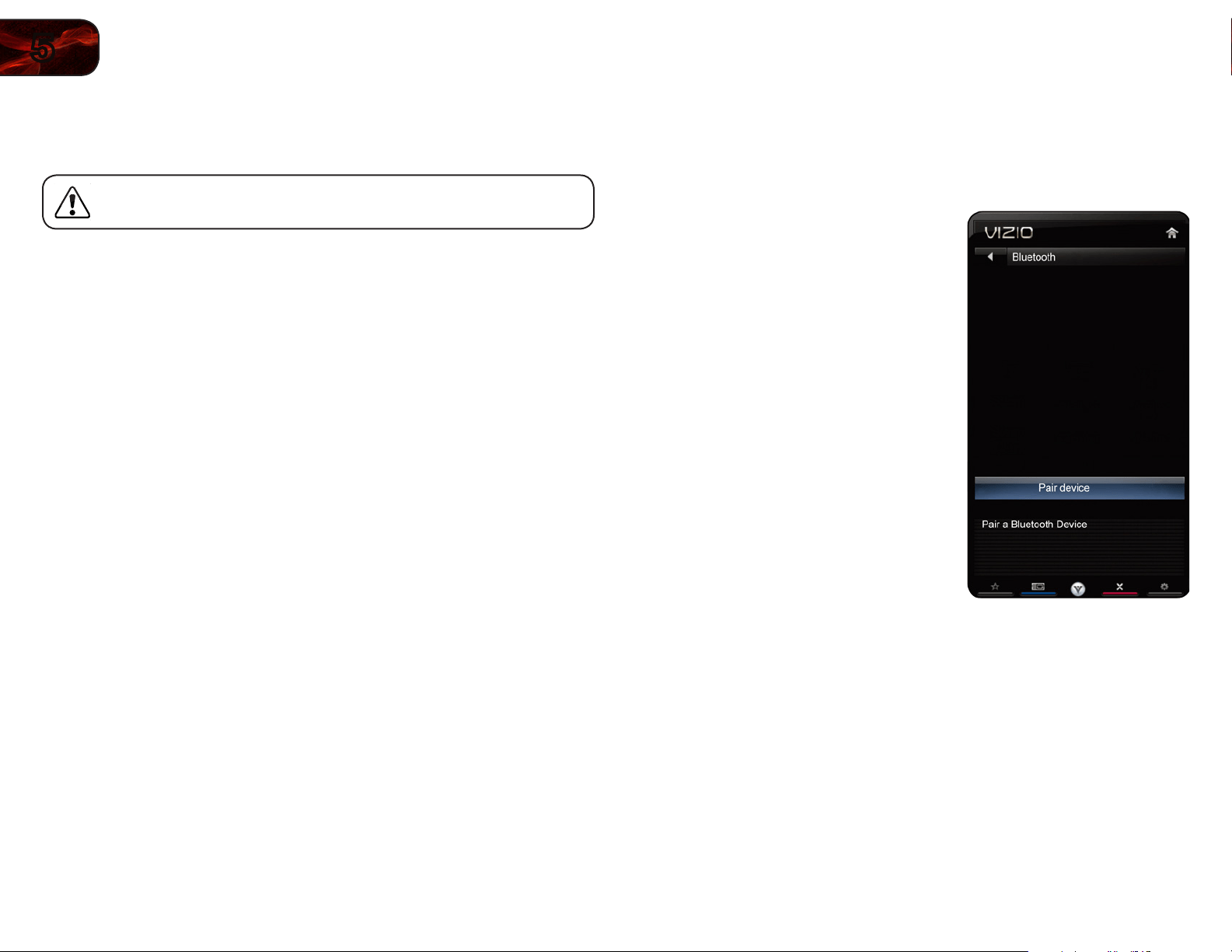
30
5
M3D420SR/M3D421SR/M3D460SR/M3D550SR
TurningtheVIZIOLogoOnorOff
The VIZIO logo on the front of your TV is set to light up when the TV is on. You can
change this setting if you prefer the logo to be off.
When the TV is off, the VIZIO logo is dimmed. This is not affected by
the VIZIO Logo menu.
To turn the VIZIO light on or off:
1. Press the MENU button on the remote. The on-screen menu is displayed.
2. Use the Arrow buttons on the remote to highlight the Settings icon and
press OK. The Settings menu is displayed.
3. Highlight VIZIO Logo and press OK.
4. Use the Up/Down Arrow buttons to select On or Off, then press OK.
Configuring Bluetooth Devices
Bluetooth devices such as headphones are easily connected (paired) to your TV.
To pair a Bluetooth device with your TV:
1. Press the MENU button on the remote.
The on-screen menu is displayed.
2. Use the Arrow buttons on the remote
to highlight the Bluetooth icon and
press OK. The Bluetooth menu is
displayed.
3. Highlight Pair Device and press OK.
4. If you are pairing the included
Bluetooth remote, hold down both the
Green VIA Shortcut button and the
Record button for 5 seconds.
If you are pairing a different
Bluetooth device, place the device in
“discoverable” mode per the device
instructions.
5. Highlight Start searching for devices
and press OK. If the pairing is
successful, the device will appear in
the list of connected devices.
6. Press the EXIT button on the remote.
Loading ...
Loading ...
Loading ...