Loading ...
Loading ...
Loading ...
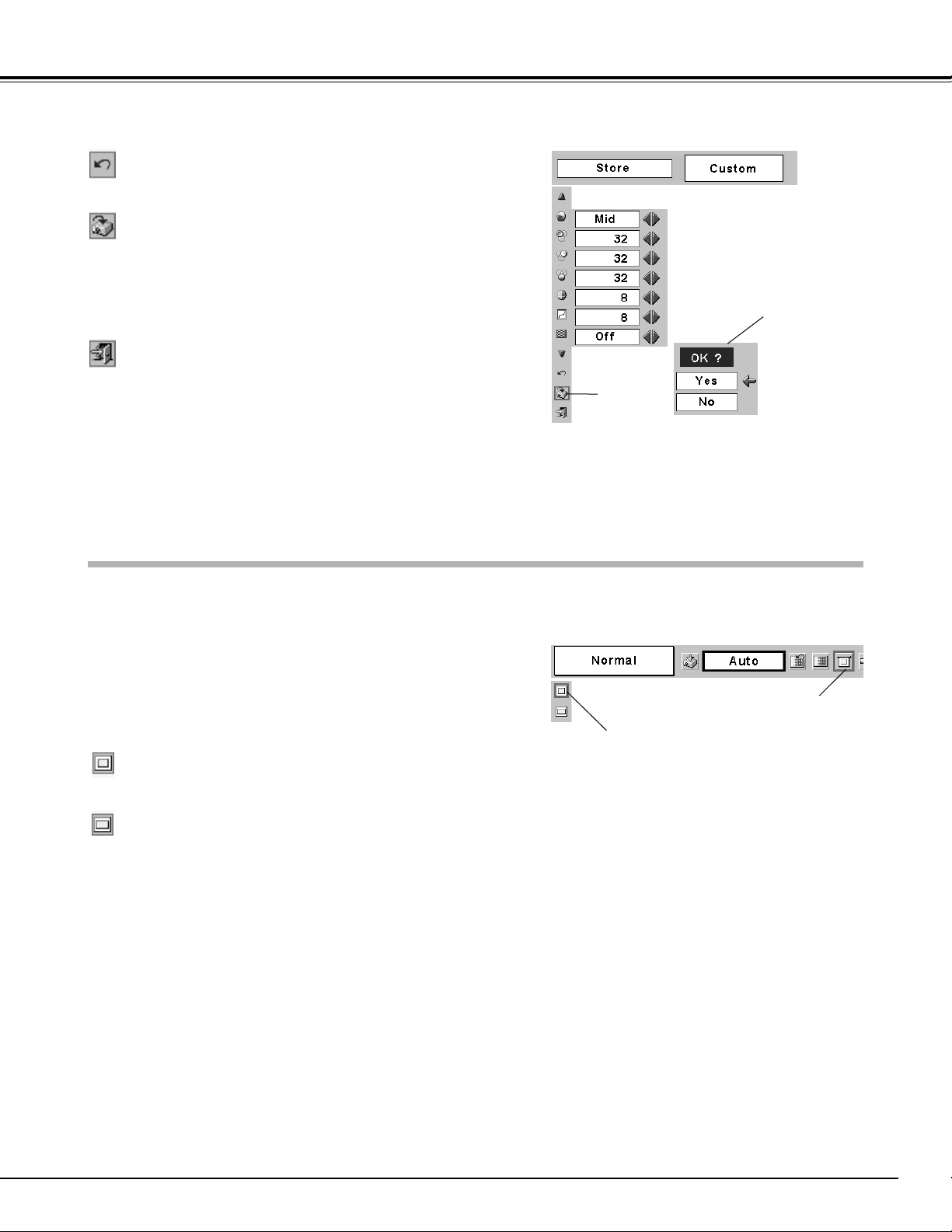
37
Video Input
This projector has a picture screen resize function, which enables you to display the desirable image size.
Press the MENU button and the On-Screen Menu will appear.
Press the Point Left/Right button to move the red frame pointer
to the Screen Menu icon.
Press the Point Down button and move the red frame pointer to
the function that you want to select and then press the SET
button.
1
2
Move the red frame to a function and
press the SET button.
Screen Menu
Screen Menu icon
Provides image at a wide screen ratio of 16 : 9.
Wide
Provides image at a normal video aspect ratio of 4 : 3.
Normal
To store the adjustment data, move the red frame pointer to the Store
icon and press the SET button. The message “OK?” will appear.
Select [Yes] to store the adjustment data.
To set this manual adjustment, select Custom by pressing the IMAGE
button or through the Image Select Menu (p35).
Store icon
Resets all adjustment to their previous figure.
Reset
Store
Closes the Image Adjust Menu.
Quit
Screen Size Adjustment
NOTE
● Screen Menu cannot be operated when “720p”, “1035i”, or “1080i” is
selected in the AV System Menu (p34).
“OK?” message
Move the pointer to
[Yes] and then press
the SET button.
Loading ...
Loading ...
Loading ...