Loading ...
Loading ...
Loading ...
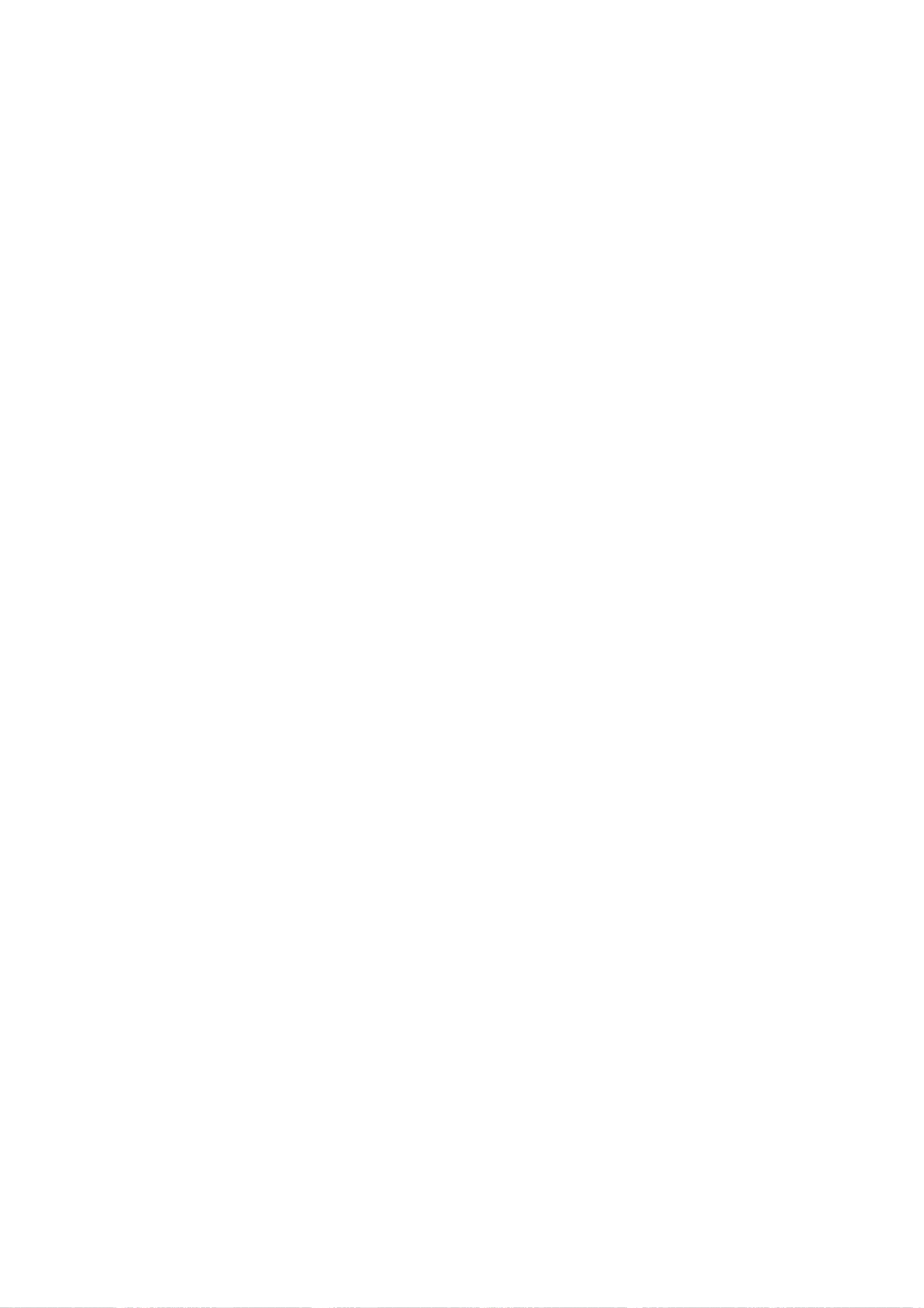
84
Operation
Aspect
Ratio
Control
Option
Menu
Features
Option
Menu
Features
-
Lets
you
choose
the
way
an
ana-
log
picture
with
a
4:3
aspect
ratio
is
displayed
on
your
TV
with
a
16:9
ratio
picture
format.
When
you
receive
an
analog
picture
with
a
4:3
aspect
ratio
on
your
16:9
TV,
you
need
to
specify
how
the
picture
is
to
be
displayed.
-
If
you
are
viewing
a
picture
with
a
16:9
aspect
ratio,
you
can't
use
the
Horizon
aspect
ratio
option.
-
Horizon
aspect
ratio
is
not
available
for
Component
1-2
(720p/1080i),
RGB-DTV
(720p/1080i),
HDMI/DVI-
DTV(720p/1080i),
D
T
V
(720p/1080i)
input
source.
-
RGB-PC/DVI-PC
input
source
use
4:3
or
16:9
aspect
ratio.
-If
a
fixed
image
is
displayed
on
the
screen
for
a
long
time,
that
fixed
image
may
become
imprinted
on
the
screen
and
remain
visible.
Press
the
RATIO
button
repeatedly
to
select
the
desired
picture
format.
?
You
can
also
adjust
Aspect
Ratio
in
the
OPTION
menu.
?
Set
By
Program
Selects
the
proper
picture
proportion
to
match
the
source's
image.
(4:3
4:3,
16:9
16:9)
?
4:3
Choose
4:3
when
you
want
to
view
a
picture
with
an
original
4:3
aspect
ratio,
with
black
bars
appearing
at
both
the
left
and
right
sides.
?
16:9
Choose
16:9
when
you
want
to
adjust
the
picture
horizontally,
in
a
lin-
ear
proportion
to
fill
the
entire
screen.
?
Horizon
Choose
Horizon
when
you
want
to
adjust
the
picture
in
a
non-linear
proportion,
that
is,
more
enlarged
at
both
sides,
to
create
a
panorama
view.
?Zoom1
Choose
Zoom
1
when
you
want
to
view
the
picture
without
any
alter-
ation.
However,
the
top
and
bottom
portions
of
the
picture
will
be
cropped.
?Zoom2
Choose
Zoom
2
when
you
want
the
picture
to
be
altered,
both
hori-
zontally
extended
and
vertically
cropped.
The
picture
taking
a
halfway
trade
off
between
alteration
and
screen
coverage.
?
Cinema
Zoom
Choose
Cinema
Zoom
when
you
want
to
enlarge
the
picture
in
cor-
rect
proportion.
Note:
When
enlarging
or
reducing
the
picture,
the
image
may
become
distorted.
You
can
adjust
the
enlarge
proportion
of
Cinema
Zoom
using
D
/
E
button.
The
adjustment
range
is
1~16.
1
Loading ...
Loading ...
Loading ...