Loading ...
Loading ...
Loading ...
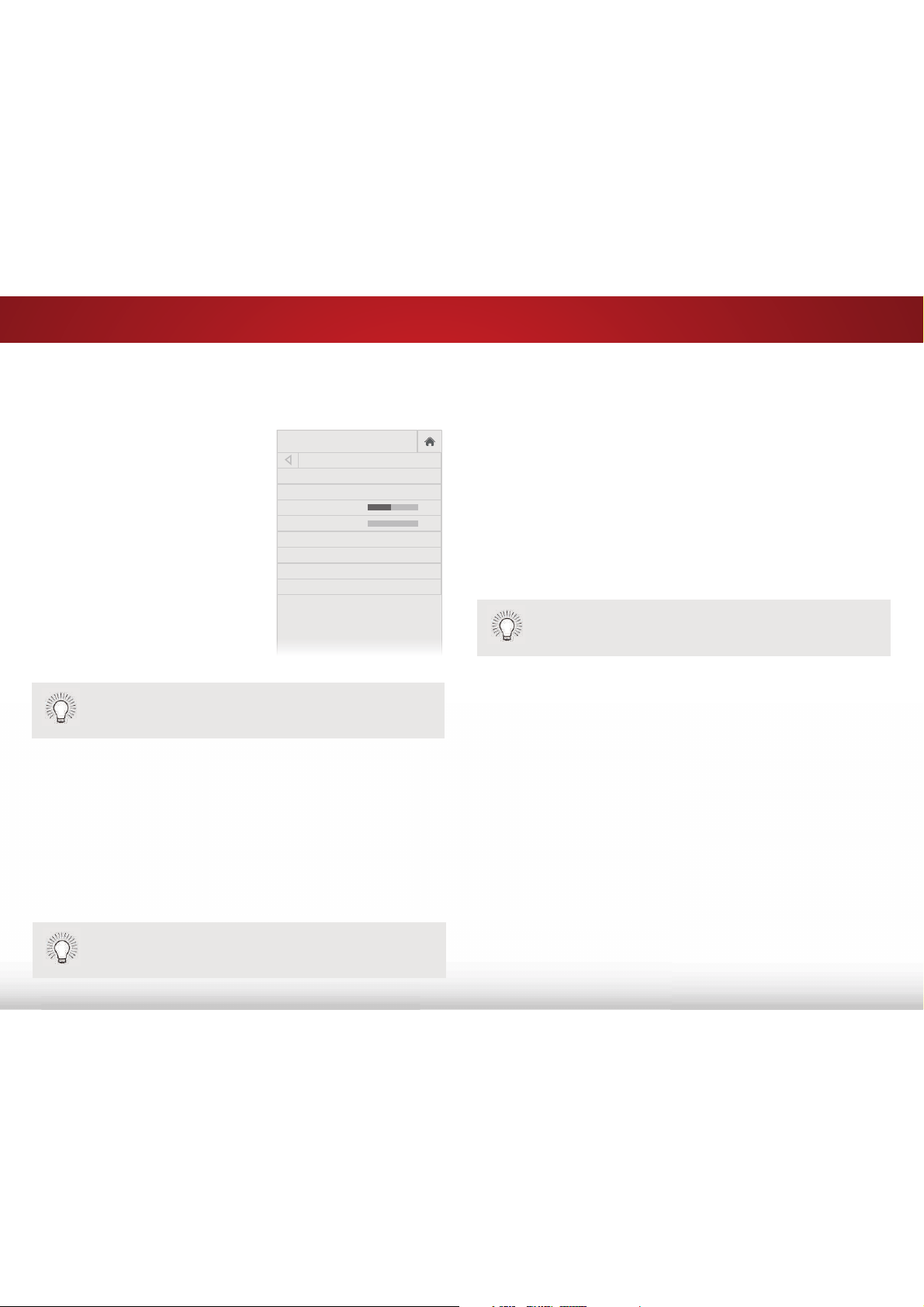
30
ADJUSTING THE AUDIO SETTINGS
To adjust the audio settings:
1. Press the MENU button on the
remote. The on-screen menu
is displayed.
2. Use the Arrow buttons on the
remote to highlight Audio and
press OK. The AUDIO menu
is displayed.
3. Use the Arrow buttons to
highlight the setting you wish
to adjust, then press Left/Right
Arrow buttons to change
the setting:
tTV Speakers - Turns the
built-in speakers on or off.
tSurround Sound - Surround sound uses DTS TruSurround
™
to deliver an immersive surround sound experience
from the TV’s internal speakers. TruSurround completes
the entertainment experience by providing deep, rich
bass and by delivering crisp details and clear, intelligible
dialog. Select On or Off.
tBalance - Adjusts the loudness of the audio output from
the left and right speakers.
tLip Sync - Adjusts the synchronization between the
display image and the accompanying audio track.
tDigital Audio Out - Changes the type of processing for
HDMI ARC or optical output when connected to a home
theater audio system. Select PCM or Bitstream.
VIZIO
AUDIO
TV Speakers On
Surround Sound On
Balance 0
Lip Sync 0
Digital Audio Out PCM
Analog Audio Out Fixed
Equalizer
Delete Audio Mode
-
+
-
+
When the TV speakers are set to On, DTS signals
cannot be passed through digital audio outputs.
You must select Bitstream for audio with more than
two channels (3.0, 5.0, or 5.1, for example).
tAnalog Audio Out - Sets the volume control properties
for the 3.5mm (headphone jack) connector when
connected to a home theater audio system. Select
Variable to control the headphones’ volume from
the TV’s volume controls, or select Fixed to control
the headphones’ volume from your home theater
system controls. (Some external speakers can also be
connected to the 3.5mm connector.)
tEqualizer - Adjusts the boost or attenuation of different
frequencies using either preset or custom settings. See
Changing the Equalizer Settings
on page 31.
tDelete Audio Mode - Deletes a custom audio mode
created using the Equalizer Settings. See
Deleting the
Custom Audio Mode on page 31
.
This option is cannot be selected if no custom audio
mode has been created.
4. When you have finished adjusting the audio settings, press
the BACK button to adjust additional settings or EXIT.
Loading ...
Loading ...
Loading ...